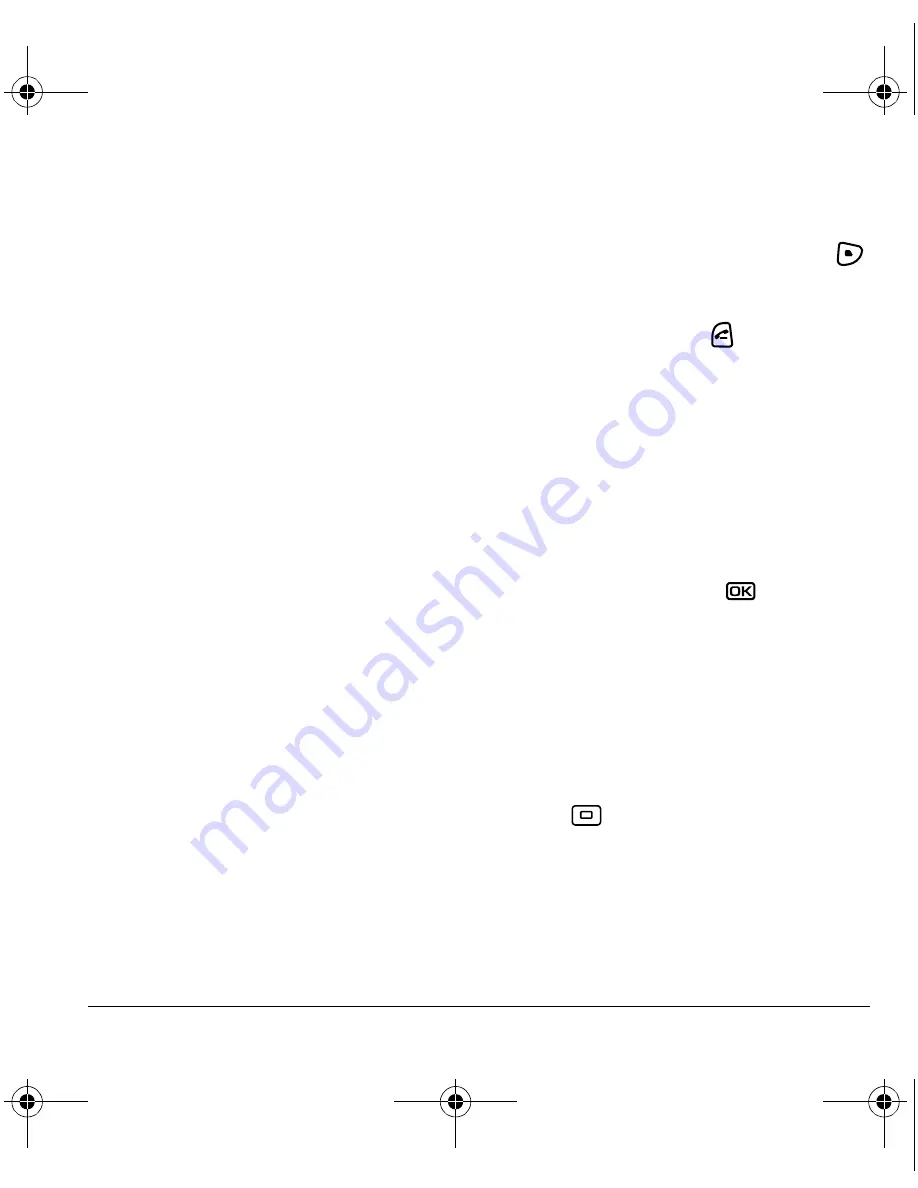
User Guide for the Kyocera KX9e Phone
23
Adding a signature
The signature you create is included at the end of
all outgoing messages and is counted as
characters in your messages; however, it does not
appear in the message creation screen.
To create a signature:
1.
Select
Menu
→
Settings
→
Messaging
→
Signature
.
2.
Enter your signature in the text field.
3.
Select
OK
to save the setting.
Note:
The characters in the signature are
included in the total character count of the
message. See the note under step 5 in “Creating a
text message” on page 21.
If you cannot send messages
You may not be able to send or receive messages
if your phone’s memory is nearly full, or if digital
service is not available at the time. To free up
memory, erase old messages. See “Erasing
messages” on page 25.
Receiving incoming calls while
creating messages
• If you don’t wish to answer the call, press
to select
Ignore
. The phone returns to the
message screen.
• To answer the call, press
. Your message is
saved to the Drafts folder. To return to the
message, select
Menu
→
Messages
→
Drafts
→
Resume
.
Viewing your sent messages
To save your outgoing messages, you must first
enable Save to Sent.
1.
Select
Menu
→
Messages
→
Msg Settings
→
Save to Sent
.
2.
Select an option and press
.
–
Enabled
automatically saves all
successfully sent messages in the
Sent folder.
–
Prompt
allows you to choose whether or
not to save your message when you send it.
To view successfully sent messages:
1.
Select
Menu
→
Messages
→
Sent
.
2.
Press
up or down through the list of
messages. One of the following symbols
appears next to each message:
82-G1677-1EN.book Page 23 Wednesday, June 7, 2006 2:06 PM
















































