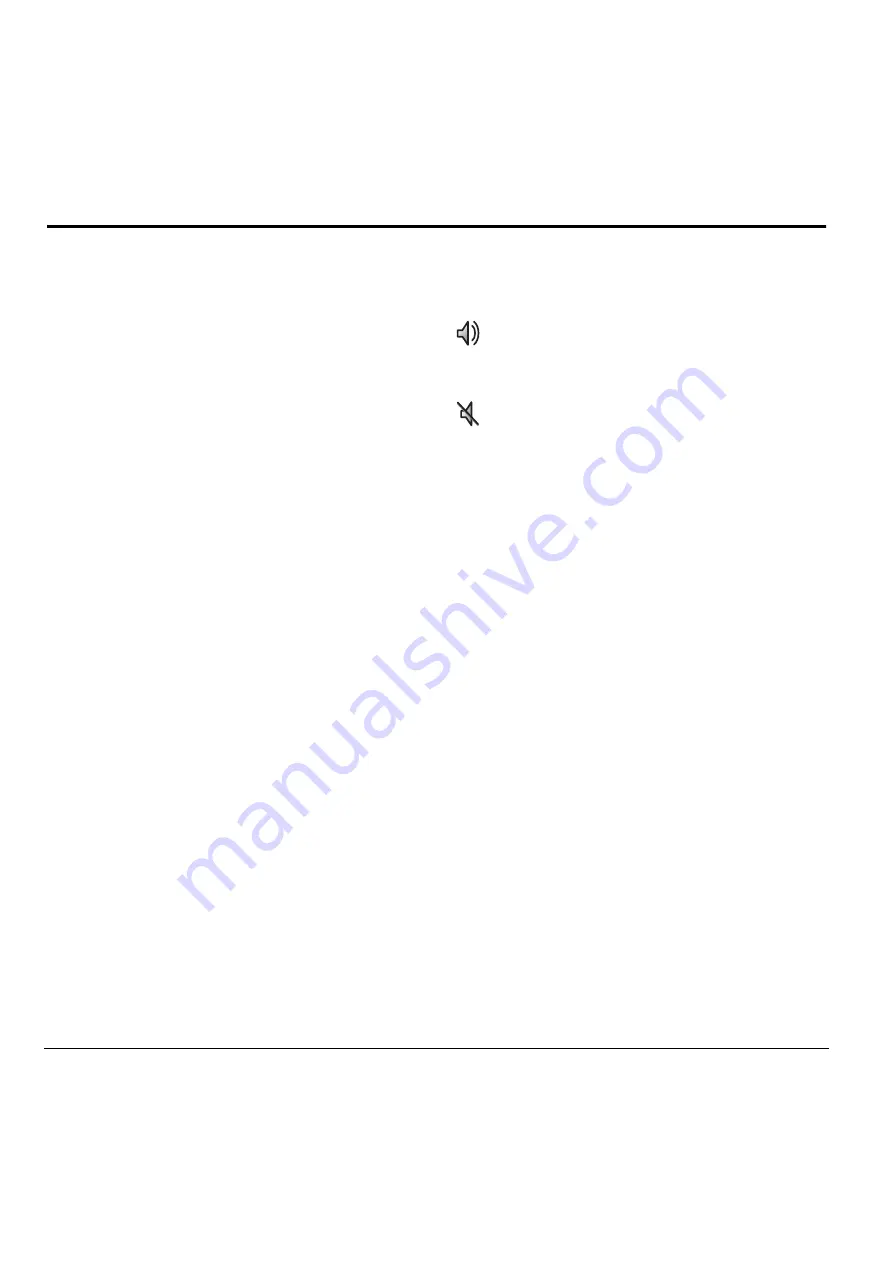
6
Using Push to Talk
2
U
SING
P
USH
TO
T
ALK
The Push to Talk (PTT) feature on your Kyocera
KX444 phone allows you to use your phone like a
walkie-talkie to communicate with another
individual with Verizon Wireless PTT service.
Simply select a contact, then press and hold your
phone’s Push to Talk (PTT) button to speak.
Tip:
On a PTT call, only one person can speak at
a time. Once you have finished speaking,
release the PTT button and listen for the other
party to reply.
Phone position
For best results when using the PTT feature, hold
the phone facing you with the mouthpiece at least
one inch (2.5 cm) away from your mouth.
Speakerphone
PTT calls come through the speakerphone
by default.
Note:
If a headset is connected to the phone, PTT
calls will come through the headset speaker, and
you speak through the headset microphone. You
are required to press the PTT button to gain floor
control of a PTT call and speak. (Headsets are
sold separately.)
Icons at the top of the phone screen indicate
whether the speakerphone is on.
.
Adjusting PTT call volume
•
To adjust speakerphone volume while on a
PTT call—
Press the volume key on the left side
of the phone up or down during the call.
•
To make PTT calls come through the
earpiece—
Press the speakerphone button
before or during a call.
To cancel, press the speakerphone button.
•
To make PTT calls come through the earpiece
and silence ringers—
From the home screen,
select
Menu
→
Settings
→
Silent Mode
and
select a vibrate or lights setting.
To cancel, either press the speakerphone
button or select
Menu
→
Settings
→
Silent
Mode
→
Norm. Sounds.
The speakerphone is on. Press the
speakerphone button on the top of the
phone to turn it off.
The speakerphone is off. Calls will come
through the earpiece. Press the
speakerphone button to turn it on.
All manuals and user guides at all-guides.com













































