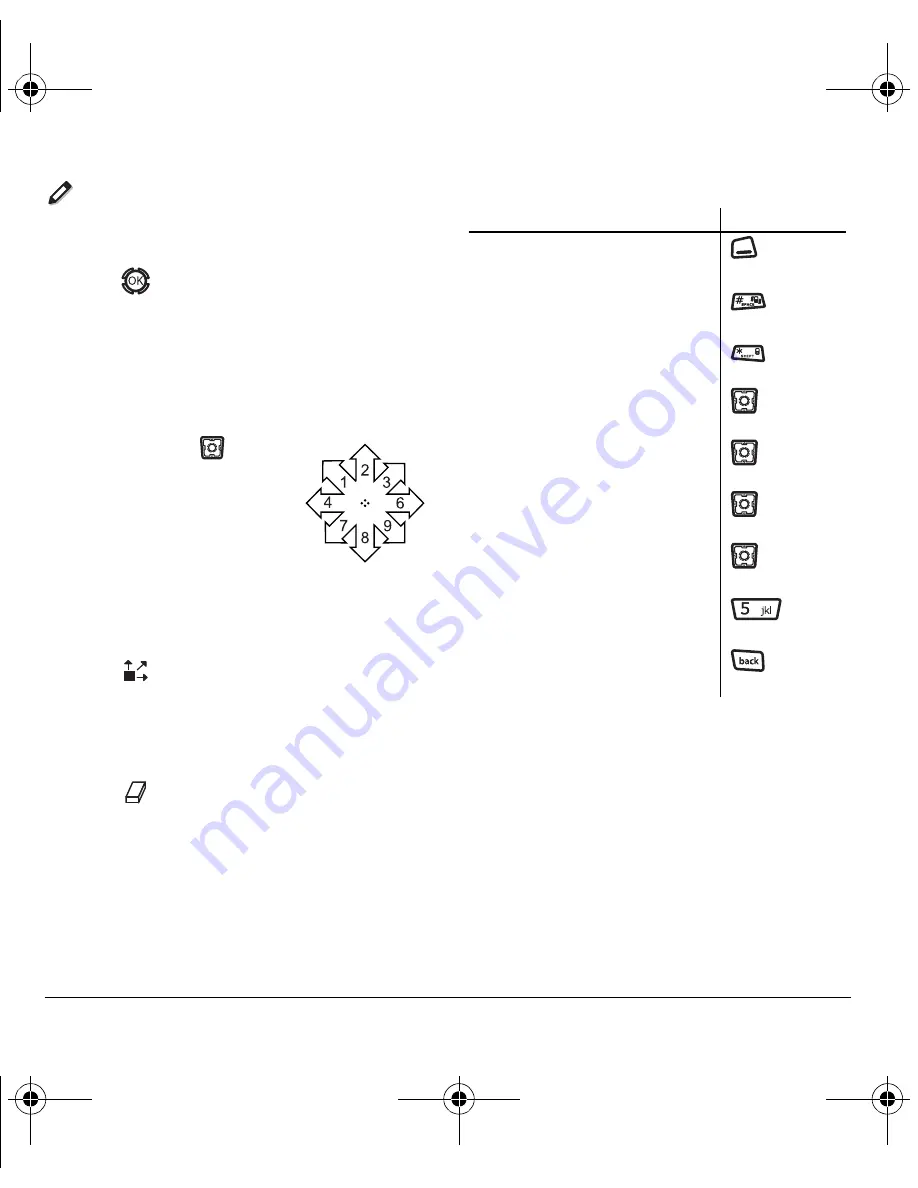
62
Using Tools
Doodler
You can create and save graphics on your phone.
1.
Select
Menu
→
Tools
→
Doodler.
2.
Press
.
3.
Select
New Doodle
to open the drawing screen
The cursor is located in the middle of
the screen.
4.
Select
Options
to choose the
Colors
,
Tools
,
Lines
, or
Shape
you want to use.
5.
Use keys 1–9 or
to move
the cursor around the screen
as indicated.
6.
When finished, select
Options
→
Save
.
The image
is saved to
Media Gallery
.
To move the cursor away from the drawing:
1.
Select
Options
→
Colors and Tools
.
2.
Select
then
Done
.
3.
Press a number key to move the cursor.
To erase part of a drawing:
1.
Select
Options
→
Colors and Tools
.
2.
Select
then
Done
.
3.
Press a number key to move the eraser.
To Navigate:
Use the following keys to doodle.
To:
Use:
Select Options
Clear screen
Shortcut to Tools
Draw, erase, or move cursor/
shape UP
up
Draw, erase, or move cursor/
shape DOWN
down
Draw, erase, or move cursor/
shape LEFT
left
Draw, erase, or move cursor/
shape RIGHT
right
Return cursor to center
Previous screen
82-N8190-1EN.book Page 62 Friday, January 27, 2006 11:09 AM
Содержание KX12
Страница 1: ...82 N8190 1EN book Page i Friday January 27 2006 11 09 AM ...
Страница 78: ...82 N8190 1EN book Page 70 Friday January 27 2006 11 09 AM ...
Страница 79: ...82 N8190 1EN book Page 71 Friday January 27 2006 11 09 AM ...
Страница 80: ...82 N8190 1EN book Page 72 Friday January 27 2006 11 09 AM ...

























