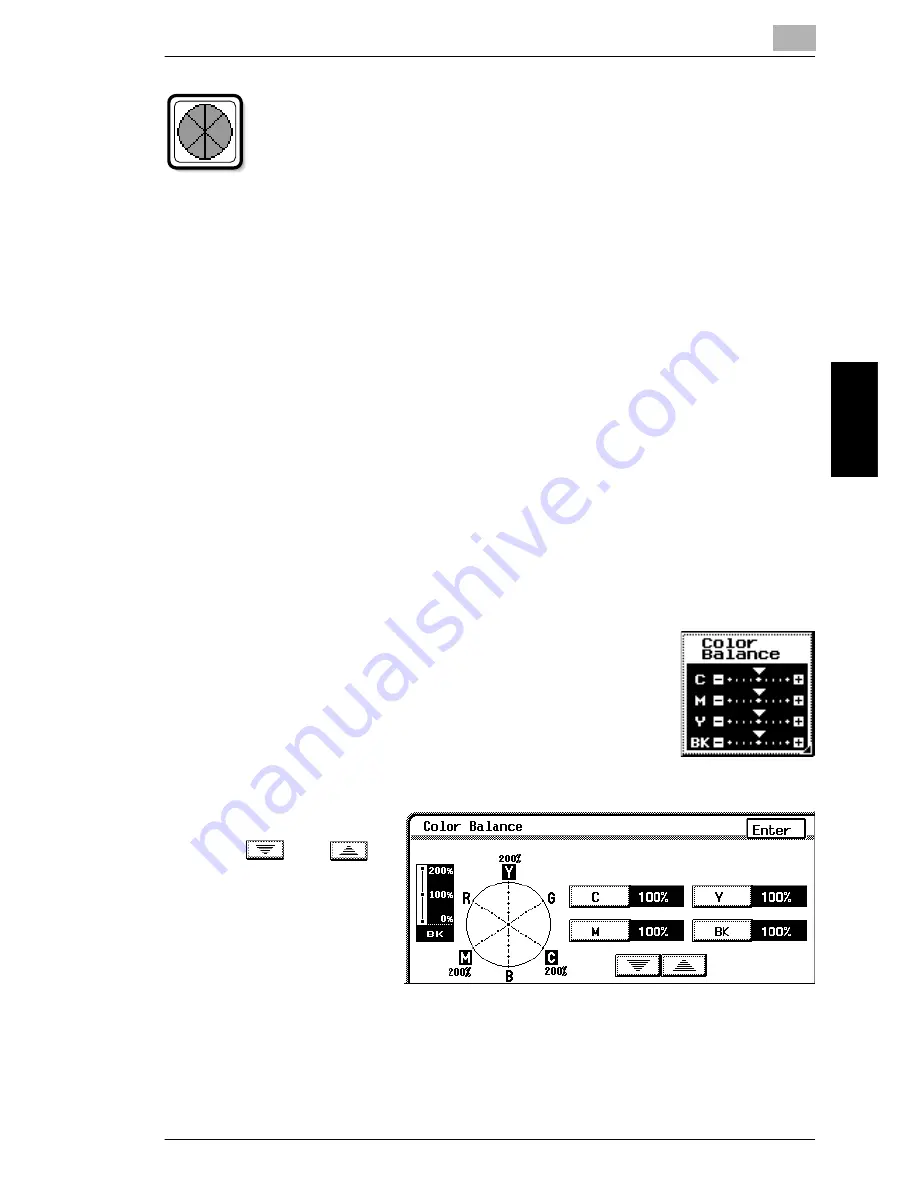
1.1 Improving Color Copy Quality (“Color Image Adjust” Function)
1
1-9
A
u
x
ili
ar
y
F
unc
ti
ons
C
hap
ter
1
To adjust the “Color Balance” parameter
This parameter can be used to adjust the balance in the concentration
of cyan (C), magenta (M), yellow (Y) and black (BK). Each color can be
adjusted to a level within a range of 0% to 200% (in 1% increments).
Increasing the red tinge
G
Increasing the amount of yellow and magenta
G
Decreasing the amount of cyan
Increasing the green tinge
G
Increasing the amount of yellow and cyan
G
Decreasing the amount of magenta
Increasing the blue tinge
G
Increasing the amount of magenta and cyan
G
Decreasing the amount of yellow
Increasing the yellow tinge
G
Increasing the amount of yellow
G
Decreasing the amount of magenta and cyan
Increasing the black tinge
G
Increasing the amount of black
1
In the Color Adjustments screen, touch [Color Balance].
2
Select the color that you
wish to adjust, and then
touch
and
to specify the desired
setting.
3
After specifying the
settings, touch [Enter].
Содержание KM-C2030
Страница 29: ...Auxiliary Functions Chapter 1 1 1Auxiliary Functions ...
Страница 70: ...1 1 10 Printing Control Numbers on Copies Distribution Function 1 42 Auxiliary Functions Chapter 1 ...
Страница 71: ...Scanning Operations Chapter 2 2 2Scanning Operations ...
Страница 74: ...2 2 1 Available Scanning Features 2 4 Scanning Operations Chapter 2 ...






























