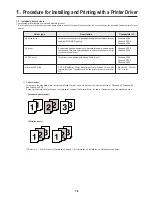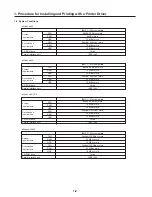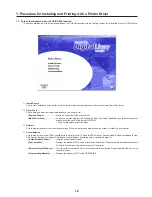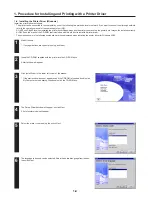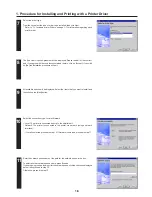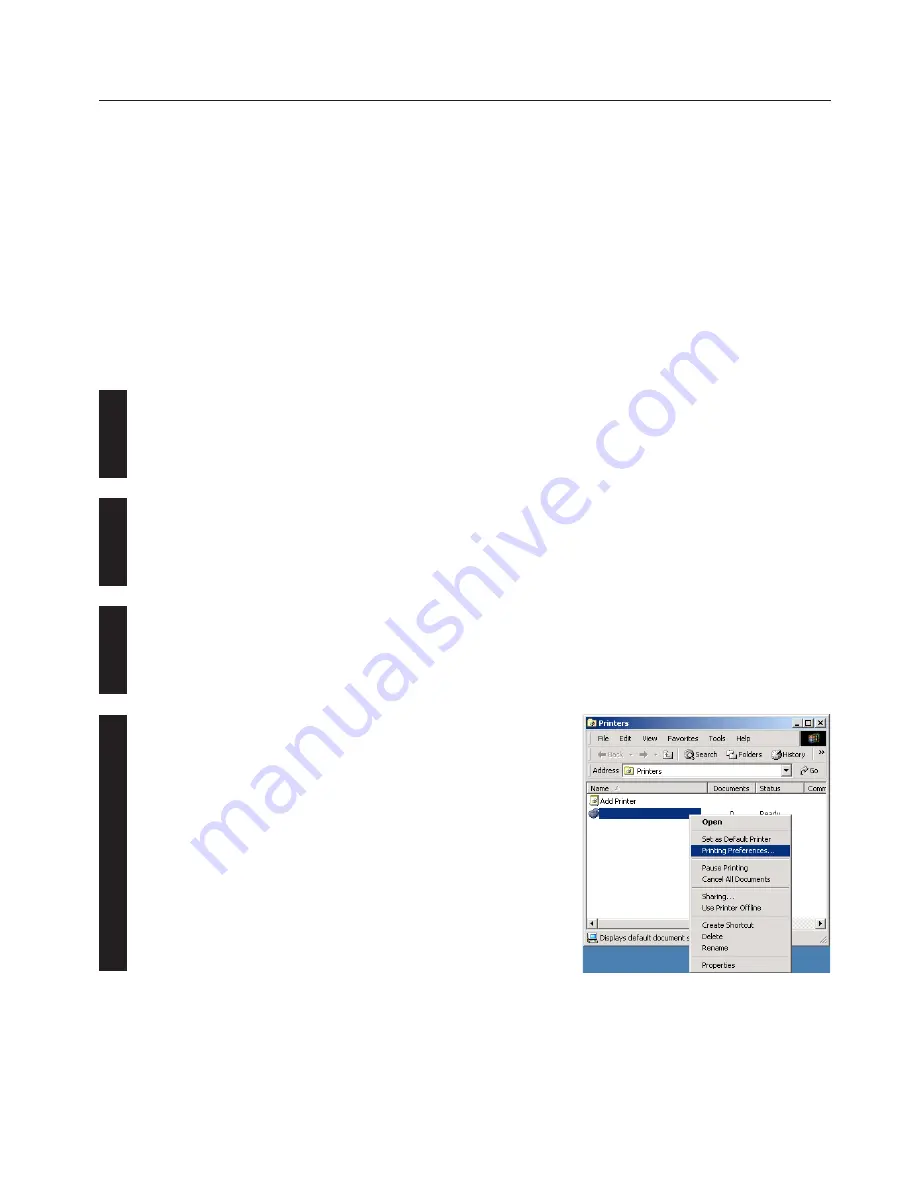
2-1
2. Windows XL Driver
Use the right mouse button to click on the icon for this printer. A pop-up menu will be
displayed.
Select [Printing Preferences] from the menu.
The Printing Preferences window will open.
* When you are making settings for optional equipment, select [Properties] here and
then click on the [Device Settings] Tab.
2. Windows XL Driver
The following section explains the functions of the XL driver.
* The following procedure is explained as though it is being carried out in Windows 2000. If
you are using another operating system, use this procedure simply as reference.
* Depending upon version upgrades of the printer driver, the screenshots shown here may
differ somewhat from that of the actual printer driver.
* Refer to the Instruction Manual for Windows regarding items that are not explained in this
Instruction Handbook.
1
2
3
4
2-1 Making printing and property settings
Start up Windows.
Click on [Start] in the Task Bar.
The [Start] menu will be displayed.
Use the mouse to point to [Settings] and click on [Printers] in the submenu that is
displayed. The [Printers] folder will open.