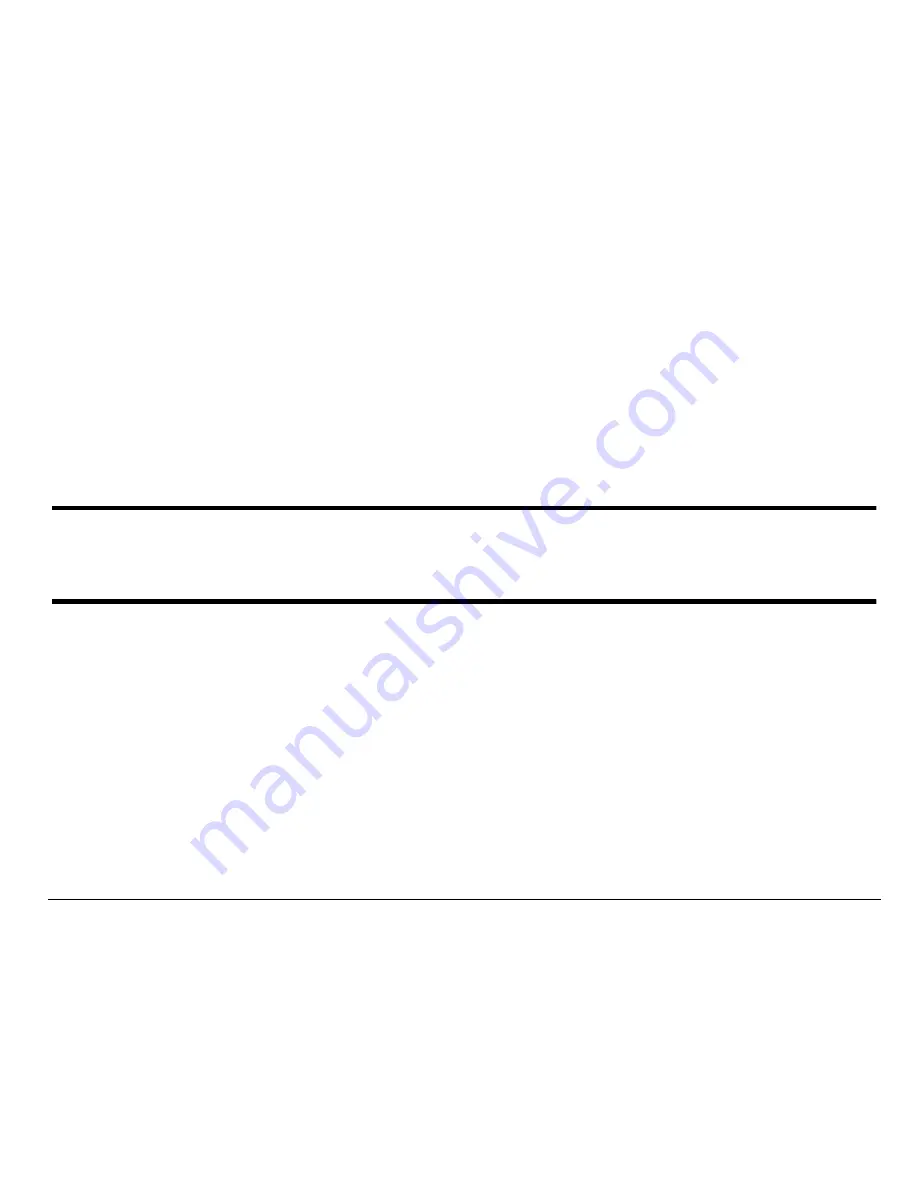
User Guide for the Kyocera Phantom phone
79
Data settings
Connecting to a laptop or a PC
The Com Speed sets the data rate at which your phone connects to a
laptop or PC, or at which it sends and receives over-the-air text messages.
1. Select
Menu
→
Settings
→
Accessories
→
Com Speed
.
2. Select the speed. The options are:
19.2 kbps
,
115.2 kbps
(default),
230.4 kbps
.
Note: There may be a higher charge for making calls using high-speed data
in areas where 1X service is available. Check with your service provider
for details.
Содержание KE413 - Phantom Cell Phone
Страница 1: ......
Страница 19: ...User Guide for the Kyocera Phantom phone xix ...






























