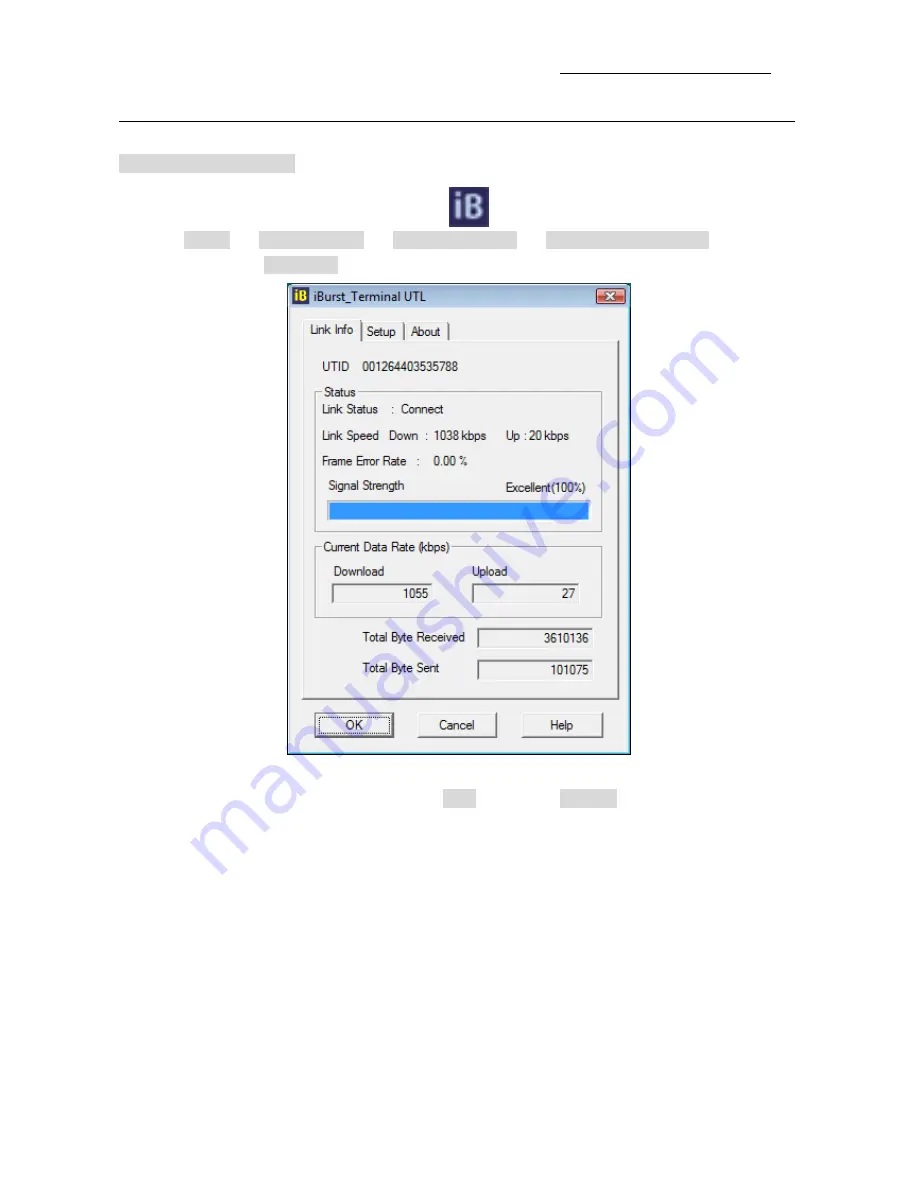
iBurst Terminal USB Model (UTU) Manual
Kyocera Corporation S40T-EE005 Rev.1.00 Oct.28.2008
- 31 -
Utility Software on Windows
Utility Software on Windows
Utility Software on Windows
Utility Software on Windows
To open the utility dialog.
1.
To open the utility dialog, double click the
icon on the computer’s task tray; or
click [Start] -> [All Programs] -> [iBurst Terminal] -> [iBurst_Terminal UTL]. When the
dialog opens, the [Link Info] pane will be displayed as shown below.
2.
To close the utility dialog window, click the [OK] button, the [Cancel] button or the ‘X’ button at
upper-right corner of the dialog window.






























