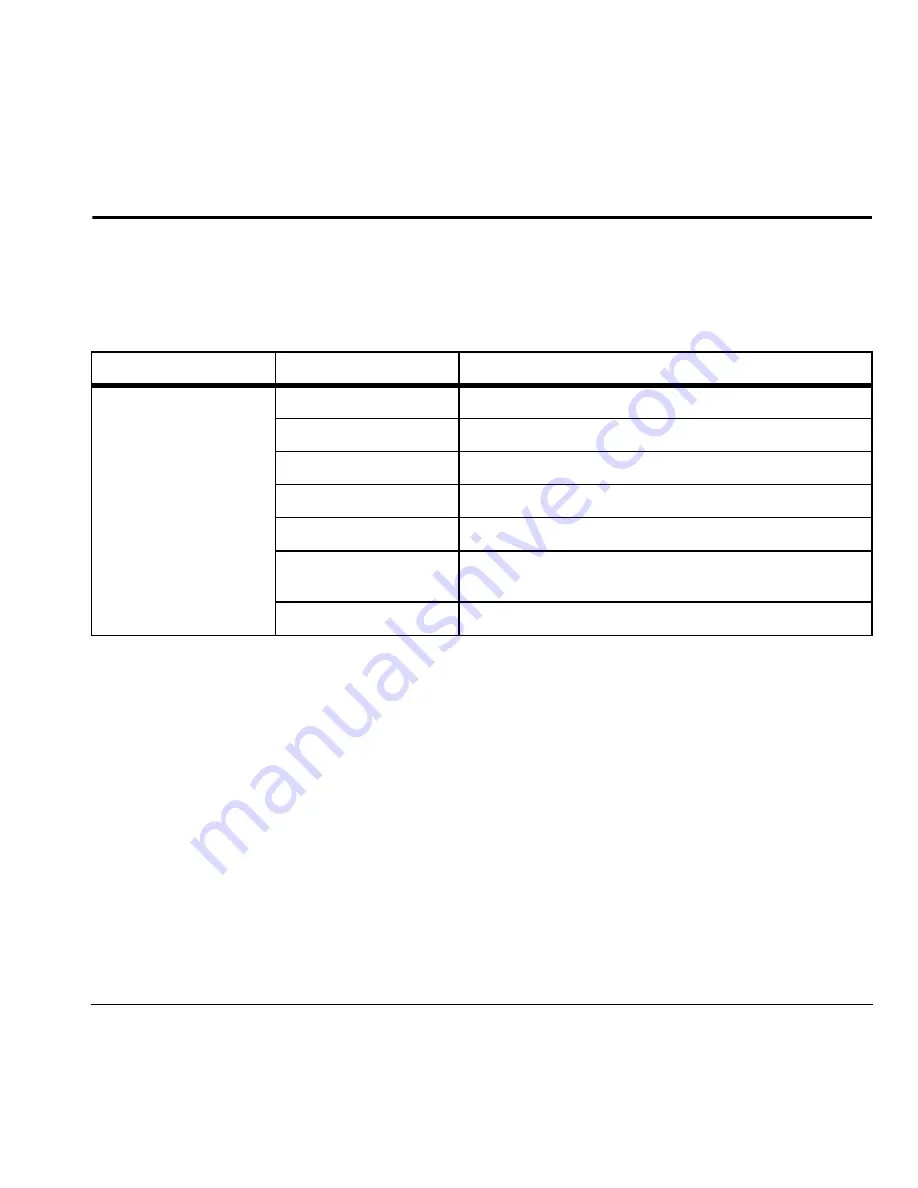
User Guide
25
5
Contacts
Use
Contacts
to store information about a person or company.
Contacts Menu
Select
Contacts
from the main menu to access the following functions:
Access Contacts
Access Contacts List
1. From
View All
, enter the first letter of your
desired contact and scroll through to
highlight it.
2. Do one of the following:
– Press the
Send
key to call the contact.
– Press the
OK
key to view the contact’s
details.
– Select
New
to create a new contact.
– Select
Options
to access more functions.
View Contact Details
1. From
View All
, select a contact.
2. At the contact details screen, select a
number, address or note.
3. Select the detail you want to view. For
example, to view a phone number, select
View Number
.
Use Frequent List
With
Frequent List
enabled, you can view 15
of your most frequently called contacts. See
“Enable Frequent List” on page 73.
Level 1 >
Level 2 >
Level 3
Contacts
View All
Access your existing contacts list.
Add New
Add a new entry to your contacts list.
Groups
View your groups of contacts.
Speed Dial List
View your contacts assigned with speed dials.
Voice Dial List
View your contacts assigned with voice dials.
Erase Contacts
Access these options:
Contacts Only
,
Groups Only
, and
Erase All
.
Contacts Count
Check how much contact space you have used.
Содержание G2GO
Страница 1: ...User Guide 1 user guide G2GO M2000 ...
Страница 6: ...6 ...
Страница 92: ...92 ...
Страница 93: ...Kyocera Communications Inc www kyocera wireless com 82 R5604 1EN Rev 001 ...
















































