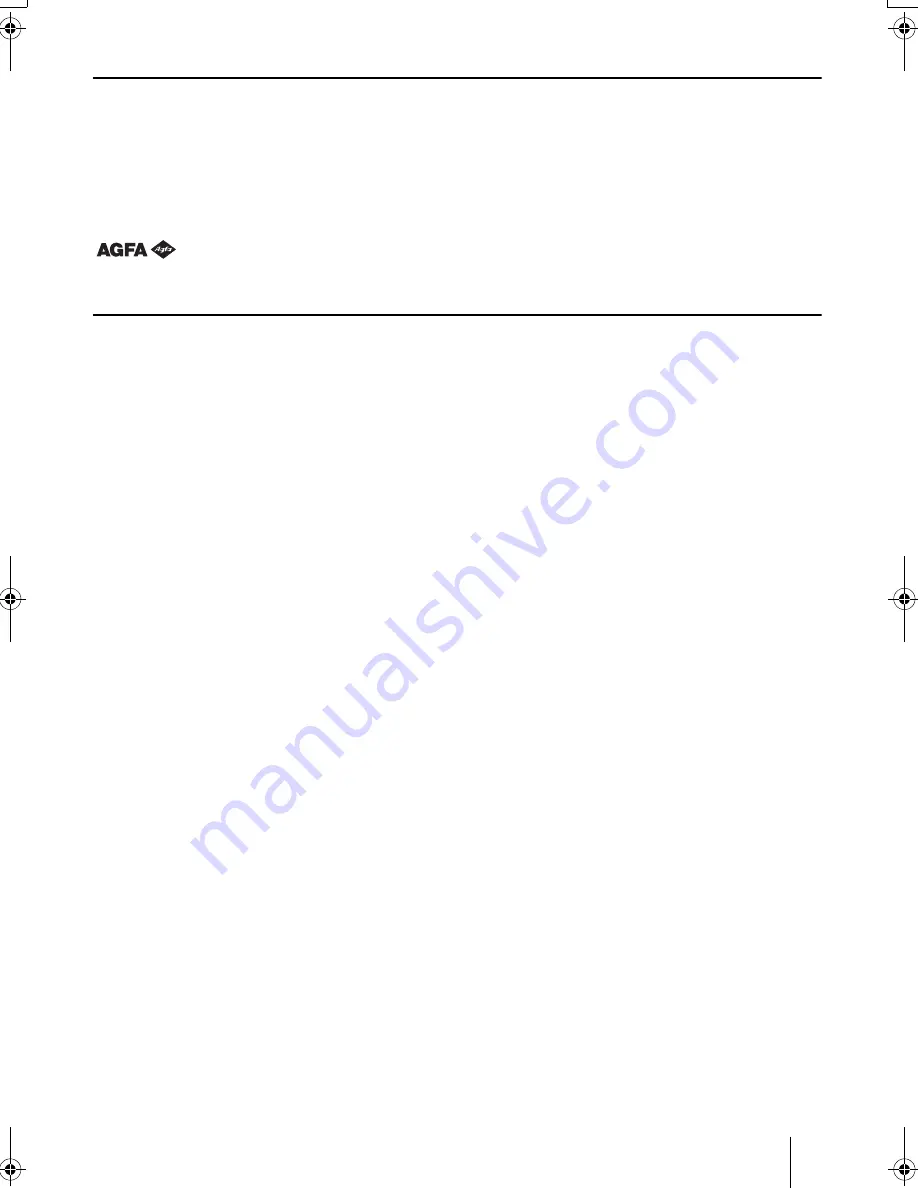
29
Regarding Trademarks
PRESCRIBE is a registered trademark of Kyocera Corporation. KPDL and KIR (Kyocera Image Refinement)
are trademarks of Kyocera Mita Corporation.
Hewlett-Packard, PCL, and PJL are registered trademarks of Hewlett-Packard Company. Centronics is a trade
mark of Centronics Data Computer Corp. PostScript is a registered trademark of Adobe Systems Incorporated.
Adobe and Acrobat are trademarks of Adobe Systems Incorporated.
E
NERGY
S
TAR
is a U.S. registered mark.
This Kyocera Mita page printer uses PeerlessPrintXL to provide the HP LaserJet compatible PCL 6 language
emulation. PeerlessPrintXL is a trademark of The Peerless Group, Redondo Beach, CA 90278, U.S.A.
This product was developed using the Tornado™ Real Time Operating System and Tools from Wind River Sys-
tems.
This product contains UFST
™
and MicroType
®
from Agfa Monotype Corporation.
IBM PROGRAM LICENSE AGREEMENT
The device you have purchased contains one or more software programs ("Programs") which belong to interna-
tional business machines corporation ("IBM"). This document defines the terms and conditions under which the
software is being licensed to you by IBM. If you do not agree with the terms and conditions of this license, then
within 14 days after your acquisition of the device you may return the device for a full refund. If you do not so
return the device within the 14 days, then you will be assumed to have agreed to these terms and conditions.
The Programs are licensed not sold. IBM, or the applicable IBM country organization, grants you a license for
the Programs only in the country where you acquired the Programs. You obtain no rights other than those
granted you under this license.
The term "Programs" means the original and all whole or partial copies of it, including modified copies or por-
tions merged into other programs. IBM retains title to the Programs. IBM owns, or has licensed from the owner,
copyrights in the Programs.
1. License
Under this license, you may use the Programs only with the device on which they are installed and transfer pos-
session of the Programs and the device to another party.
If you transfer the Programs, you must transfer a copy of this license and any other documentation to the other
party. Your license is then terminated. The other party agrees to these terms and conditions by its first use of
the Program.
You may not:
1) use, copy, modify, merge, or transfer copies of the Program except as provided in this license;
2) reverse assemble or reverse compile the Program; or
3) sublicense, rent, lease, or assign the Program.
2. Limited Warranty
The Programs are provided "AS IS."
There are no other warranties covering the programs (or conditions), express or implied, including, but not lim-
ited to, the implied warranties of merchantability and fitness for a particular purpose.
Some jurisdictions do not allow the exclusion of implied warranties, so the above exclusion may not apply to you.
3. Limitation of Remedies
IBM’s entire liability under this license is the following;
1) For any claim (including fundamental breach), in any form, related in any way to this license, IBM’s liability
will be for actual damages only and will be limited to the greater of:
a) the equivalent of U.S.$25,000 in your local currency; or
b) IBM’s then generally available license fee for the Program
This limitation will not apply to claims for bodily injury or damages to real or tangible personal property for
which IBM is legally liable.
IBM will not be liable for any lost profits, lost savings, or any incidental damages or other economic consequen-
tial damages, even if IBM, or its authorized supplier, has been advised of the possibility of such damages. IBM
will not be liable for any damages claimed by you based on any third party claim. This limitation of remedies
also applies to any developer of Programs supplied to IBM. IBM’s and the developer’s limitations of remedies
are not cumulative. Such developer is an intended beneficiary of this Section. Some jurisdictions do not allow
these limitations or exclusions, so they may not apply to you.
FS1920IG1.fm 29 ページ 2004年1月15日 木曜日 午後3時49分
Содержание FS-1920 Ecosys
Страница 1: ...FS 1920 Page Printer Installation Guide...
Страница 33: ...This page intentionally left blank...
Страница 34: ...This page intentionally left blank...
Страница 35: ......




















