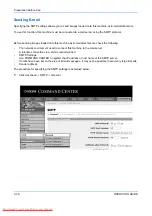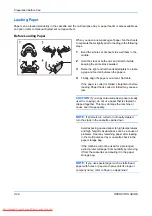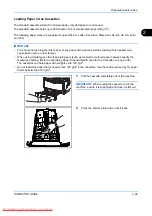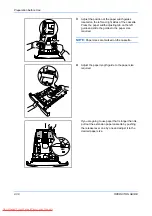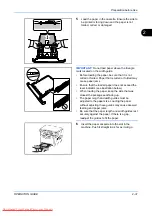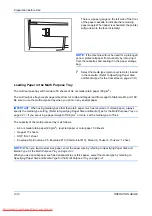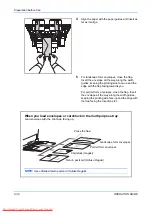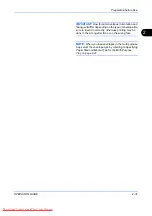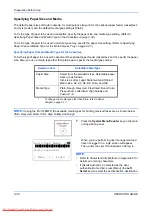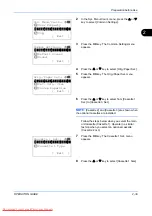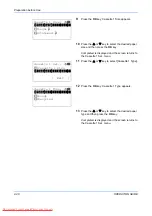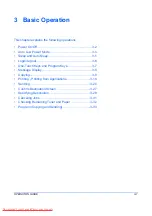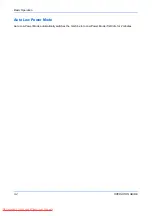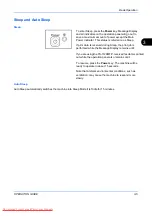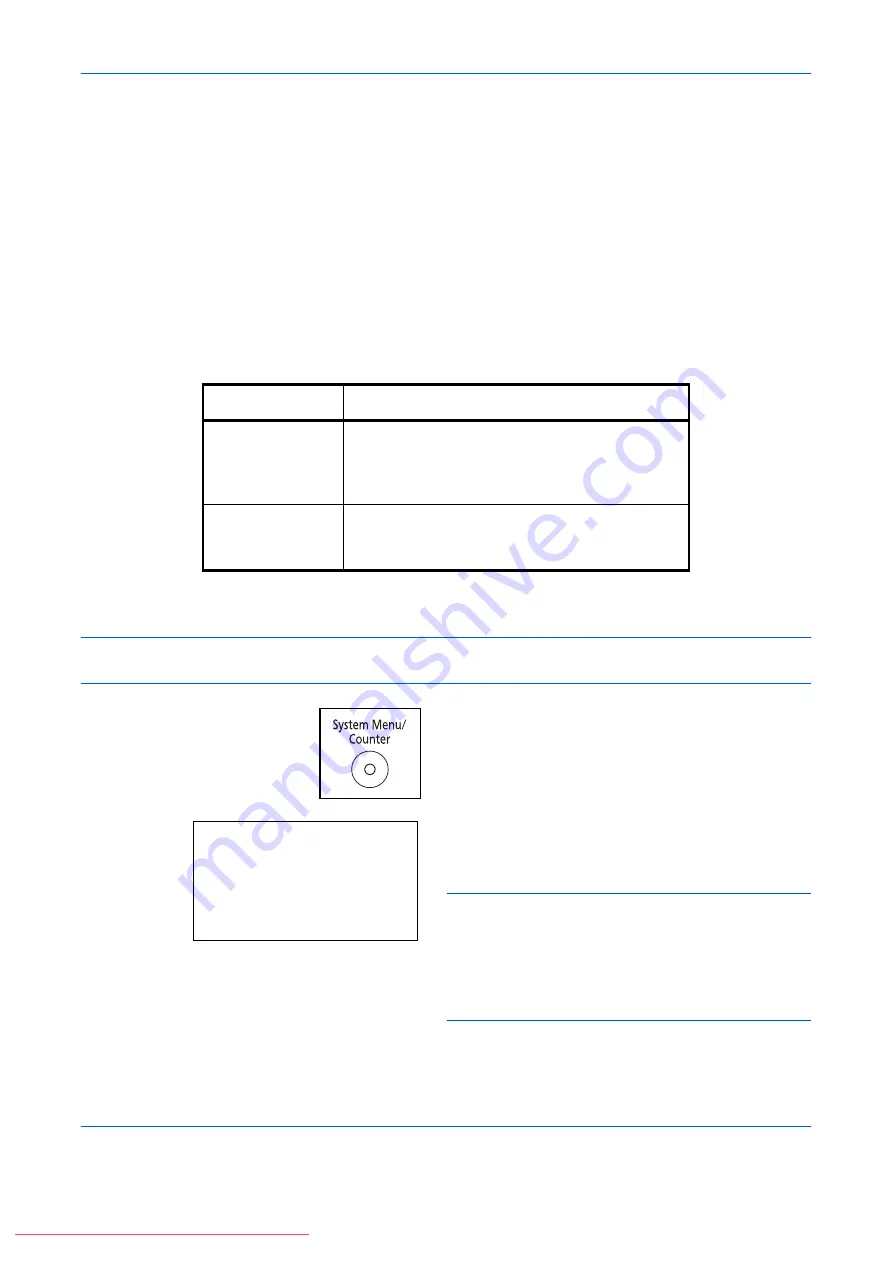
Preparation before Use
2-38
OPERATION GUIDE
Specifying Paper Size and Media
The default paper size setting for cassette, for multi purpose tray and for the optional paper feeder (cassettes 2
and 3) is [Letter], and the default media type setting is [Plain].
To fix the type of paper to be used in cassettes, specify the paper size and media type setting. (Refer to
Specifying Paper Size and Media Type for the Cassettes on page 2-38
.)
To fix the type of paper to be used in multi purpose tray, specify the paper size setting. (Refer to
Paper Size and Media Type for the Multi Purpose Tray on page 2-41
.)
Specifying Paper Size and Media Type for the Cassettes
To fix the type of paper to be used in cassette or the optional paper feeder (cassettes 2 and 3), specify the paper
size. Also, you use a media type other than plain paper, specify the media type setting.
NOTE:
If using the FS-1128MFP, the available media types for printing received faxes are as shown below.
Plain
,
Recycled
,
Bond
,
Color
,
High
Quality
and
Rough
1
Press the
System Menu/Counter
key on the main
unit operation panel.
When you are performing user management and
have not logged in, a login screen will appear.
Then, enter the user ID and password to log in.
NOTE:
• Refer to
Character Entry Method on Appendix-5
for
details on entering characters.
• If [Netwk Authentic.] is selected as the user
authentication method, press [Menu] (the
Left
Select
key) to select the authentication destination.
Selection Item
Selectable Size/Type
Paper Size
Select from the standard sizes. Selectable paper
sizes are as follows.
Inch size: Letter, Legal, Statement and Oficio II
Metric size: A4, A5, A6, B5, Folio, and 16K
Media Type
Plain, Rough, Recycled, Preprinted, Bond, Color,
Prepunched, Letterhead, High Quality and
Custom 1~8
*
*
To change to a media type other than
Plain
, refer to
.
Login User Name:
L
b
********************
Login Password:
[ Menu
] [ Login
]
Содержание FS-1028MFP DP
Страница 1: ...OPERATION GUIDE FS 1100 FS 1300D FS 1028MFP FS 1128MFP Downloaded From ManualsPrinter com Manuals...
Страница 30: ...xxviii OPERATION GUIDE Downloaded From ManualsPrinter com Manuals...
Страница 116: ...Basic Operation 3 34 OPERATION GUIDE Downloaded From ManualsPrinter com Manuals...
Страница 136: ...Copying Functions 4 20 OPERATION GUIDE Downloaded From ManualsPrinter com Manuals...
Страница 188: ...Status Job Cancel 7 22 OPERATION GUIDE Downloaded From ManualsPrinter com Manuals...
Страница 340: ...Default Setting System Menu 8 152 OPERATION GUIDE Downloaded From ManualsPrinter com Manuals...
Страница 348: ...Maintenance 9 8 OPERATION GUIDE Downloaded From ManualsPrinter com Manuals...
Страница 366: ...Troubleshooting 10 18 OPERATION GUIDE Downloaded From ManualsPrinter com Manuals...
Страница 436: ...Index 6 OPERATION GUIDE Downloaded From ManualsPrinter com Manuals...
Страница 437: ...A1 Downloaded From ManualsPrinter com Manuals...
Страница 438: ...Downloaded From ManualsPrinter com Manuals...
Страница 439: ...First Edition 2009 7 Downloaded From ManualsPrinter com Manuals...