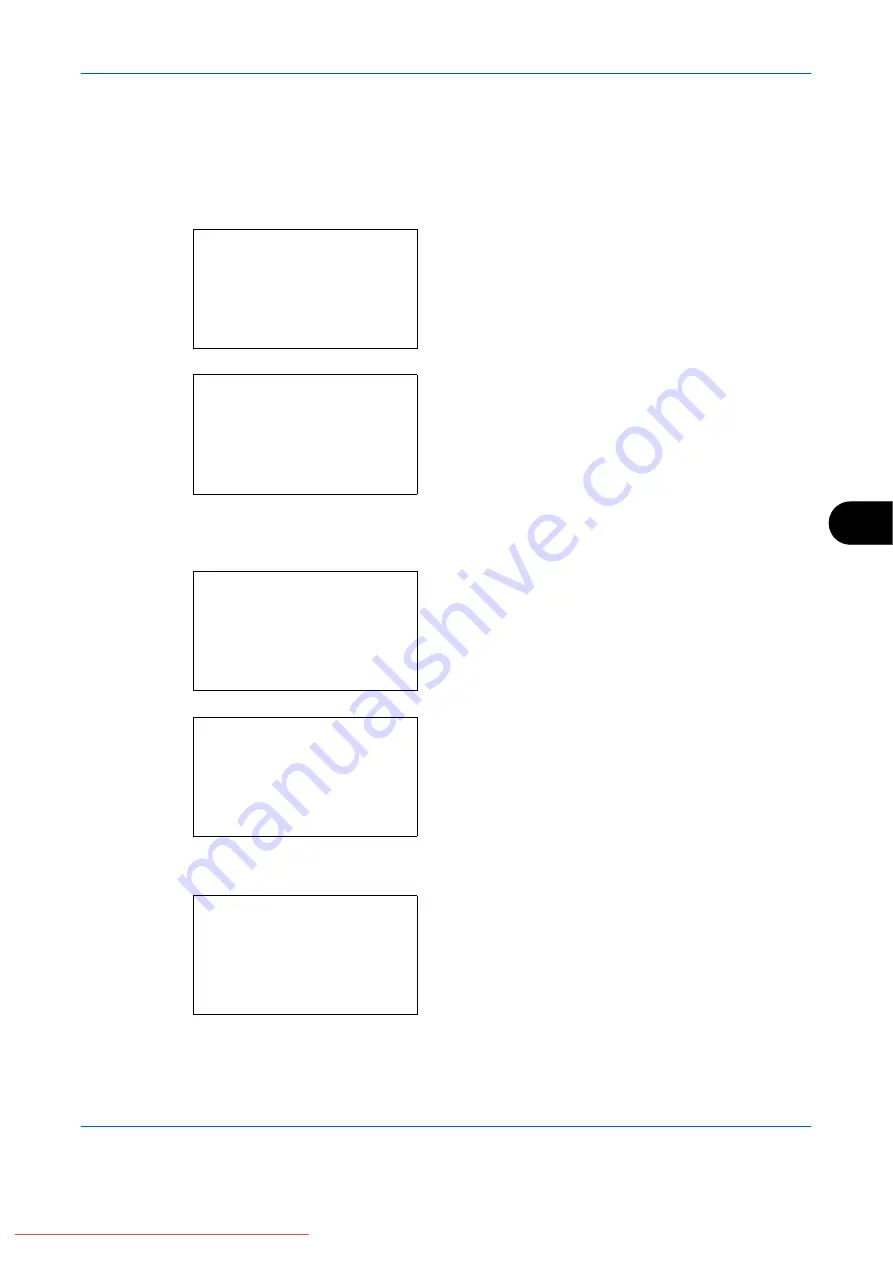
Default Setting (System Menu)
OPERATION GUIDE
8-105
8
Sleep Timer
If you select [On] for Auto Sleep, set the amount of time to wait before Auto Sleep. Options are between 1 and
240 minutes (every one minute)
Use the procedure below to set the Auto Sleep time. The default setting is
15
minutes.
1
In the Sys. Menu/Count. menu, press the
U
or
V
key to select [Common Settings].
2
Press the
OK
key. The Common Settings menu
appears.
3
Press the
U
or
V
key to select [Timer Setting], and
press the
OK
key.
When you are performing user management and
have not logged in, a login screen will appear.
Then, enter the user ID and password to log in, and
press [Login] (the
Right Select
key).
4
The Timer Settings menu appears.
5
Press the
U
or
V
key to select [Sleep Timer].
6
Press the
OK
key. Sleep Timer appears.
7
Press the
U
or
V
key to set the Sleep Timer. Set
the amount of time before entering the sleep state
Sys. Menu/Count.:
a
b
4
User/Job Account
5
User Property
*********************
[ Exit
]
6
Common Settings
Common Settings:
a
b
*********************
2
Default Screen
3
Sound
[ Exit
]
1
Language
Login User Name:
L
b
*******************
Login Password:
[ Menu
] [ Login
]
Timer Setting:
a
b
*********************
2
Sleep Timer
3
PanelReset Timer
[ Exit
]
1
Err. Clear Timer
Sleep Timer:
D
b
(1 - 240)
******15*
min.
Содержание FS-1028MFP DP
Страница 1: ...OPERATION GUIDE FS 1100 FS 1300D FS 1028MFP FS 1128MFP Downloaded From ManualsPrinter com Manuals...
Страница 30: ...xxviii OPERATION GUIDE Downloaded From ManualsPrinter com Manuals...
Страница 116: ...Basic Operation 3 34 OPERATION GUIDE Downloaded From ManualsPrinter com Manuals...
Страница 136: ...Copying Functions 4 20 OPERATION GUIDE Downloaded From ManualsPrinter com Manuals...
Страница 188: ...Status Job Cancel 7 22 OPERATION GUIDE Downloaded From ManualsPrinter com Manuals...
Страница 340: ...Default Setting System Menu 8 152 OPERATION GUIDE Downloaded From ManualsPrinter com Manuals...
Страница 348: ...Maintenance 9 8 OPERATION GUIDE Downloaded From ManualsPrinter com Manuals...
Страница 366: ...Troubleshooting 10 18 OPERATION GUIDE Downloaded From ManualsPrinter com Manuals...
Страница 436: ...Index 6 OPERATION GUIDE Downloaded From ManualsPrinter com Manuals...
Страница 437: ...A1 Downloaded From ManualsPrinter com Manuals...
Страница 438: ...Downloaded From ManualsPrinter com Manuals...
Страница 439: ...First Edition 2009 7 Downloaded From ManualsPrinter com Manuals...






























