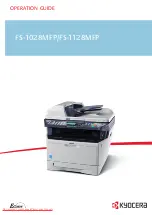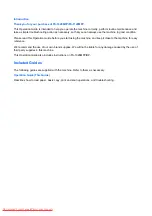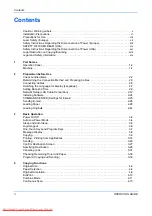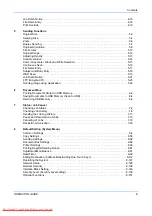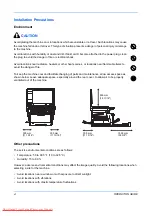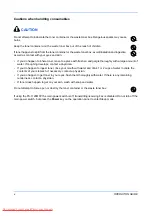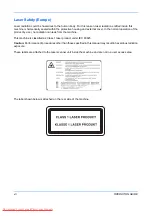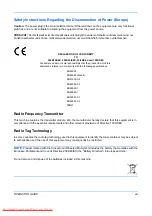Содержание FS-1028MFP DP
Страница 1: ...OPERATION GUIDE FS 1100 FS 1300D FS 1028MFP FS 1128MFP Downloaded From ManualsPrinter com Manuals...
Страница 30: ...xxviii OPERATION GUIDE Downloaded From ManualsPrinter com Manuals...
Страница 116: ...Basic Operation 3 34 OPERATION GUIDE Downloaded From ManualsPrinter com Manuals...
Страница 136: ...Copying Functions 4 20 OPERATION GUIDE Downloaded From ManualsPrinter com Manuals...
Страница 188: ...Status Job Cancel 7 22 OPERATION GUIDE Downloaded From ManualsPrinter com Manuals...
Страница 340: ...Default Setting System Menu 8 152 OPERATION GUIDE Downloaded From ManualsPrinter com Manuals...
Страница 348: ...Maintenance 9 8 OPERATION GUIDE Downloaded From ManualsPrinter com Manuals...
Страница 366: ...Troubleshooting 10 18 OPERATION GUIDE Downloaded From ManualsPrinter com Manuals...
Страница 436: ...Index 6 OPERATION GUIDE Downloaded From ManualsPrinter com Manuals...
Страница 437: ...A1 Downloaded From ManualsPrinter com Manuals...
Страница 438: ...Downloaded From ManualsPrinter com Manuals...
Страница 439: ...First Edition 2009 7 Downloaded From ManualsPrinter com Manuals...