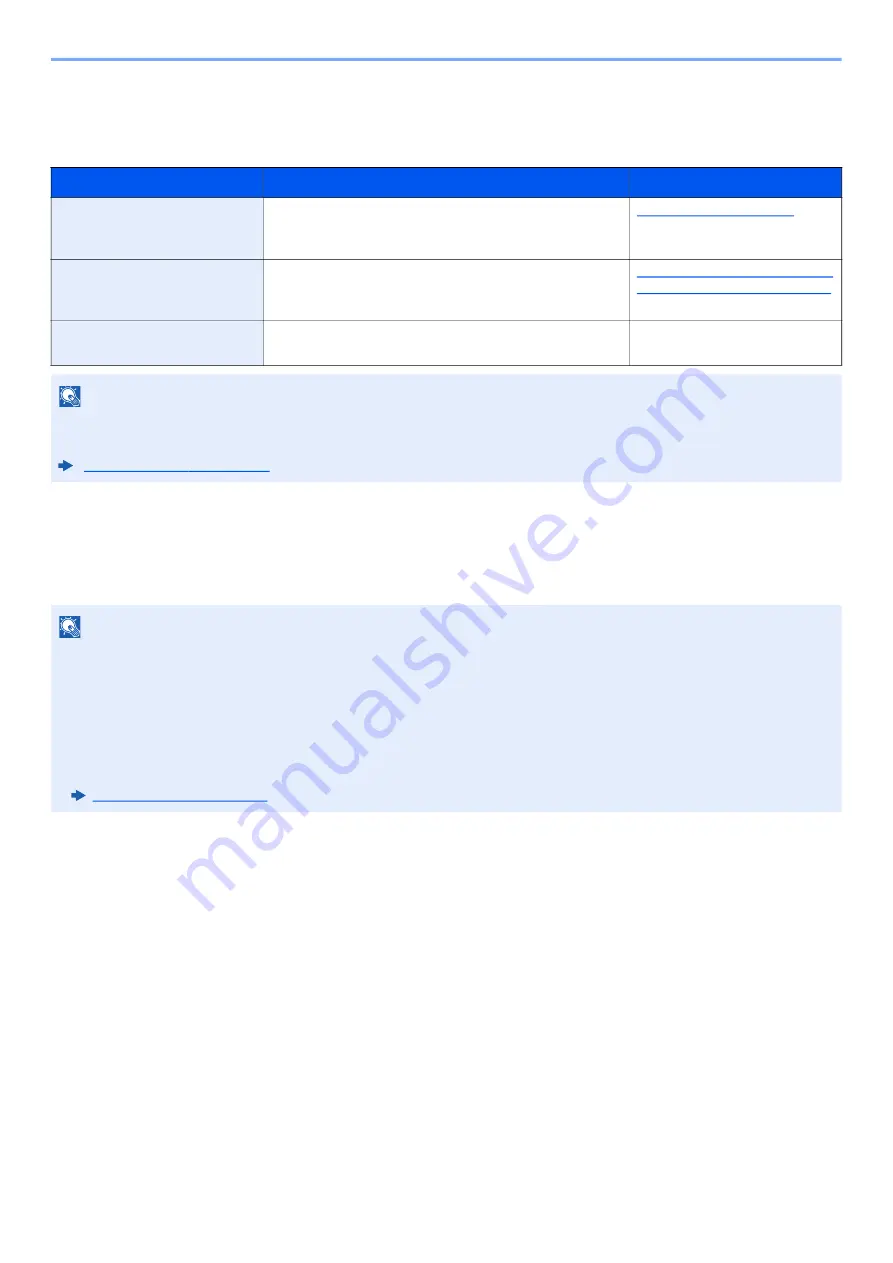
2-19
Installing and Setting up the Machine > Network Setup
Configuring the Wireless Network
Setting the Connection by Using the Wi-Fi Setup Tool
To send the Wi-Fi settings configured in the Wi-Fi Setup Tool to the machine, connect the computer or handheld device
with the machine locally. The connection methods are wired connection via LAN cable and wireless LAN connection
(Wi-Fi Direct).
Wired Connection by Using LAN Cable
1
Connect the machine with a computer
1
Connect the machine with a computer via LAN cable when the machine is powered on.
2
Turn on the computer.
IP address (link local address) of the machine and computer is generated automatically.
When the wireless network function is available on the machine and the connection settings are configured, it is possible
to print in a wireless network (wireless LAN) environment. The configuration methods are as follows:
Configuration Method
Description
Reference Page
Configuring the Connection
from the Operation Panel on
This Machine
Use Wi-Fi Settings or Wireless Network to configure the
network in details from System menu.
Setting the Connection by
Using the Wi-Fi Setup Tool
This is the tool included in the Product Library. You can
configure the connection according to the instructions
provided by the wizard.
Setting the Connection by Using
the Wi-Fi Setup Tool (page 2-19)
Configuring Connections on
the Web Page
The connection can be set from the Command Center RX.
Command Center RX User
Guide
NOTE
On a model with a Wi-Fi function, change the settings in "Communication" appropriately if you switch to other than a
wired network interface.
NOTE
• Before using the Wi-Fi Setup Tool, connect your computer to this machine locally with wired LAN cable or Wi-Fi
Direct.
• To use Wi-Fi Direct, confirm that the Wi-Fi Direct is enabled (Wi-Fi Direct is set to [
On
]) and Restart Network from
the operation panel, before your computer will be connected to this machine with Wi-Fi Direct.
• To use a wired LAN cable directly connected to the machine, the Auto-IP (Link-local) address will be assigned to the
machine and the computer. This machine applies Auto-IP as the default settings.
• Configure the settings on the operation panel if your computer supports WPS.
Содержание ECOSYS PA2100cwx
Страница 200: ...8 31 Troubleshooting Clearing Paper Jams 8 Push Cassette 1 back in 9 Open the multipurpose tray 10Reload the paper...
Страница 203: ...8 34 Troubleshooting Clearing Paper Jams 8 Remove any jammed paper 9 Push Rear Cover 1...
Страница 207: ...9 4 Appendix Optional Equipment 4 Replace the covers...
Страница 231: ......
Страница 234: ...2022 1 C09KDENEN100 is a trademark of KYOCERA Corporation 2022 KYOCERA Document Solutions Inc...
















































