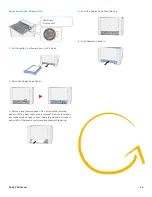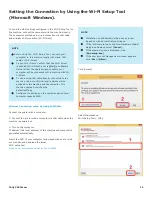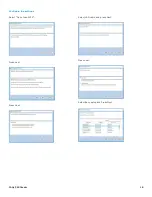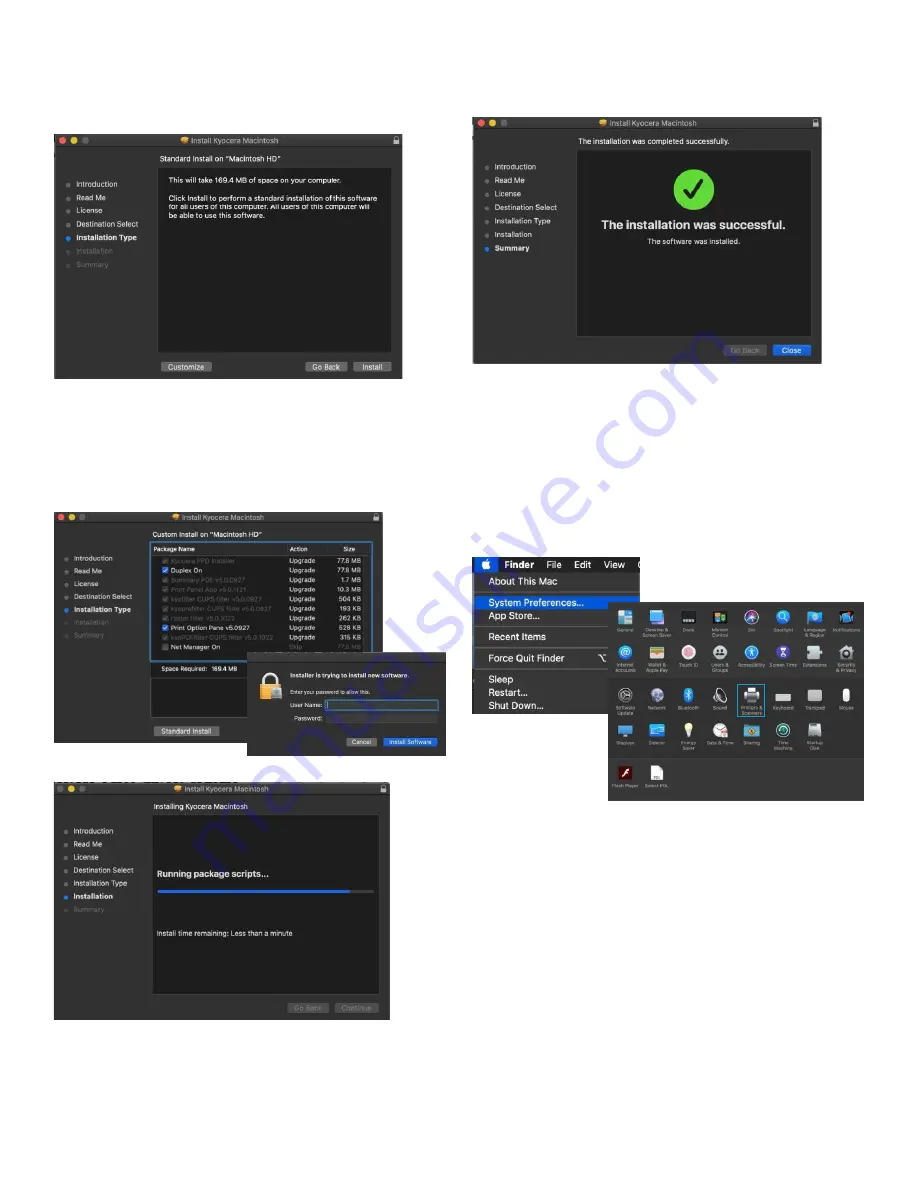
FAQs P5026cdw
28
This next screen describes how much space will be taken up
by installer. At this point you can customize your install, select
customize.
Here you will have the choice of turning off duplex by default,
enabling Print option (for PCL and PDF output), Or enabling
Kyocera Net Manager. Select install (1) Enter the Admin
Username and password for computer. And select install
software.
Install will continue, then select close. This will install the
required files needed to configure the print driver.
That install put the printer files and PPDs where they
need to go on the Apple computer. Now for the actual printer
setup.
First verify that your Kyocera device is powered on and
connected to USB or network. Select the apple icon in upper
left corner of computer screen, select System Preferences,
then select Printers and Scanners.