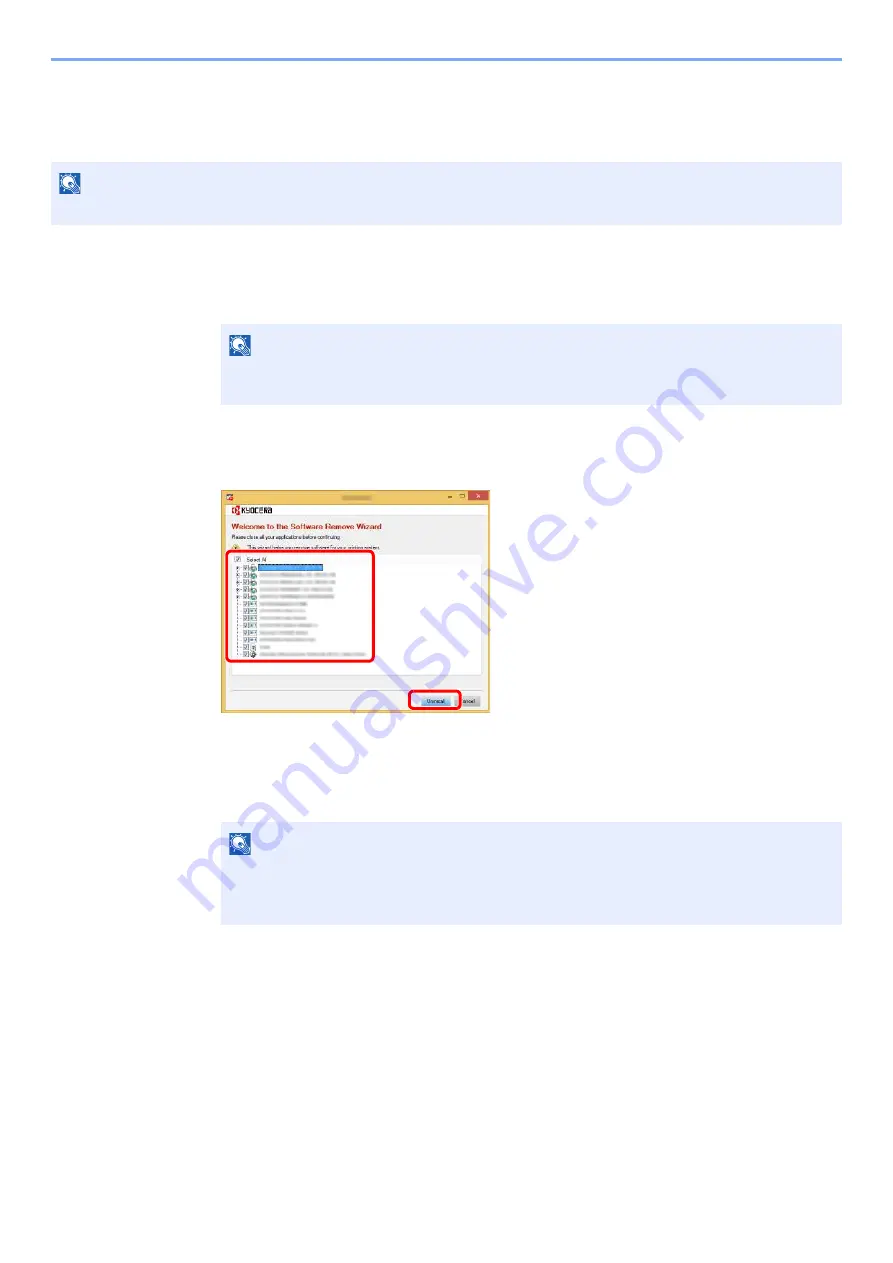
2-32
Installing and Setting up the Machine > Installing Software
Uninstalling the Software
Perform the following procedure to delete the Software from your computer.
1
Display the screen.
Click [
Search
] in charms, and enter "Uninstall Kyocera Product Library" in the search box.
Select [
Uninstall Kyocera Product Library
] in the search list.
2
Uninstall the software.
Place a check in the check box of the software to be deleted.
3
Finish uninstalling.
If a system restart message appears, restart the computer by following the screen prompts.
This completes the software uninstallation procedure.
NOTE
Uninstallation on Windows must be done by a user logged on with administrator privileges.
NOTE
In Windows 7, click [
Start
] button on the Windows and then select [
All Programs
],
[
Kyocera
], and [
Uninstall Kyocera Product Library
] to display the Uninstall Wizard.
NOTE
• The software can also be uninstalled using the Product Library.
• In the Product Library screen, click [
Uninstall
], and follow the on-screen instructions to
uninstall the software.
2
1
Содержание ECOSYS P2335d
Страница 1: ...OPERATION GUIDE ECOSYS P2335dw ECOSYS P2335dn ECOSYS P2335d PRINT...
Страница 127: ...6 27 Troubleshooting Indicator pattern when an error occurs Example F 5 2 6...
Страница 131: ...6 31 Troubleshooting Clearing Paper Jams 4 Open the front cover 5 Close the front cover...
Страница 133: ...6 33 Troubleshooting Clearing Paper Jams 4 Open the front cover 5 Close the front cover...
Страница 135: ...6 35 Troubleshooting Clearing Paper Jams 4 Open the front cover 5 Close the front cover...
Страница 139: ...6 39 Troubleshooting Clearing Paper Jams 12Close the front cover...
Страница 144: ...6 44 Troubleshooting Clearing Paper Jams 14Close the front cover...
Страница 148: ...7 4 Appendix Optional Equipment 4 Replace the covers...
Страница 167: ......
Страница 170: ...2017 7 2VNKDEN000...






























