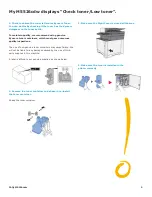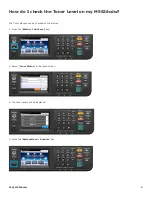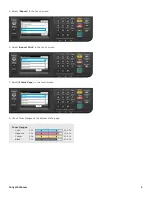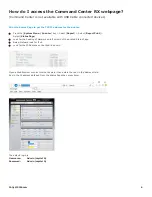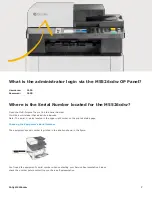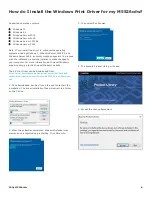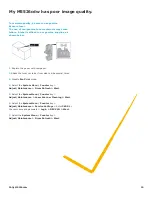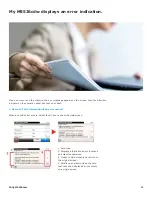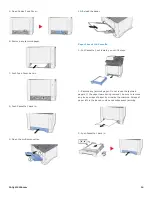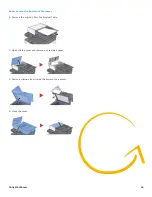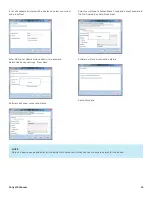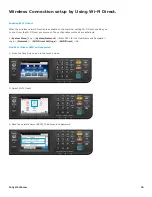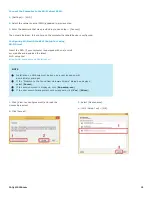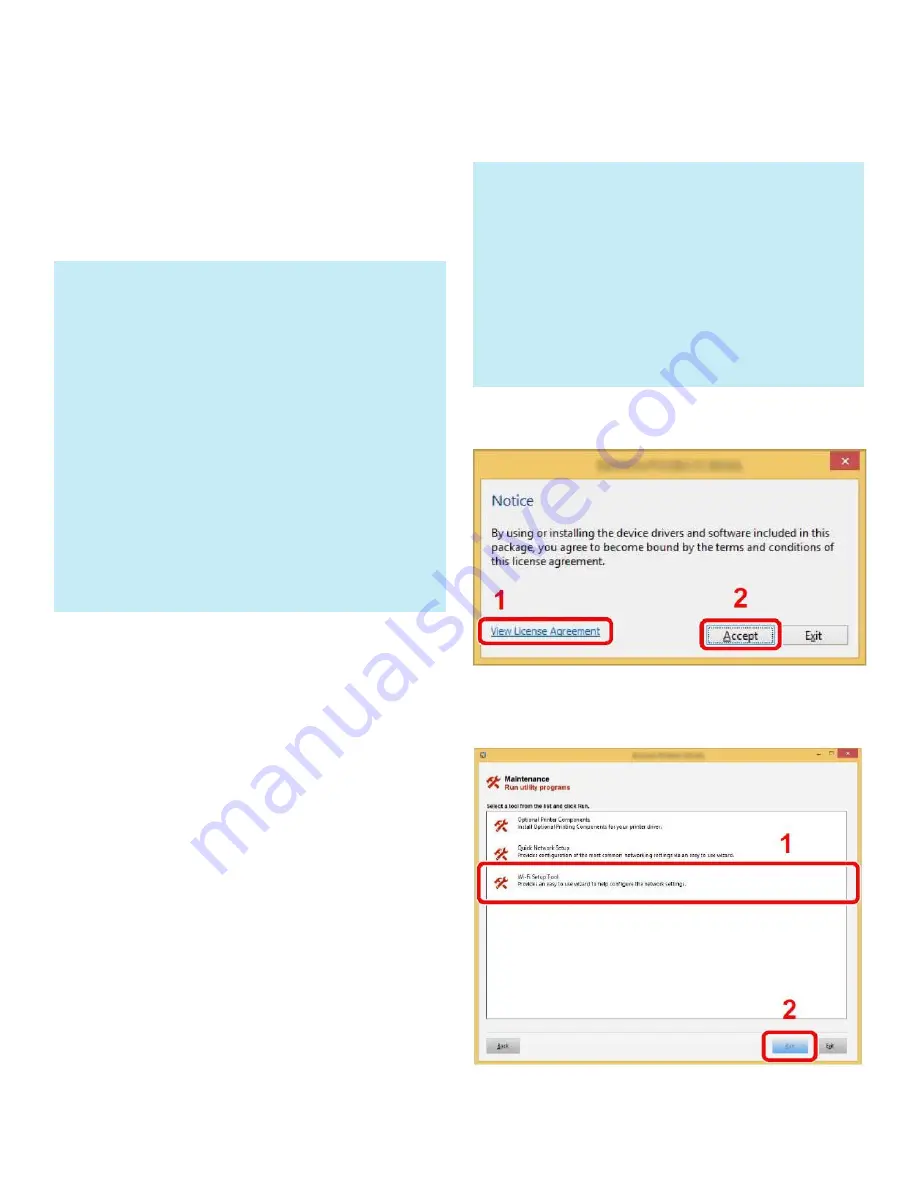
FAQs M5526cdw
17
Setting the Connection by Using the Wi-Fi Setup Tool
(Microsoft Windows).
To send the Wi-Fi settings configured in the Wi-Fi Setup Tool to
the machine, connect the computer with the machine locally.
The connection methods are wired connection via LAN cable
and wireless LAN connection (Wi-Fi Direct).
Wireless Connection setup by Using LAN Cable
Connect the printer with a computer
1
Connect the printer with a computer via LAN cable when
the machine is powered on.
2
Turn on the computer.
IP address (link local address) of the machine and
computer is generated automatically.
Insert the DVD (if your computer is equipped with one) or visit
our web site and download the latest
Wi-Fi setup tool
https://www.kyoceradocumentsolutions.us/
Click [Accept].
Select Maintenance.
Wi-Fi Setup Tool > [OK].
NOTE
+
Before using the Wi-Fi Setup Tool, connect your
computer to this machine locally with wired LAN
cable or Wi-Fi Direct.
+
To use Wi-Fi Direct, confirm that the Wi-Fi Direct
is enabled (Wi-Fi Direct is set to
[On]
) and Restart
Network from the operation panel, before your
computer will be connected to this machine with Wi-
Fi Direct.
+
To use a wired LAN cable directly connected to the
machine, the Auto-IP (Link-local) address will be
assigned to the machine and the computer. This
machine applies Auto-IP as the
default settings.
+
Configure the settings on the operation panel if your
computer supports WPS.
NOTE
+
Installation on Windows must be done by a user
logged on with administrator privileges.
+
If the
“Welcome
to the Found New Hardware
Wizard“
dialog box displays, select [
Cancel
].
+
If the autorun screen is displayed, click
[
Run setup.exe
].
+
If the user account management window appears,
click [
Yes
] ([
Allow
]).