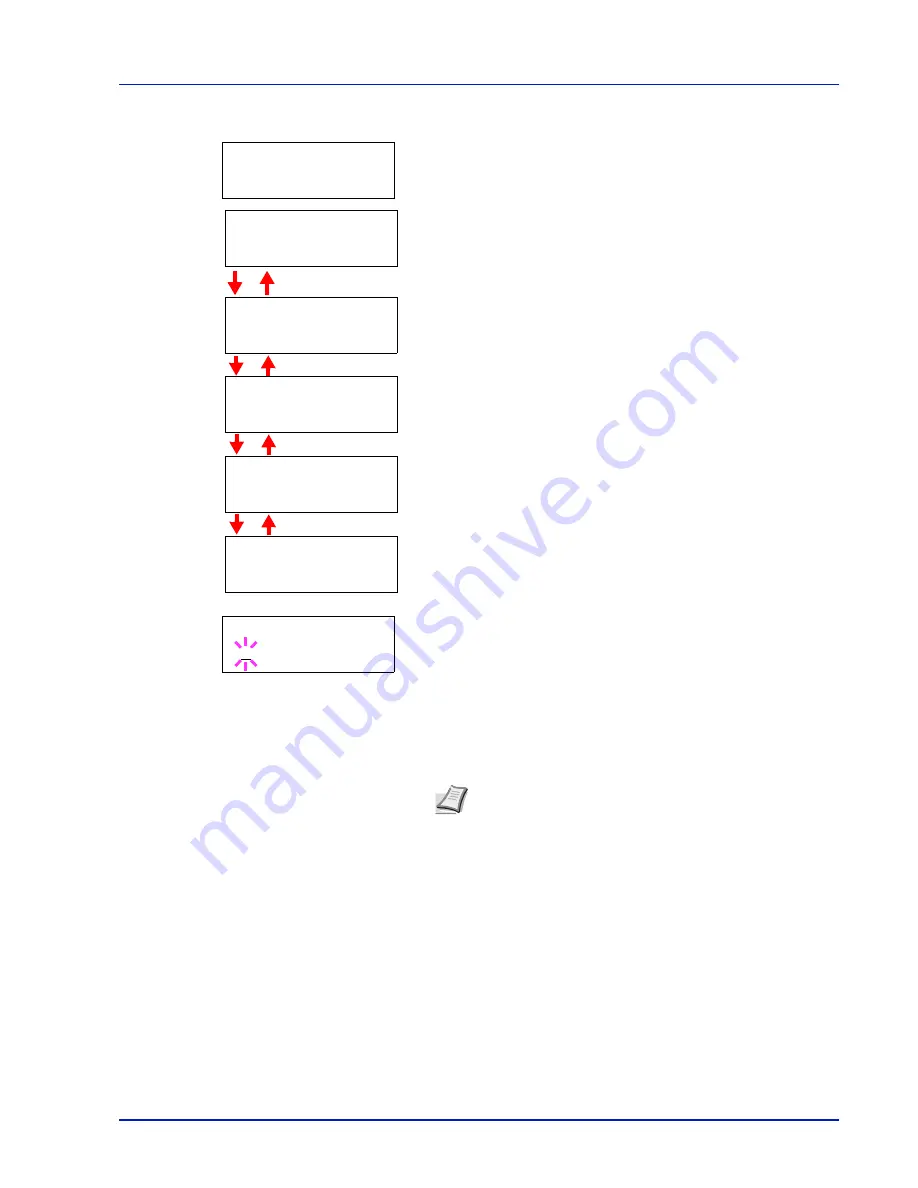
Printing Operation
2-3
TCP/IP
1
This section describes how to enable the TCP/IP protocol. If
TCP/IP
is set to
Off
, use
U
or
V
to select
On
and press
[OK] ([ENTER])
.
2
Press
Z
.
Each time you press
U
or
V
, the selection changes.
3
Display the item you want to set and press
[OK] ([ENTER])
. A
blinking question mark (
?
) appears while you are setting
DHCP
and
Bonjour
. A blinking cursor (
_
) appears while you are setting
IP
Address
,
Subnet Mask
and
Gateway
.
4
Press
U
or
V
to select
On
or
Off
as the setting for
DHCP
and
Bonjour
.
For the
IP Address
,
Subnet Mask
and
Gateway
settings, press
U
or
V
to move the blinking cursor to the number you want to change
(
000
to
255
). Use
Y
and
Z
to move the cursor right and left.
5
Press
[OK] ([ENTER])
.
6
Press
[MENU]
.
The display returns to
Ready
.
Note
Check with your network administrator for the network
address settings.
>TCP/IP >
On
>>Bonjour
Off
>>IP Address
000.000.000.000
>>Subnet Mask
000.000.000.000
>>Gateway
000.000.000.000
>>DHCP
Off
>>Subnet Mask
000.000.000.000
Содержание Ecosys FS-C5300DN
Страница 1: ...Operation Guide FS C5100DN FS C5200DN FS C5300DN...
Страница 2: ......
Страница 4: ...iv...





















