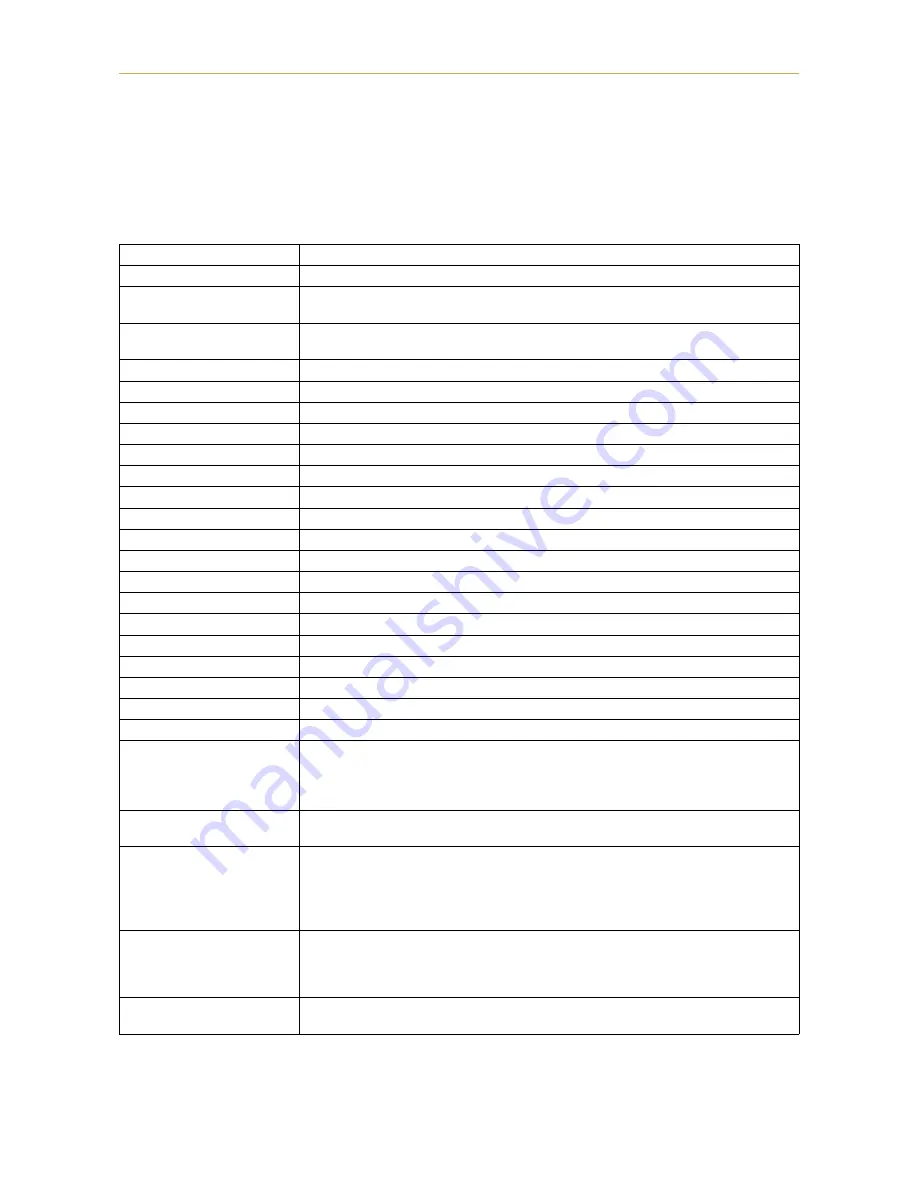
Printer Specifications
A-1
Appendix A
Printer Specifications
Item
Description
Printing method
Electrophotography, laser scan.
Printing speed
12 pages/minute (A4 or letter-size paper, when printing multiple copies of the same
page)
Resolution
600 dpi (vertical and horizontal) with KIR 2 (Kyocera Image Refinement 2)
300 dpi (vertical and horizontal) with KIR 2 (Kyocera Image Refinement 2)
First print
Approx. 15 seconds (A4 or letter size), depends on input data.
Warm-up time
Approx. 55 seconds (at 23°C, 120 V or 220 V)
Controller
PowerPC 71 MHz RISC Processor
Main memory*
4 MB, expandable up to 68 MB
Memory card slot
One, PC CARD (PCMCIA 2.1/JEIDA 4.2 [type I , memory card] )
Self test
Performed at power-up
Scanning system
Laser diode, polygon mirror.
Maximum duty cycle
20,000 pages/month
Drum
Organic Photoconductor
Developer
Mono-component dry developer
Main charger
Positive scorotron charger
Transferring
Negative charger roller
Separation
Curvature separation
Drum cleaning
Blade cleaner
Drum discharging
Illumination by eraser LED array
Fuser
Heat roller and pressure roller
Toner saving
Ecoprint mode
Paper
Plain paper. See
Appendix B
.
Paper feed trays
Cassette: Legal size to A5 universal cassette 148-216 mm (5.83-8.50") × 210-356 mm
(8.27-14.02"). Holds 250 sheets of thickness 0.1 mm
MP tray: 80-148 mm (3.1-5.8") × 216-356 mm (8.5-14") (see
page B-2
). Holds 100
sheets of thickness 0.1 mm
Capacity of output trays
Face-down tray — 250 sheets of thickness 0.1 mm
Face-up tray — 250 sheets of thickness 0.1 mm
Ambient conditions
Temperature: 10°C to 32.5°C (50°F to 90.5°F)
Humidity: 20% to 80% RH
Optimum conditions: 20°C (68°F), 60% RH
Altitude: Max. 2000m (6500 feet)
Illumination: Max. 1500 lux
Power requirements
120 V, 60 Hz, max. 5.2 A (U.S.A./Canada)
220–240 V, 50 Hz/60 Hz, max. 2.8 A (European countries)
Max. allowable voltage fluctuation: ±10%
Max. allowable frequency fluctuation: ±2%
Power consumption
Max. 595 W
During sleeping 12 W
* Including the raster memory (video-RAM). Extendable to 8-68 MB with optional memory.
















































