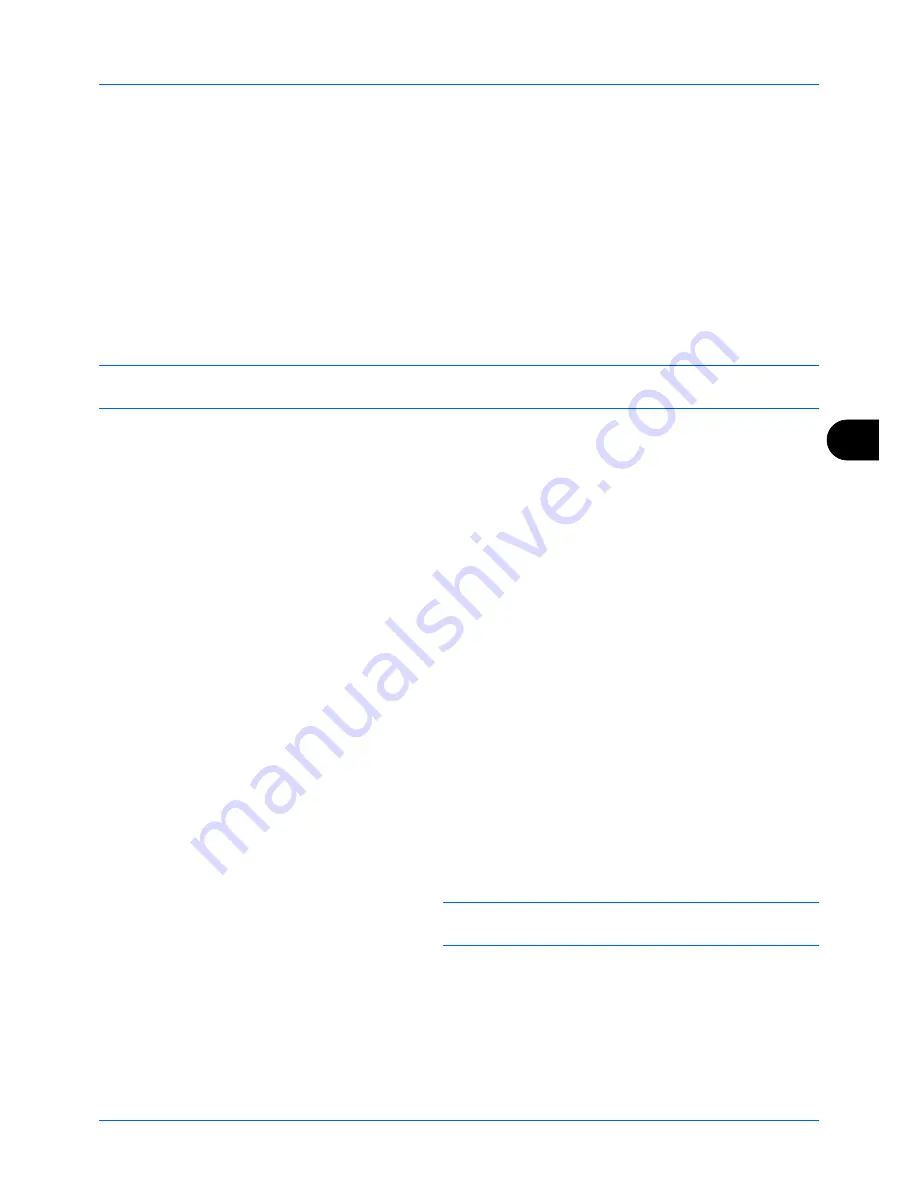
7
About Network FAX
7-3
Setup
The following preparation is needed before using Network FAX.
Flow of Setup
Connection to a PC
Connect the machine to a PC using the network cable. For details, refer to the machine’s
Operation Guide
.
Machine Registration
Using the memory transmission function, select the recipient PC or file format.
NOTE:
Use the memory transmission function to forward the received fax to the PC or forward it as an e-mail
attachment. For details, refer to
Printing/Forwarding Received Documents (Memory Forwarding) on page 4-13
.
Installing Software on the PC
Install the dedicated software (included in the supplied DVD) on your PC required to use Network FAX. For details,
refer to the
Network FAX Driver Operation Guide
contained in the included DVD.
Network FAX Driver Operation Guide
The
Network FAX Driver Operation Guide
(Online Manual) is contained in the included DVD in PDF (Portable
Document Format). The main contents include the following.
• Installing Network FAX Driver
• Performing Network FAX Sending
• Specifying the Network FAX Transmission Settings
• Specifying the Cover Letter Settings
Opening the Online Manual
Follow the steps below to refer to the online manual.
1
Insert the DVD supplied with the machine into the DVD
drive.
An explanation of the licensing agreement
is
displayed. If you agree to the terms of the agreement,
click
Accept
. The main menu screen then appears.
2
Click
Software Documentation
, and then
Network FAX
Driver
. The online manual appears.
NOTE:
Adobe Reader 8.0 or later needs to be installed to
view the online manual.
Содержание ECOSYS FS-1135MFP
Страница 1: ...FS 1130MFP FS 1135MFP ...
Страница 2: ......
Страница 20: ...Part Names and Functions 1 6 ...
Страница 54: ...FAX Operation Basic 3 26 ...
Страница 112: ...Checking Transmission Results and Registration Status 5 12 ...
Страница 118: ...Setup and Registration 6 6 FAX Country Code To use this menu consult your dealer or service representative ...
Страница 152: ...About Network FAX 7 4 ...
Страница 176: ...Index 4 ...
Страница 177: ......
Страница 178: ......
Страница 179: ......
Страница 180: ...First edition 2011 7 2MJKMEN000 ...






























