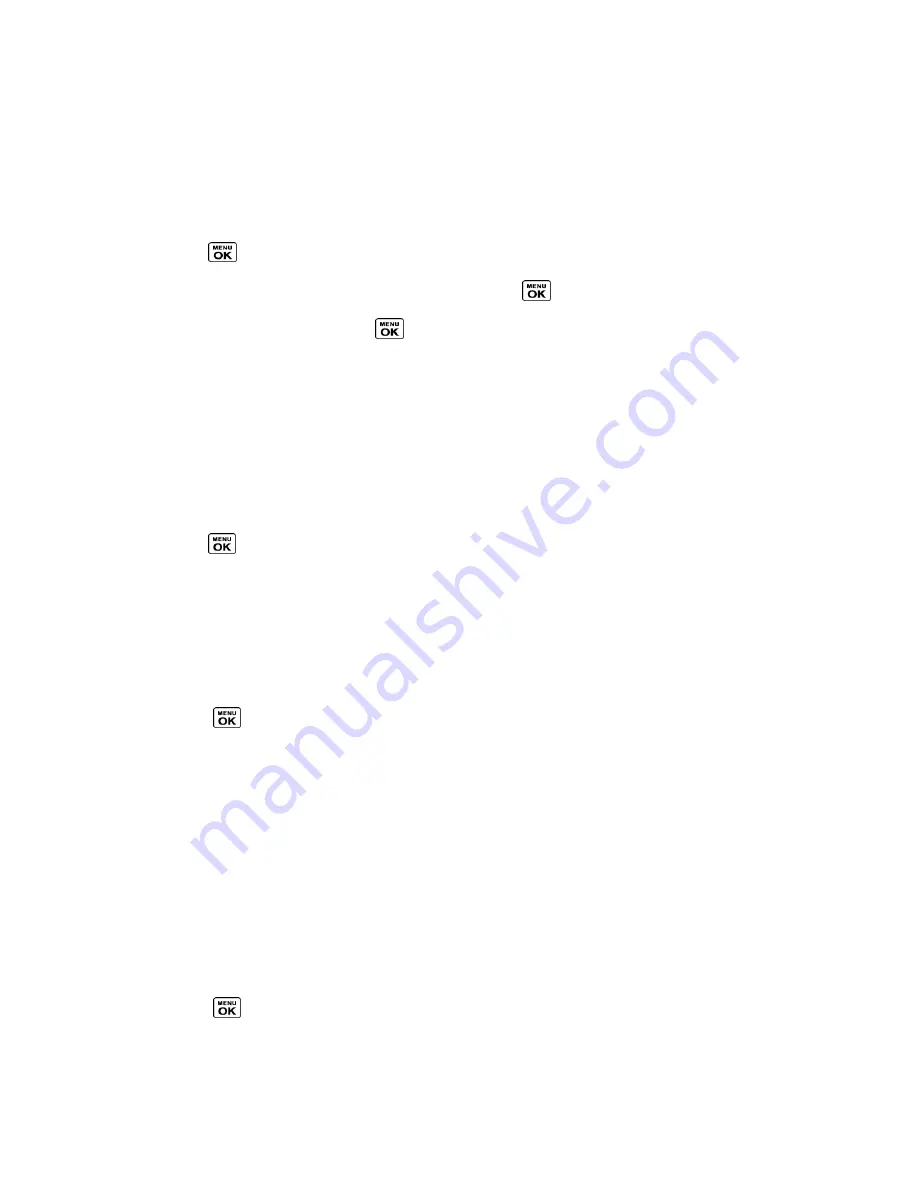
Calendar & Tools
97
Pair Bluetooth Devices
The Bluetooth pairing process allows you to establish trusted connections between your phone
and another Bluetooth device. When devices are paired, a passkey (PIN) is shared between
devices, allowing for fast, secure connections while bypassing the discovery and authentication
process.
1. Press
>
Tools
>
Bluetooth
>
Add New
.
2. Select the device you wish to pair with and press
.
3. Enter the passkey and press
.
4. (Optional) Edit the device name and press
SAVE
(left softkey).
Note:
Due to different specifications and features of other Bluetooth compatible devices,
display and operations may be different, and functions such as transfer or exchange
may not be possible with all Bluetooth compatible devices.
View the Trusted Devices List
This list displays a list of devices which are paired with your phone and set as trusted devices.
► Press
>
Tools
>
Bluetooth
>
Trusted Devices
.
Trusted Devices List Menu
Once you have created trusted devices, several options are available from the Trusted Devices
list.
Left Softkey Menus
1. Press
>
Tools
>
Bluetooth
>
Trusted Devices
.
2. Highlight a device and press the available left softkey options:
CONNECT...
to connect to the selected Bluetooth device, if not connected (for
headsets, hands-free and other devices, excluding computers, PDAs, phones, or
printers).
TRANSFER...
to send data saved on your phone to the selected Bluetooth device
(for computers, PDAs, or phones). See
Send Items via Bluetooth
.
PRINT...
to print pictures using the selected Bluetooth-enabled printer.
Options Menu
1. Press
>
Tools
>
Bluetooth
>
Trusted Devices
.
2. Highlight a device and press
OPTIONS
(right softkey) to display the following options:






























