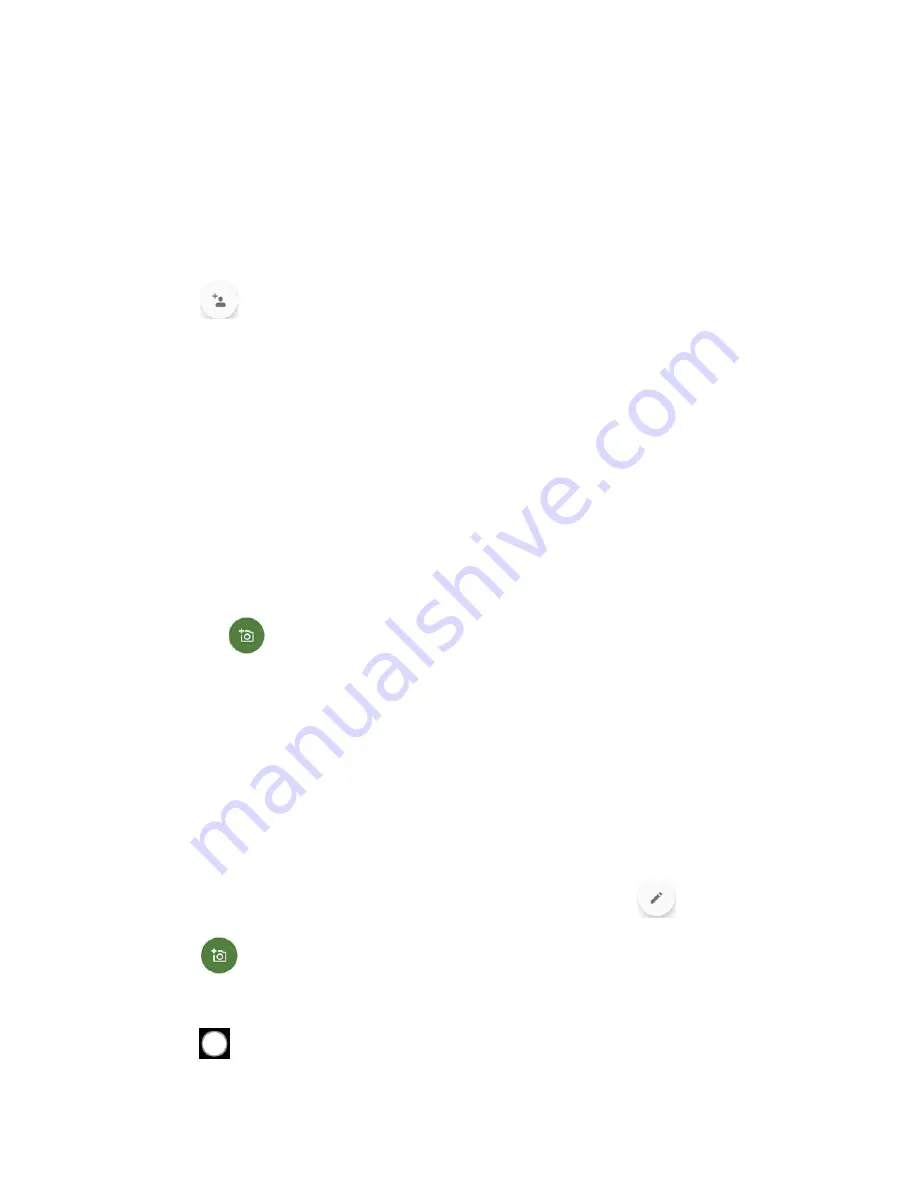
42
Contacts
Add a Contact
Enter details such as name, phone numbers, email addresses, mailing addresses, and more.
NOTE:
We suggest that when you add phone numbers to your contact list, you add the area
code + the 7-digit number.
1.
From the Contacts screen, tap
CONTACTS
to open the CONTACTS screen.
2.
Tap
.
3.
You may be prompted to select an account to save your new contact to. Select one of
the following options:
Phone:
Stores your contact to your phone.
SIM:
Stores your contact to the SIM card.
Select an account from the displayed list.
– or –
Tap
ADD NEW ACCOUNT
to create a new account.
4.
Enter the name, phone number, email address, etc. as you want.
Tap
to assign a picture to the contact. See
Tap the location/account above name and select an option to change where to save
the contact.
5.
When you have finished adding information, tap
SAVE
.
Assign a picture to a contact
You can assign a picture to a contact either by taking a new one or by using one stored in your
phone’s internal storage, SD card, or Cloud. The following instructions show you how to take
and assign a new picture as an example.
1.
From the CONTACTS screen, tap a contact to display it and tap
.
2.
Tap
or the existing picture.
3.
Tap
Take photo
or
Take new photo
.
4.
Tap
to take a picture, edit it if necessary, and then tap
Save copy
.
Содержание DuraSport 5G
Страница 1: ...User Guide ...
Страница 2: ......
















































