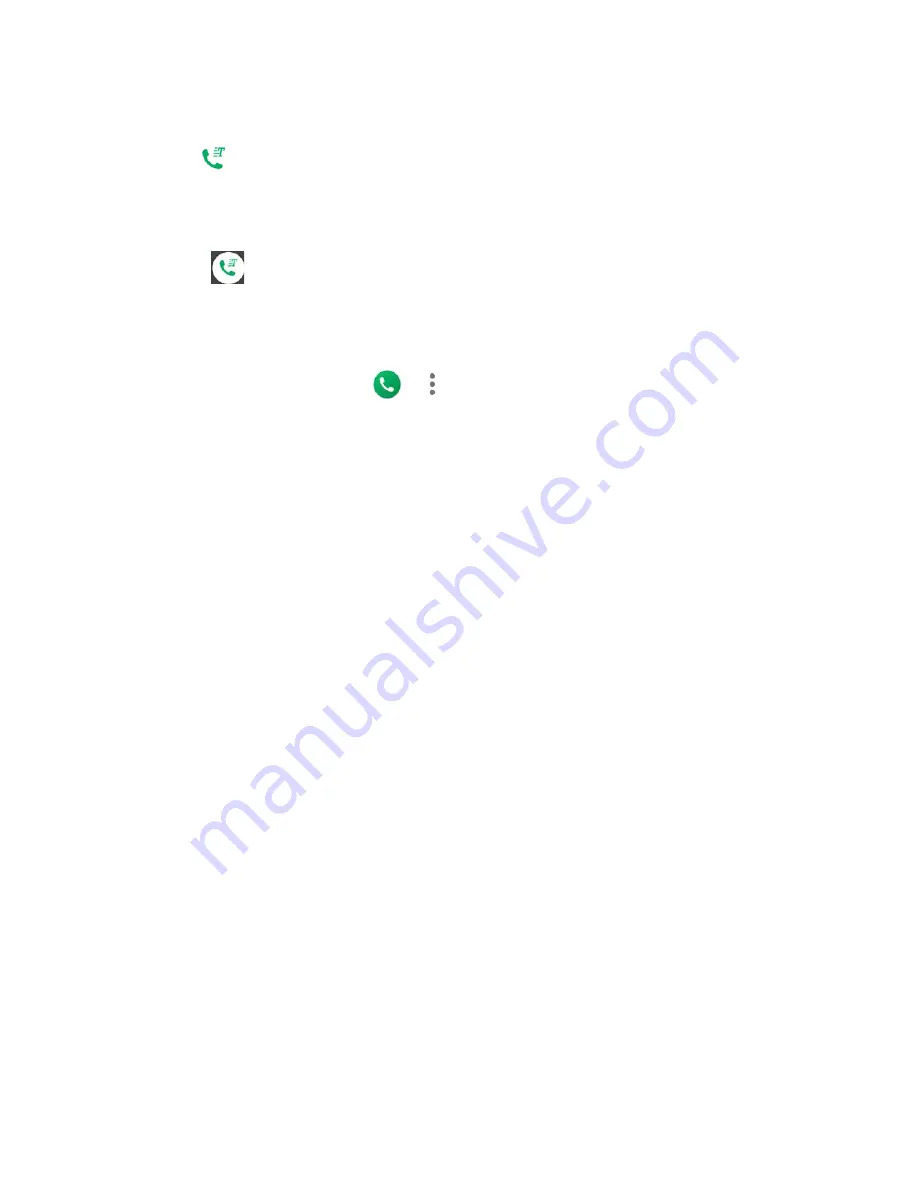
38
Phone Calls
3.
Enter phone number.
4.
Tap
to make an RTT call.
5.
When connected, type a message in the text field.
Answer an Incoming Call Using Real Time Text
►
Swipe
to answer an incoming call in RTT mode.
Call Timer
To view the call timer and call duration:
1.
From the Home screen, tap
>
>
Call settings
.
2.
Tap
Call timer
.
For other Call settings menus listed below, you can simply set each one to on or off by tapping
the on/off icon.
Power Key Ends Call
Set your phone to end calls by pressing the Power key.
NOTE:
This function does not work to reject incoming calls.
Noise Reduction
Your phone can suppress background noise to improve audio quality for the other party during
voice calls.
Step-up ring volume
Set your phone to raise the ring volume gradually from minimum to maximum.
Vibrate When Ringing
Set your phone to ring and vibrate simultaneously.
Dial Pad Touch Tones
Play tones when using the dialpad.
Flashing light when ringing
Set your phone’s LED light to flash when ringing.
Hearing Aids – Telecoil Mode
Hearing aid mode was designed for hearing aids that have a telecoil. To use the telecoil function
in your phone, you will need to set the Hearing aid mode to on.
Содержание DURAFORCE ULTRA 5G
Страница 1: ...User Guide ...
Страница 2: ......
Страница 12: ...x TOC Drying Your Phone 105 Copyright Trademarks 106 ...






























