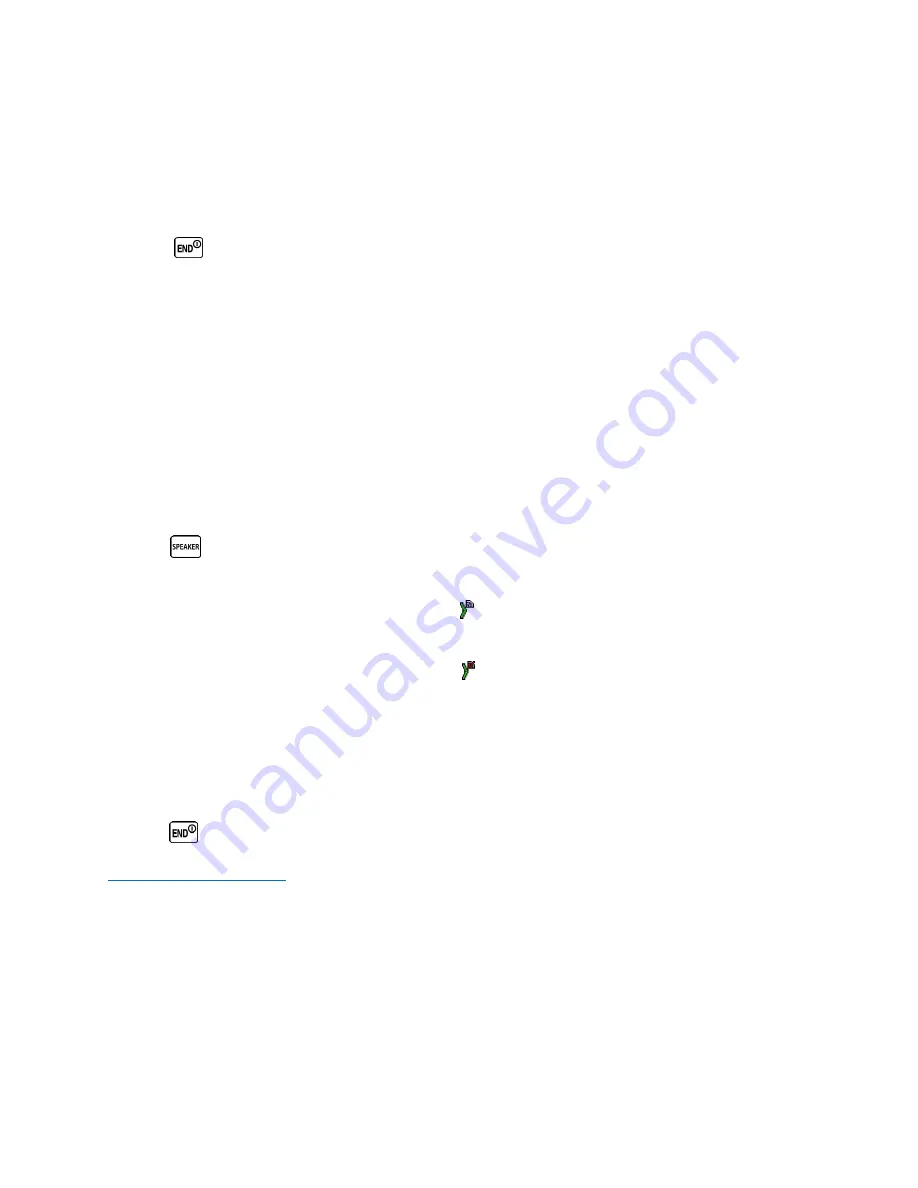
+
Wait for “Push to Talk” to appear onscreen.
+
Press and hold the DC button.
+
Wait for a tone to sound and “Me” to appear onscreen before you begin talking.
4.
Release the DC button to listen.
5.
Press
to end the call.
Make a Direct Connect Call From Contacts:
1.
In standby mode, press CONTACTS (right softkey).
2.
Highlight an entry and press and release the DC button.
3.
Continue the Direct Connect callas described previously.
How to answer calls with Direct Connect
®
When you receive a Direct Connect call, you’ll hear an incoming tone or the phone will vibrate, depending on your
settings. You’ll see the Direct Connect number and the caller’s name (if available) on your screen. You may also
hear the caller’s voice through the speakerphone. The default for Direct Connect calls has the speakerphone on.
You can turn the speakerphone off and listen to Direct Connect calls through the earpiece as you would a regular
call, or you can listen through a headset.
1.
Press
or the external speaker button to either enable or disable the Direct Connect speakerphone
feature.
+
If you enable the Direct Connect speakerphone ( ), you will hear the caller’s voice through the
speakerphone on the front of the phone.
+
If you disable the Direct Connect speakerphone ( ), you will only hear the caller’s voice through the
earpiece.
2.
Accept the incoming call.
3.
When the caller has finished speaking, you will hear a tone and see “Push to Talk” on the display.
4.
Press and hold the Direct Connect button and wait for a tone to sound and a message (“Me”) to appear
onscreen.
Tip:
Press
or the call list button to dismiss an incoming Direct Connect call.
[Return to Table of Contents]
How to Send Availability Notifications
You will receive a message when you place a Direct Connect call to a contact and that contact is on another call.
You can press the DC button to try again, or you may be able to send a request to be notified when the contact
becomes available.
To send a request:
►
Select
Notify when available
.
Содержание Dura Series
Страница 8: ...Direct Connect icons and what they mean Return to Table of Contents ...
Страница 9: ......









