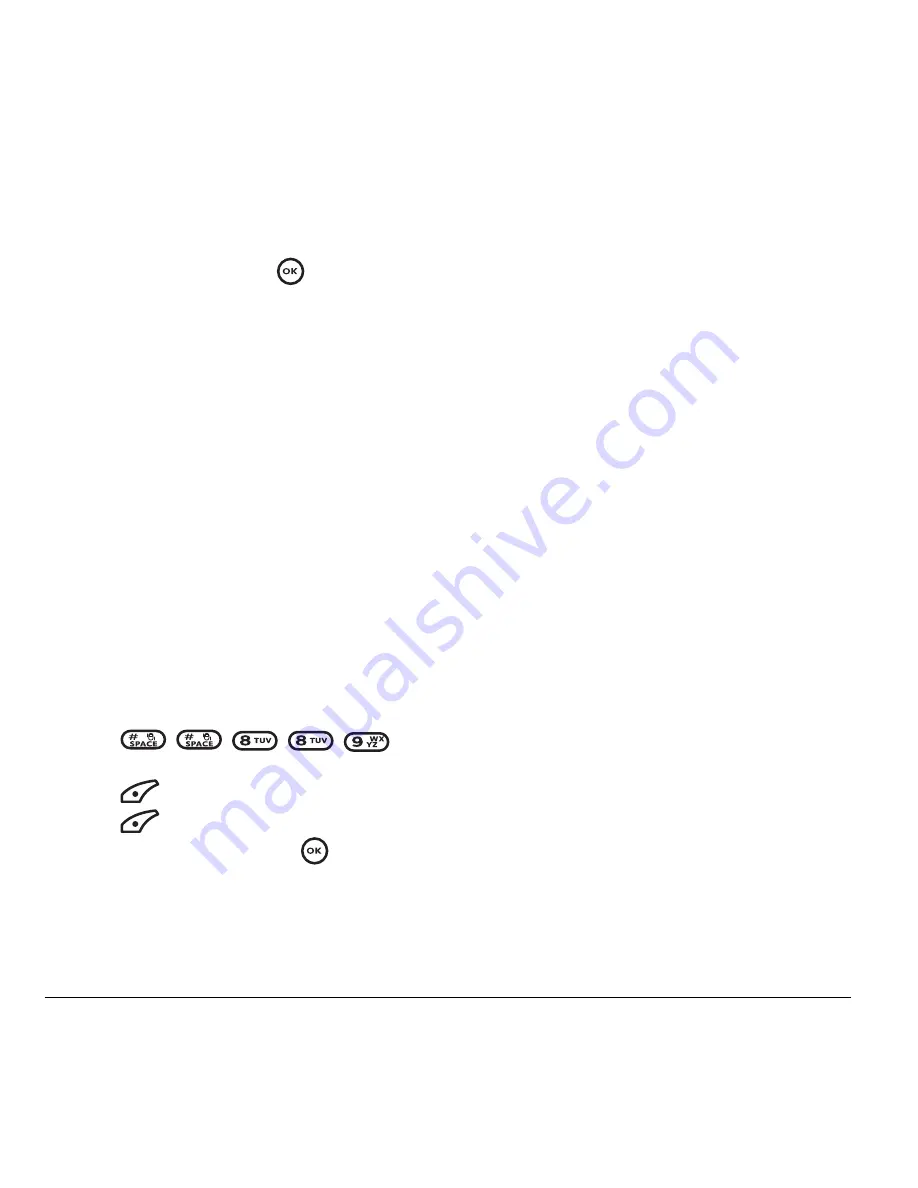
36
Customizing Your Phone
2.
Set the Com Port speed.
3.
Select
Menu
→
Settings
→
Network
→
Data/Fax Calls
.
4.
Select an option and press
:
–
Voice only
allows only voice calls.
–
Fax, next call
or
Data, next call
sets the phone
to fax mode or data mode for the next
incoming call or the next 10 minutes.
–
Fax, until off
or
Data, until off
forces the
phone into fax or data mode until the phone
is turnedoff.
Note:
You cannot receive voice calls while the
phone is in data/fax mode.
Connecting to a TTY/TDD device
You can connect the phone to a TTY device for the
hearing impaired.
Note:
Enable TTY only when using the phone with a
TTY device.
1.
Connect the TTY device to the phone.
2.
Enter
from your keypad.
3.
Press
to select
TTY
.
4.
Press
to select
OK
to clear the message.
5.
Highlight an option and press
.
Note:
TTY/TDD service may not be available. Check
with your service provider for more information.
Setting position location
This setting allows you to share your location
information with network services other than
emergency services (911, 111, 999, 000, etc.) in
markets where service has been implemented.
Note:
This feature works only when your phone is
in digital mode. You do not have the option of
turning off the locator to emergency services.
1.
Select
Menu
→
Settings
→
Network
→
Location
.
2.
Select
911 Only
or
Location On
.
–
911 Only
(default) shares your position
information only with emergency services
when you call your 3-digit emergency code
(911, 000, 111, etc.).
–
Location On
shares your position information
with your service provider’s network in
addition to emergency services.
















































