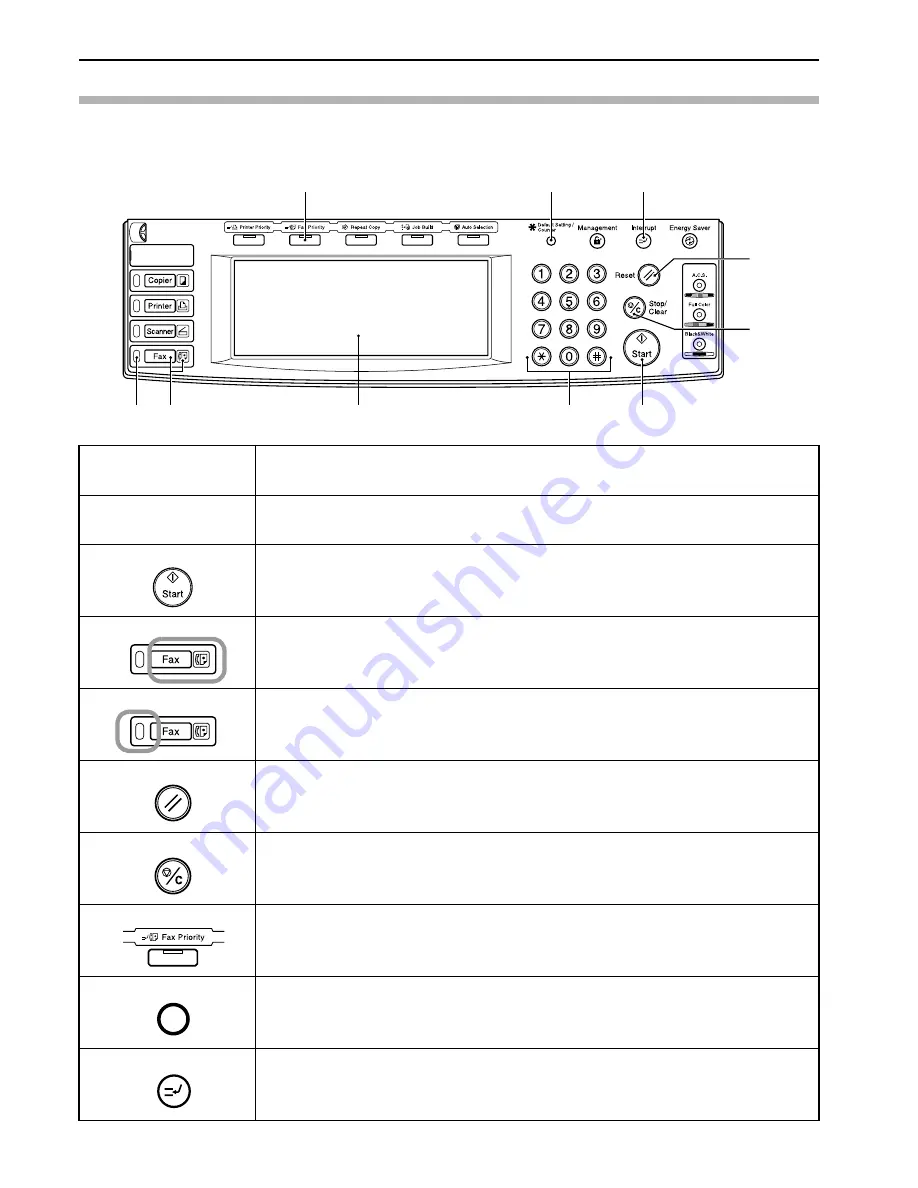
Section 1 Fax Operation (Names of Parts / Preparations / Features and Functions of this Fax)
1-2
Operation Panel and their Functions
The following contains explanations on the names and functions of the keys and indicators that are utilized when this machine is used as a
facsimile. Refer to the Operation Guide for your copier for information on the keys and indicators that are utilized when this machine is used
as a copier.
(1) Touch panel
Indicates operation procedures as well as trouble with the machine. Keys related to operational
procedures which appear on the touch panel with their name displayed are indicated in this handbook
within double quotation marks. (Ex.: Press the “xxx” key.)
(2) Keypad
Use the keypad to enter fax numbers, etc.
* Even if your telephone service is for pulse dialing, press the star (*) key and any key pressed on the
keypad after that will transmit the related tone signal. (Inch version only)
(3) Start key
Press this key when you want to initiate a fax communication.
(4) Fax key / Fax indicator
Press this key when you want to switch between the Copy Operation and Fax Operation modes. The Fax
indicator is lit when the machine is in the Fax Operation mode.
(5) Fax data indicator
This indicator blinks during a fax communication. When this indicator is lit, there are received
documents or documents to be transmitted, etc., stored in memory.
(6) Reset key
Press this key when you want to cancel an operation in progress and have the touch panel return to the
initial mode settings.
(7) Stop/Clear key
Press this key when you want to delete registered fax numbers or names, as well as when you want to
stop an operation in progress.
(8) Fax Priority key
Press this key when you want to give priority to printing out a received fax during a copy operation.
(Refer to page 1-18.)
(9) Default key
Press this key when you want to perform settings related to the various default modes for the fax
functions of this machine.
(10) Interrupt key/indicator lamp
Press this key when you want to interrupt a fax reception in order to make copies. The indicator lamp in
the Interrupt key will light when the machine is in the Interrupt mode. (Refer to page 1-18.)
(1)
(2)
(3)
(4)
(5)
(6)
(7)
(8)
(9)
(10)
Содержание DCC 2526
Страница 12: ...ix ...
Страница 152: ...Section 6 Managing Information About Your Fax Communications 6 6 ...
Страница 170: ...Section 8 Optional Equipment 8 2 ...
Страница 195: ......
Страница 199: ......
Страница 200: ...2003 10 3HZ80130A ...















































