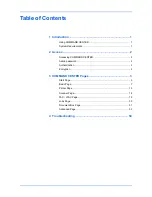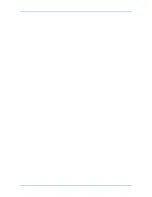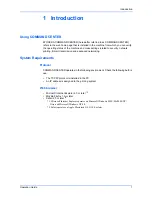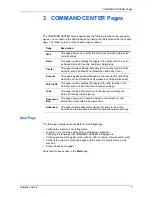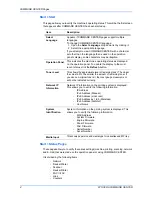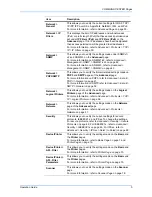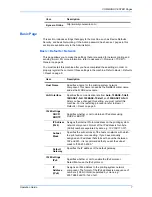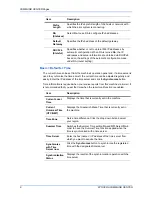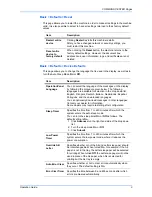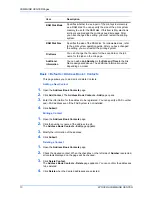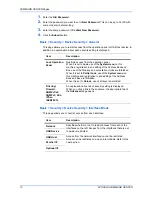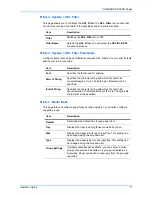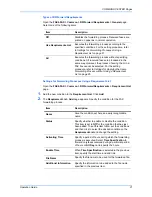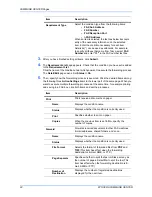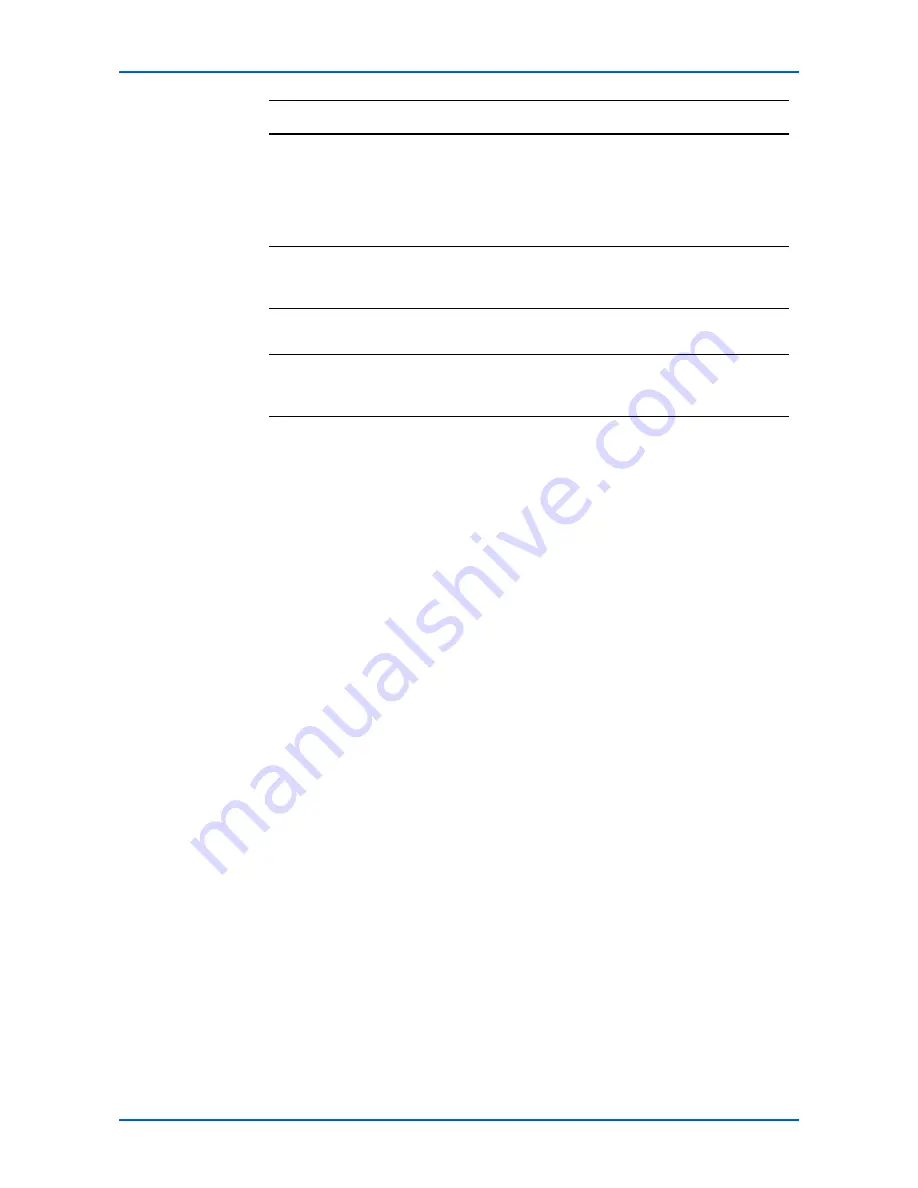
COMMAND CENTER Pages
10
KYOCERA COMMAND CENTER
Basic > Defaults > Address Book > Contacts
This page allows you to add, edit or delete Contacts.
Adding a New Contact
1.
Open the
Address Book Contacts
page.
2.
Click
Add Contact
. The
Address Book Contacts - Add
page opens.
3.
Enter the information for the address to be registered. You can specify a FAX number
and i-FAX address even if the FAX System is not installed.
4.
Click
Submit
.
Editing a Contact
1.
Open the
Address Book Contacts
page.
2.
Click the number or name of the address to edit.
The
Address Book Contacts - Edit
page
appears
.
3.
Modify the information of the address.
4.
Click
Submit
.
Deleting a Contact
1.
Open the
Address Book Contacts
page.
2.
Check the desired contact. When the checkbox on the left side of
Number
is selected,
all contacts displayed on the page will be checked.
3.
Click
Delete Contact
.
The
Address Book Contacts - Delete
page
appears
. You can confirm the addresses
to be deleted
4.
Click
Delete
when the desired addresses are selected.
RAM Disk Mode
Specifies whether to use a part of the print system memory
as a RAM disk. You can specify the size of the print system
memory to use for the RAM disk. If this item is
On
, electronic
sorting is enabled and the printing speed increases. After
you have changed the setting, you must restart the printing
system.
RAM Disk Size
Specifies the size of the RAM disk. For allowable sizes, refer
to the print system operation guide. After you have changed
the setting, you must restart the printing system.
File Name
You can change the file name for the scan data or the job
name for the jobs on the Job page.
Additional
Information
You can add a
Job Number
or the
Data and Time
to the File
Name designated above. The additional information varies
depending on model.
Item
Description
Содержание COMMAND CENTER
Страница 1: ...OPERATION GUIDE KYOCERA COMMAND CENTER...
Страница 4: ......
Страница 56: ......
Страница 57: ......
Страница 58: ...Rev 4 7W 2008 9...