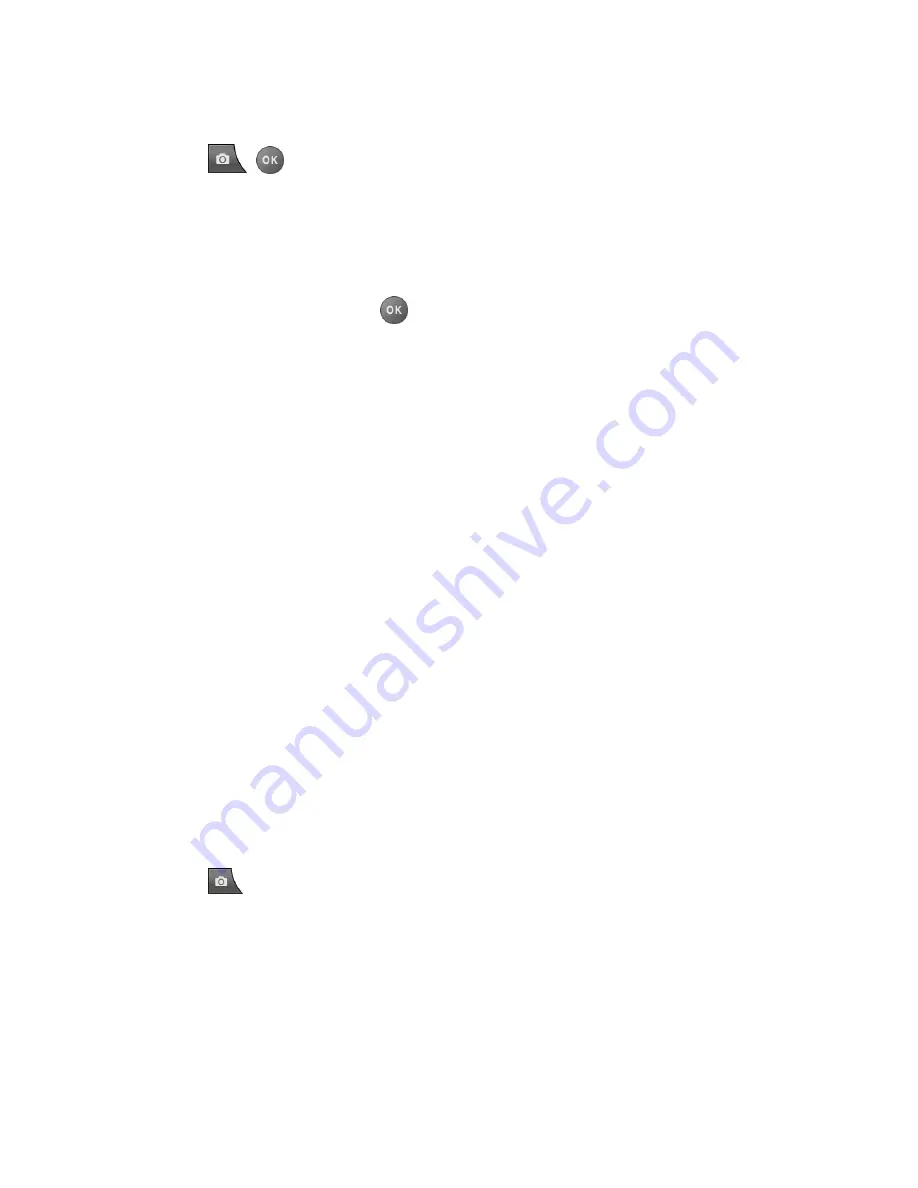
Camera
80
From camera mode, press the volume button up to zoom in or down to zoom out.
2. Press
,
, or
CAPTURE
(left softkey) to take a picture.
Camera Settings
You can customize the camera settings.
1. From camera mode, press
OPTIONS
(right softkey) >
Camera Settings
.
2. Highlight an option and press
:
Resolution
to select a picture’s file size from
2.0M (1200x1600)
,
1.3M (960x1280)
,
0.3M (480x640)
, or
0.1M (240x320)
.
Quality
to select the picture quality setting (
Fine
,
Normal
, or
Economy
).
Shutter Sound
to select a shutter sound (
Default
, “
Say Cheese
,” or “
Ready
”).
Status Bar
to display or hide status indicators and softkeys. These can be revealed
or hidden by pressing the navigation key up or down.
Auto Review
to select whether or not the picture is displayed for review after you
take a picture.
Store Pictures
Your phone’s picture storage area is called
My Photos
. From the My Photos folder, you can
view all the pictures you have stored there, delete files, and access additional options.
Review Pictures in the My Photos Folder
My Photos Folder Options
Review Pictures in the Assigned Media Folder
Review Pictures in the My Photos Folder
To review your stored pictures in the My Photos folder:
► Press
>
My Photos
.
My Photos Folder Options
When you are viewing the My Photos folder, press
SEND
(left softkey) to send your pictures
(see
Send Pictures
), or
OPTIONS
(right softkey) to display the following options:
●
Select Multiple
to select multiple pictures.
●
Slideshow
to view your pictures in slideshow mode (only available when you save two
or more pictures to the folder).






























