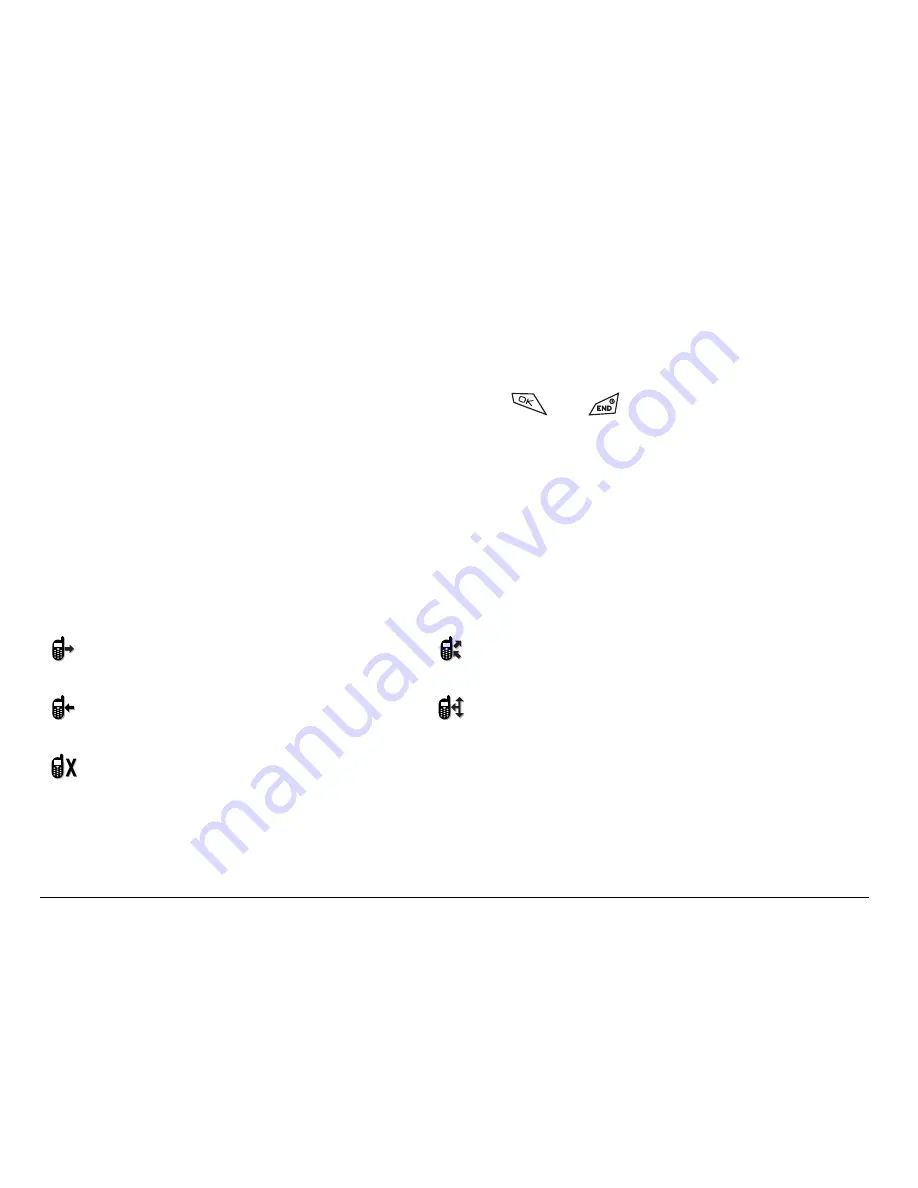
18
Making and Answering Calls
Setting missed call alerts
You can set an alert to beep every five minutes after you have missed a call.
•
Select
Menu
→
Settings
→
Sounds
→
Missed Call
→
Enabled
.
•
To turn off the alert when it rings, press
or
.
•
To cancel the alert, select
Menu
→
Settings
→
Sounds
→
Missed Call
→
Disabled
.
Viewing recent call details
Details on the last 29 calls you made or received are stored in the Recent
Calls list. You can get details on the caller’s name and phone number,
along with the time and length of the call. Icons indicate the types of calls in
the list.
Outgoing call
Forwarded call
Incoming call
Three-way call
Missed call (flashing)
Содержание BLADE 82-K5483-1EN
Страница 1: ...82 K5483 1EN Rev 001 ...
Страница 27: ...User Guide for the Kyocera Blade Phone xxvii Changing the Web prompt 110 Index 111 ...
Страница 28: ...xxviii Contents ...
Страница 40: ...12 Getting Started ...






























