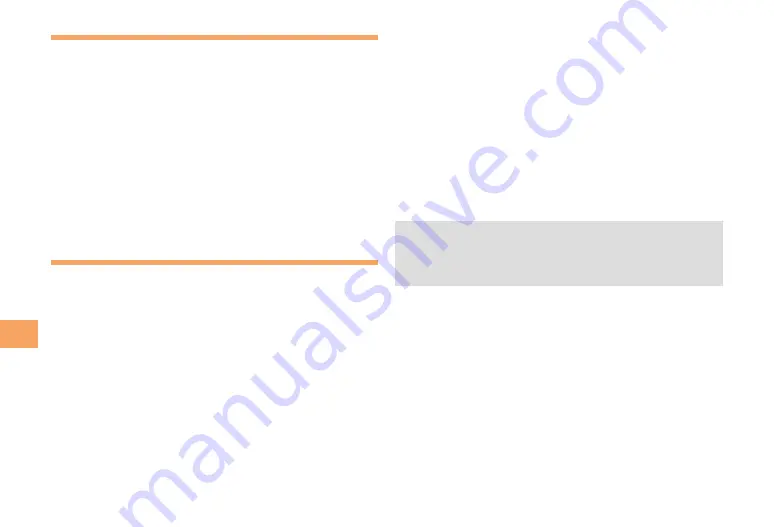
36
EZw
eb
Checking Charges
When the standby screen is displayed, press
c
.
Use
➡
a
to select
Set Functions
and then press
c
(Select).
Use
➡
j
to select
Time/Toll/Subs
and then press
c
(Select).
Use
➡
j
to select
Inquiry Toll
and then press
c
(Connect).
Press
➡
c
(OK).
Select the item you want to check and then follow the
•
on-screen instructions.
Downloading Chaku-Uta
®
When the standby screen is displayed, press
R
and then use
s
to select
EZweb
.
Use
➡
j
to select
Top Menu/Search
and then
press
c
(Select).
Use
➡
j
to select
カテゴリ(メニューリストから
探す)
(Category (Menu List) Search) and then
press
c
(Select).
Use
➡
j
to select
着うた
(Chaku-Uta
®
) and then
press
c
(Select).
Use
➡
j
to select the site you want to access
and then press
c
(Select).
The download instructions appear.
Fee-based information sites require entry of EZ
•
password or Premium EZ password. Follow the on-
screen instructions to enter either password. See page
15 for details.
Follow the on-screen instructions.
➡
Download is completed.
Downloaded data is saved automatically to the Data Folder.
•
Press
➡
&
(Play).
The downloaded Chaku-Uta
®
plays.
This procedure is only an example for the purpose of
•
explanation and may differ from actual procedures.
Follow the instructions on the site from which you want
to download the data.














































