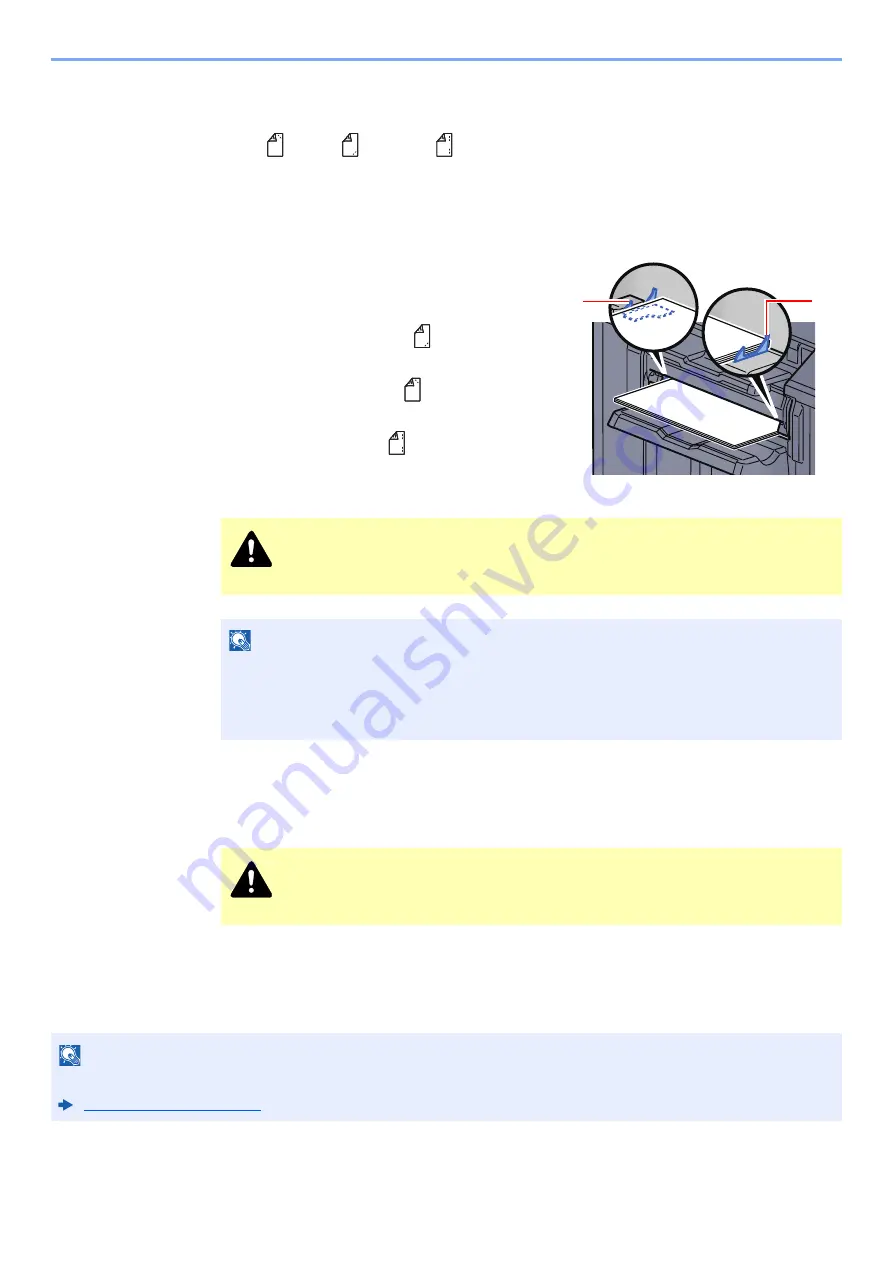
5-75
Operation on the Machine > Manual Staple
2
Set the staple position.
Press the stapling position key to select the stapling position
(Back
/ Front
/ 2 Points
).
Operation is not possible while the stapling position lamps are blinking. Operate after the
lamps light solidly.
3
Load the paper.
Straighten the edges of the paper well and place
the paper front side down in the shutter opening
of the output unit.
If the near side of the paper (
) will be stapled,
place the paper against the front guide (A).
If the far side of the paper (
) will be stapled,
place the paper against the back guide (B).
If the edge of the paper (
) will be stapled at
two points, place the paper with the center
aligned to the center point between the two side
guides (A and B).
4
Staple the paper.
Let go of the paper, and then press the stapling key.
Stapling starts. Stapling finishes and the output is delivered to tray.
Finishing the manual staple mode
Press the stapling position key several times until the stapling position lamps turn off. The shutter of the paper exit area
closes. It means that manual stapling is finished.
If no operation is performed for approx. 10 seconds, the manual staple mode will be automatically finished.
CAUTION
Do not insert your hand inside the open shutter.
NOTE
• Press the stapling position key before you place the paper. Once the paper is placed, the
stapling position key cannot be used.
• The stapling lamp lights when the paper is properly placed. If it does not light, replace the
paper.
CAUTION
Be sure that your hands are away from the paper while stapling is in progress.
NOTE
The time after which manual staple mode is automatically exited can be changed.
B
A
Содержание 5003i
Страница 1: ...PRINT COPY SCAN FAX OPERATION GUIDE TASKalfa 6003i TASKalfa 5003i ...
Страница 539: ...10 19 Troubleshooting Regular Maintenance 4 Install the Staple Waste Box 5 Close the cover ...
Страница 545: ...10 25 Troubleshooting Regular Maintenance 5 Close the cover ...
Страница 705: ......
Страница 708: ...2019 4 2VKKDEN003 ...






























