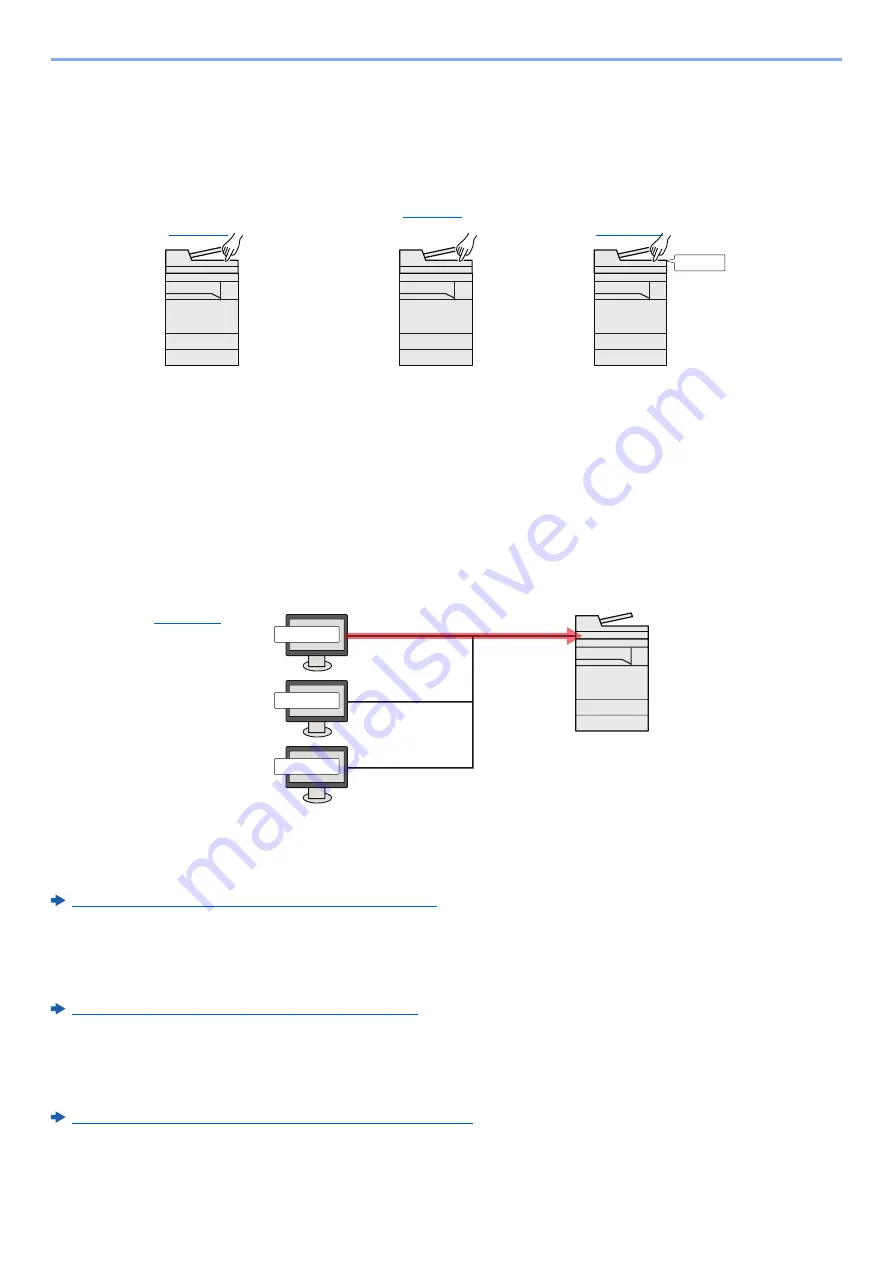
9-2
User Authentication and Accounting (User Login, Job Accounting) > Overview of User Login Administration
Overview of User Login Administration
User login administration specifies how the user access is administered on this machine. Enter a correct login user
name and password for user authentication to login.
Access are in three levels - "User", "Administrator", and "Machine Administrator". The security levels can be modified
only by the "Machine Administrator".
Managing the Job Account from PC
In addition to the above settings, the following are necessary to manage the job account from PC.
To Manage the Users to Print from PCs
Printer driver settings are necessary to manage the users that print on the machine from PCs.
Managing the Users to Use TWAIN for Scanning
TWAIN driver settings on the PC are necessary to manage the users that use TWAIN for scanning.
Managing the Users to Scan Using TWAIN (page 9-14)
Managing the Users to Use WIA for Scanning
WIA driver settings on the PC are necessary to manage the users that use WIA for scanning.
Managing the Users to Scan Using WIA (page 9-15)
Managing the Users to Send Faxes from a PC
FAX driver settings on the PC are necessary to manage the users that send faxes from a PC.
Managing the Users that Send Faxes from a PC (page 9-16)
The optional FAX Kit is required in order to make use of fax functionality.
UserA
1
Enable User Login
Administration
(
)
2
Set the user
(
)
3
Enter the login user name and
password and execute the job
(
)
User A
User B
User C
1
Set the User Login
Administration on the printer
driver (
)
2
Содержание 358ci
Страница 1: ...kyoceradocumentsolutions com Operation Guide 508ci 408ci 358ci...
Страница 83: ...2 13 Installing and Setting up the Machine Touch Panel Example System Menu Screen Move the screen up and down...
Страница 233: ...5 23 Operation on the Machine Sending Document via E mail 6 Press the Start key Sending starts...
Страница 539: ...10 20 Troubleshooting Regular Maintenance 3 Empty the Punch Waste Box 4 Install the Punch Waste Box 5 Close the cover...
Страница 541: ...10 22 Troubleshooting Regular Maintenance 4 Install the Punch Waste Box 5 Close the cover...
Страница 586: ...10 67 Troubleshooting Clearing Paper Jams 4 Remove any jammed paper 5 Push Right Cover 2 and Cassette 3 back in...
Страница 592: ...10 73 Troubleshooting Clearing Paper Jams 8 Remove any jammed paper 9 Push Right Cover 1...
Страница 611: ...10 92 Troubleshooting Clearing a Staple Jam 4 Install the Staple Cartridge Holder 5 Close the front cover...
Страница 613: ...10 94 Troubleshooting Clearing a Staple Jam 4 Install the Staple Cartridge Holder 5 Close the front cover...
Страница 657: ...Index 10 X XPS Fit to Page 6 85 Default 8 34 Z Zoom 6 42 Default 8 32...
Страница 658: ......
Страница 661: ...is a trademark of KYOCERA Corporation 2019 KYOCERA Document Solutions Inc 2019 7 2WHKDEN200...






























