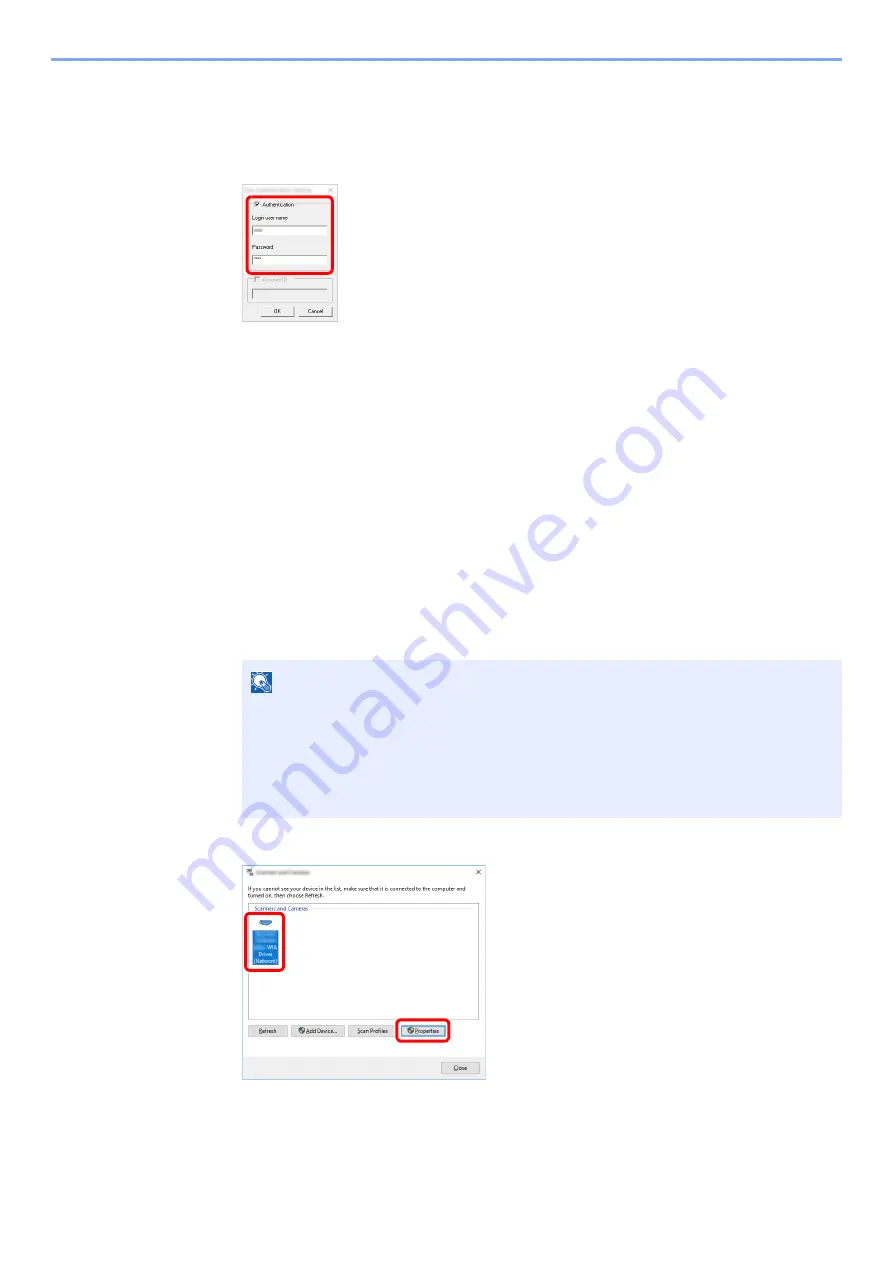
9-15
User Authentication and Accounting (User Login, Job Accounting) > Setting User Login Administration
2
Configure the settings.
1
Click [
User Authentication Settings
].
2
Select the checkbox beside [
Authentication
], and enter Login User Name and Password.
3
Click [
OK
].
Managing the Users to Scan Using WIA
It is possible to manage the users that scan using WIA.
Setting WIA Driver
To manage the users that scan using WIA, the following settings are necessary in the WIA driver. Instructions are based
on interface elements as they appear in Windows 10.
1
Display the screen.
1
Click [Start] button on the Windows, and then select [Windows System], [Control Panel].
Click the search box in the Control Panel, and type "Scanner" in there. Select [View
scanners and cameras] in the search list. The Scanners and Cameras screen is displayed.
2
Select the same name as this machine from WIA Drivers, and press [
Properties
].
NOTE
In Windows 8.1, click [
Search
] in charms, and enter "Scanner" in the search box. Click
[
View scanners and cameras
] in the search list then the Scanners and Cameras screen
appears.
In Windows 7, click [
Start
] button on the Windows and enter [
Scanner
] in [
Program and
File Search
]. Click [
View scanners and cameras
] in the search list then the Scanners
and Cameras screen appears.
1
2
Содержание 358ci
Страница 1: ...kyoceradocumentsolutions com Operation Guide 508ci 408ci 358ci...
Страница 83: ...2 13 Installing and Setting up the Machine Touch Panel Example System Menu Screen Move the screen up and down...
Страница 233: ...5 23 Operation on the Machine Sending Document via E mail 6 Press the Start key Sending starts...
Страница 539: ...10 20 Troubleshooting Regular Maintenance 3 Empty the Punch Waste Box 4 Install the Punch Waste Box 5 Close the cover...
Страница 541: ...10 22 Troubleshooting Regular Maintenance 4 Install the Punch Waste Box 5 Close the cover...
Страница 586: ...10 67 Troubleshooting Clearing Paper Jams 4 Remove any jammed paper 5 Push Right Cover 2 and Cassette 3 back in...
Страница 592: ...10 73 Troubleshooting Clearing Paper Jams 8 Remove any jammed paper 9 Push Right Cover 1...
Страница 611: ...10 92 Troubleshooting Clearing a Staple Jam 4 Install the Staple Cartridge Holder 5 Close the front cover...
Страница 613: ...10 94 Troubleshooting Clearing a Staple Jam 4 Install the Staple Cartridge Holder 5 Close the front cover...
Страница 657: ...Index 10 X XPS Fit to Page 6 85 Default 8 34 Z Zoom 6 42 Default 8 32...
Страница 658: ......
Страница 661: ...is a trademark of KYOCERA Corporation 2019 KYOCERA Document Solutions Inc 2019 7 2WHKDEN200...






























