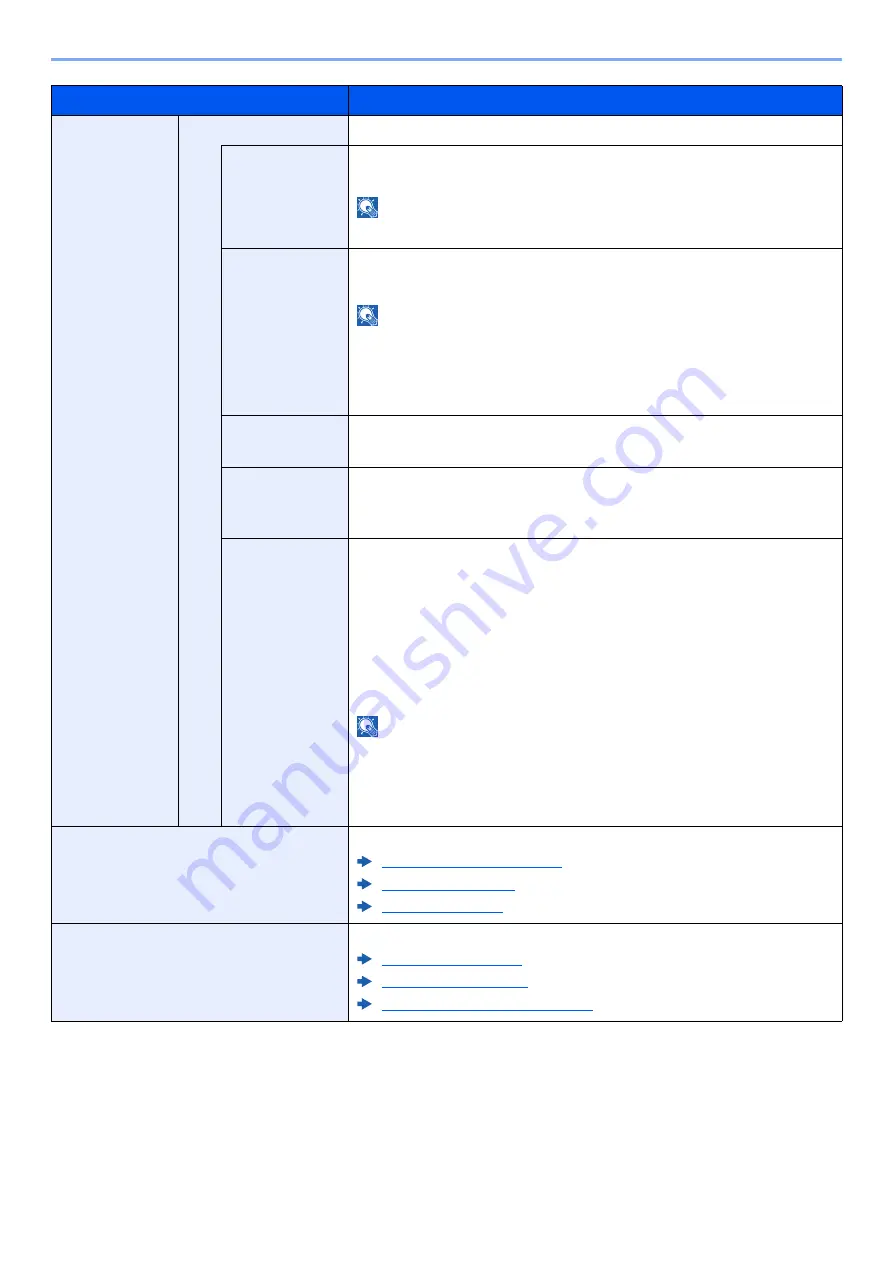
8-64
Setup and Registration (System Menu) > System Menu
Setup
Custom Setup
The detailed settings for wireless LAN can be changed.
Network Name
(SSID)
Set the SSID (Service Set Identifier) of the wireless LAN to which the
machine connects.
NOTE
Up to 32 characters can be entered.
Connection
Mode
Set the connection mode.
Value
: Ad Hoc, Infrastructure
NOTE
Ad Hoc
: Directly communicates with the device without going through
an access point. This method cannot be used to connect to two or more
devices.
Infrastructure
: Performs communication through an access point.
Channel
Set channel. Use [-] / [+] or the numeric keys to enter a number.
Value
: 1 to 11
Network
Authentication
Select network authentication type. To select other options, open the
device home page from a computer.
Value
: Open, Shared, WPA-PSK
*1
, WPA2-PSK
Encryption
Select encryption method. If the option other than [
Disable
] is selected,
enter the WEP key or the Preshared key. The setting values vary
depending on the Network Authentication setting. Select [
Data
Encryption
].
When Network Authentication is set to [Open] or [Shared]:
Value
: Disable, WEP
When Network Authentication is set to [WPA-PSK] or [WPA2-PSK]:
Value
: TKIP
*2
, AES, Auto
, Preshared Key
NOTE
• If [
WEP
] is selected, enter the WEP key. Up to 26 characters can be
entered.
• If [
TKIP
], [
AES
] or [
Auto
] is selected, enter the Preshared key. Enter
the value in 8 to 64 characters.
TCP/IP Setting
For details on setting value.
TCP/IP Setting (page 8-55)
Bonjour (page 8-61)
IPSec (page 8-62)
Others
For details on setting value.
NetWare (page 8-65)
AppleTalk (page 8-65)
MAC Address Filter (page 8-65)
*1 Not displayed if you selected [
Ad Hoc
] for "Connection Mode".
*2 Not displayed if you selected [
WPA2-PSK
] for "Network Authentication".
Item
Description
Содержание 358ci
Страница 1: ...kyoceradocumentsolutions com Operation Guide 508ci 408ci 358ci...
Страница 83: ...2 13 Installing and Setting up the Machine Touch Panel Example System Menu Screen Move the screen up and down...
Страница 233: ...5 23 Operation on the Machine Sending Document via E mail 6 Press the Start key Sending starts...
Страница 539: ...10 20 Troubleshooting Regular Maintenance 3 Empty the Punch Waste Box 4 Install the Punch Waste Box 5 Close the cover...
Страница 541: ...10 22 Troubleshooting Regular Maintenance 4 Install the Punch Waste Box 5 Close the cover...
Страница 586: ...10 67 Troubleshooting Clearing Paper Jams 4 Remove any jammed paper 5 Push Right Cover 2 and Cassette 3 back in...
Страница 592: ...10 73 Troubleshooting Clearing Paper Jams 8 Remove any jammed paper 9 Push Right Cover 1...
Страница 611: ...10 92 Troubleshooting Clearing a Staple Jam 4 Install the Staple Cartridge Holder 5 Close the front cover...
Страница 613: ...10 94 Troubleshooting Clearing a Staple Jam 4 Install the Staple Cartridge Holder 5 Close the front cover...
Страница 657: ...Index 10 X XPS Fit to Page 6 85 Default 8 34 Z Zoom 6 42 Default 8 32...
Страница 658: ......
Страница 661: ...is a trademark of KYOCERA Corporation 2019 KYOCERA Document Solutions Inc 2019 7 2WHKDEN200...






























