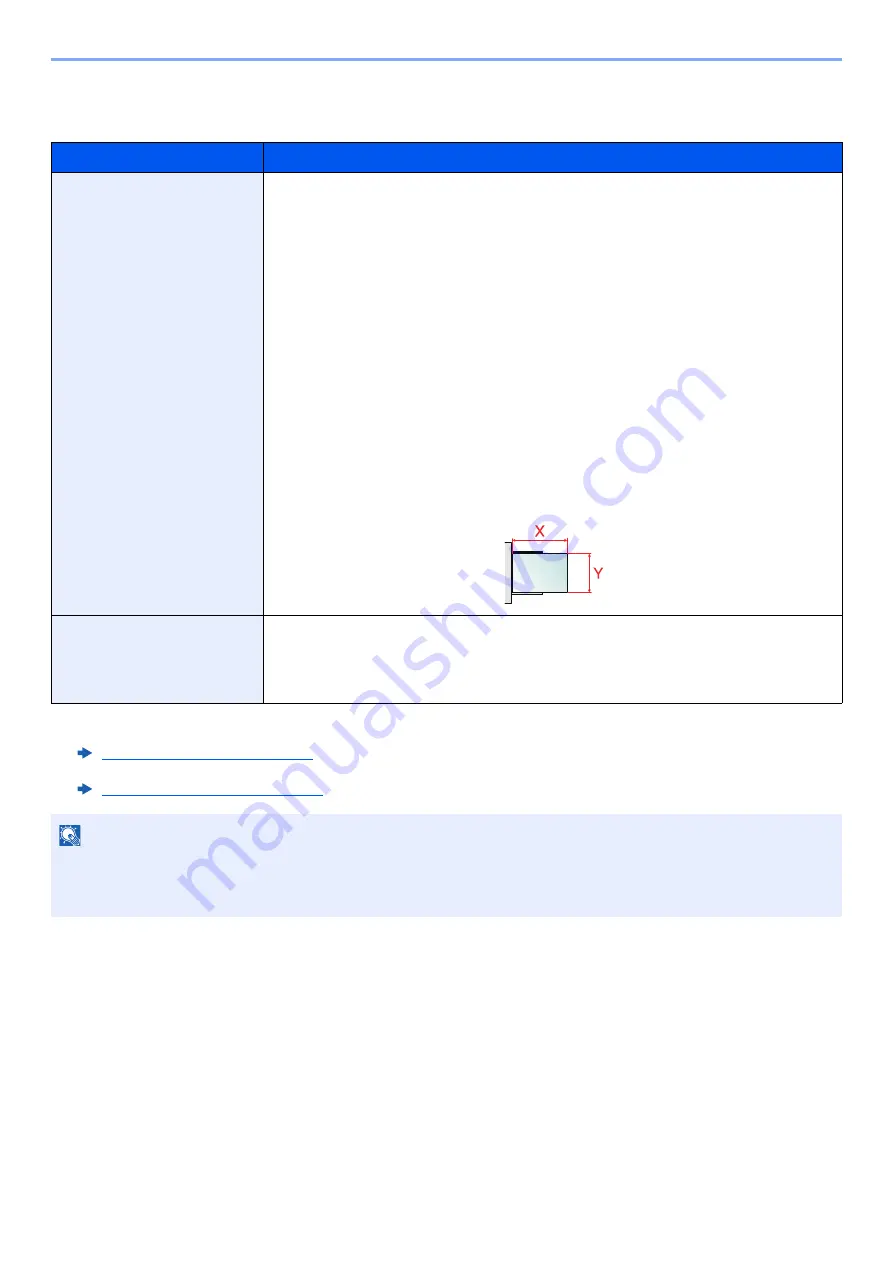
8-15
Setup and Registration (System Menu) > System Menu
MP Tray Settings
[
System Menu/Counter
] key > [
Device Settings
] > [
Paper Feeding
] > [
MP Tray Settings
]
Item
Description
Paper Size
Select paper size. Paper size is automatically detected and selected when [
Auto
(Metric)
] or [
Auto (Inch)
] is selected.
Value
: Auto (Metric), Auto (Inch), A4
*1
, A5
, Letter
Statement
, Executive, Oficio II, Folio
, 216×340 mm, 16K, ISO B5,
Envelope #10, Envelope #9, Envelope #6, Envelope Monarch, Envelope DL,
Envelope C5, Hagaki (Cardstock), Oufukuhagaki (Return postcard), Youkei 4,
Youkei 2, Size Entry
If you selected
[Size Entry]
, enter the paper size.
Value
Metric
X: 148 to 470 mm (in 1 mm increments)
Y: 70 to 216 mm (in 1 mm increments)
Inch
X: 5.83 to 18.50" (in 0.01" increments)
Y: 2.76 to 8.50" (in 0.01" increments)
X=Length, Y=Width
*1 Paper size automatically detected in the cassette.
Media Type
*2
*2 To change to a media type other than "Plain".
Media Type Setting (page 8-17)
Select the media type.
Value
: Plain, Transparency, Rough, Vellum, Labels, Recycled, Preprinted
*3
,
Bond, Cardstock, Color, Prepunched
, Letterhead
, Envelope, Thick, Coated,
High Quality, Custom 1 - 8
*3 To print on preprinted or prepunched paper or on letterhead.
Special Paper Action (page 8-19)
NOTE
If the optional FAX Kit is installed, the available media types for printing received faxes are as shown below.
Plain, Rough, Vellum, Labels, Recycled, Bond, Cardstock, Color, Envelope, Thick, Coated, High Quality and
Custom1-8
Horizontal
Содержание 358ci
Страница 1: ...kyoceradocumentsolutions com Operation Guide 508ci 408ci 358ci...
Страница 83: ...2 13 Installing and Setting up the Machine Touch Panel Example System Menu Screen Move the screen up and down...
Страница 233: ...5 23 Operation on the Machine Sending Document via E mail 6 Press the Start key Sending starts...
Страница 539: ...10 20 Troubleshooting Regular Maintenance 3 Empty the Punch Waste Box 4 Install the Punch Waste Box 5 Close the cover...
Страница 541: ...10 22 Troubleshooting Regular Maintenance 4 Install the Punch Waste Box 5 Close the cover...
Страница 586: ...10 67 Troubleshooting Clearing Paper Jams 4 Remove any jammed paper 5 Push Right Cover 2 and Cassette 3 back in...
Страница 592: ...10 73 Troubleshooting Clearing Paper Jams 8 Remove any jammed paper 9 Push Right Cover 1...
Страница 611: ...10 92 Troubleshooting Clearing a Staple Jam 4 Install the Staple Cartridge Holder 5 Close the front cover...
Страница 613: ...10 94 Troubleshooting Clearing a Staple Jam 4 Install the Staple Cartridge Holder 5 Close the front cover...
Страница 657: ...Index 10 X XPS Fit to Page 6 85 Default 8 34 Z Zoom 6 42 Default 8 32...
Страница 658: ......
Страница 661: ...is a trademark of KYOCERA Corporation 2019 KYOCERA Document Solutions Inc 2019 7 2WHKDEN200...






























