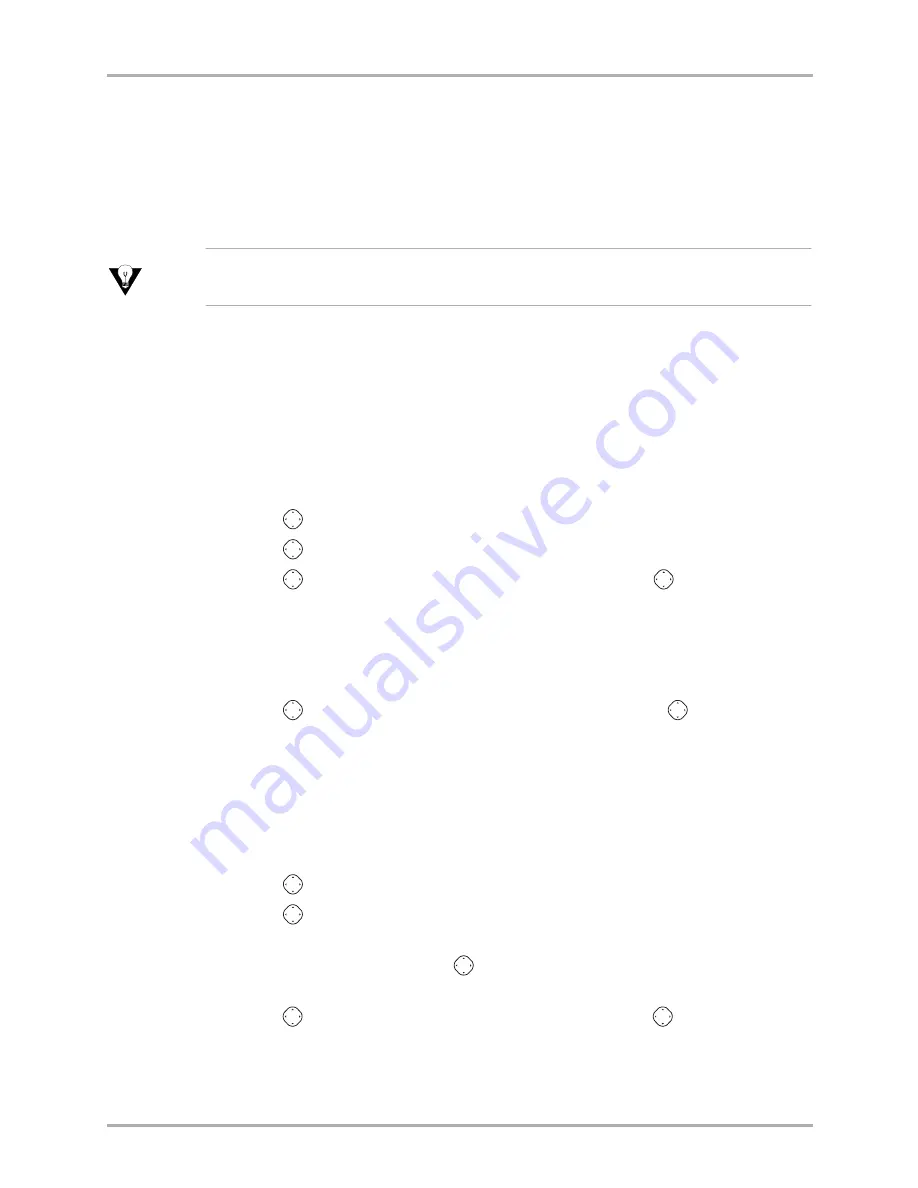
42
Reference Guide for the QCP 3035
Sending messages
■
Priority—
Allows you to mark the message
Normal
or
Urgent
.
■
Send Later—
Allows you to schedule delivery of the message. See
“Sending
a message at a scheduled time” on page 43
.
■
Save Message—
Saves the message in your
Filed
folder.
■
Exit—
Exits without saving.
Tip
If you have selected an option such as
Callback Number
or
Priority
, you are returned to
the Options screen. Select another option such as
Send Message
to send the message.
Sending a preformatted message
1.
From the home screen, select
Menu
→
Messages
→
Send Preformat
.
2.
Select from a list of preformatted messages, such as
Call me
,
I’m delayed
, or
I’ll
be there in 15m
.
3.
Enter the phone number or email address of the person to whom you are
sending the message, or select
Contact
to choose a contact name.
4.
Press
to
select
Next
.
5.
Press
to
select
Next
again, or select an option.
6.
Press
up or down through the list of options. Press
in to select an
option (
see page 41
for options).
Sending a saved message
1.
From the home screen, select
Menu
→
Messages
→
Filed
.
2.
Press
up or down through the list of messages. Press
in to select a
message.
3.
Select an option from the bottom of the screen to send. The options you may
select from vary depending on the type of message saved, that is, incoming or
outgoing.
4.
Enter the phone number or email address of the person to whom you are
sending the message, or select
Contact
to choose a contact name.
5.
Press
in to select
Next
.
6.
Press
in to select
Next
again, or select an option from the bottom of the
screen.
7.
To send your message, press
in to select
Send Message
.
-or-
Press
up or down through the list of options. Press
in to select an
option (
see page 41
for options).






























