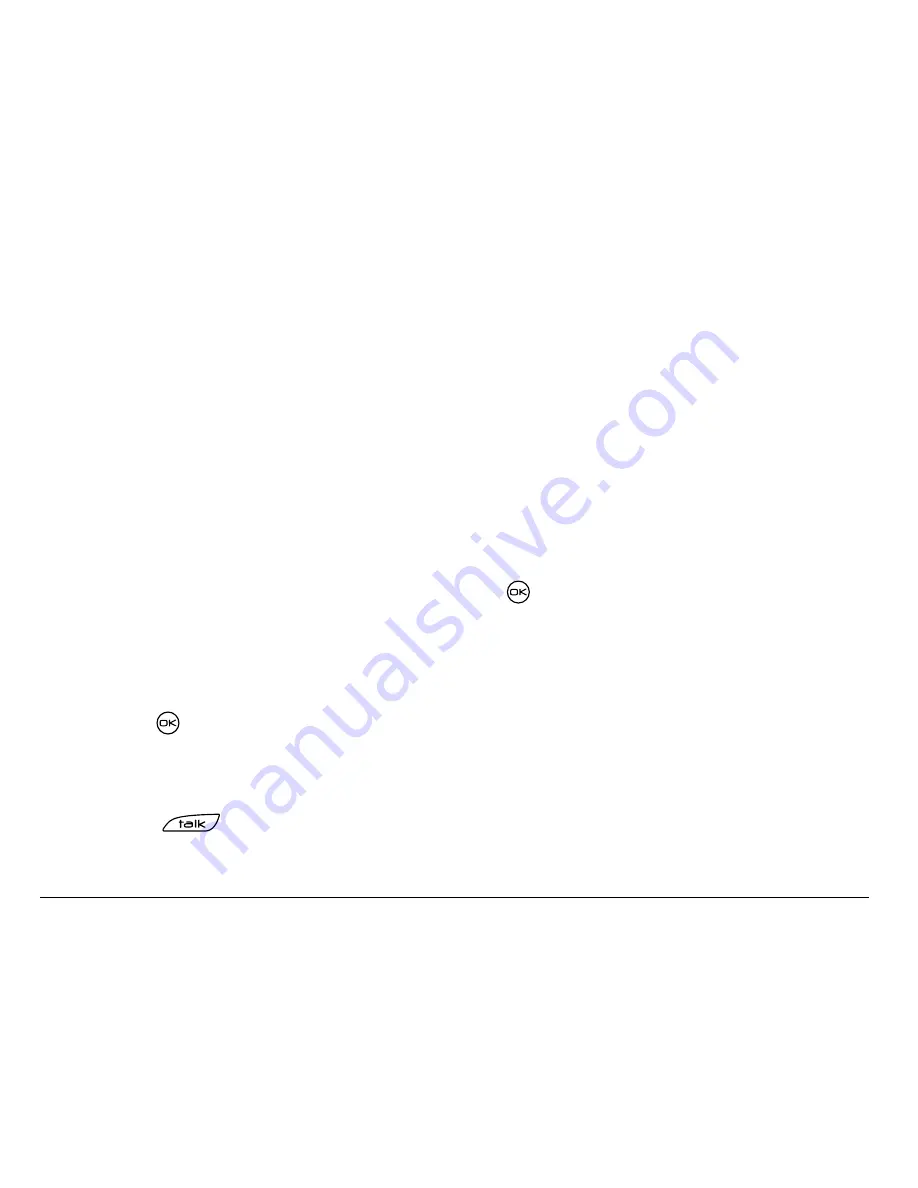
16
Making and Answering Calls
Note:
If the number has been saved as “secret,” you must select
Number
,
and then enter your four-digit lock code to view or edit the number. For
information on the lock code, see “Changing your lock code” on page 62.
To classify a phone number as secret, see “Saving a new contact” on
page 27.
Setting up speed dialing
Speed dialing allows you to quickly dial a stored phone number by entering
a one- or two-digit speed dialing location.
1.
Open a saved contact.
2.
Highlight the phone number and press
.
3.
Select
Speed Dialing
.
4.
Select a speed dialing location. (Location “1” is reserved for your
voicemail number.)
5.
Press
to
select
Assign
.
Using speed dialing
From the home screen, enter the one- or two-digit speed dialing location
and press
.






























