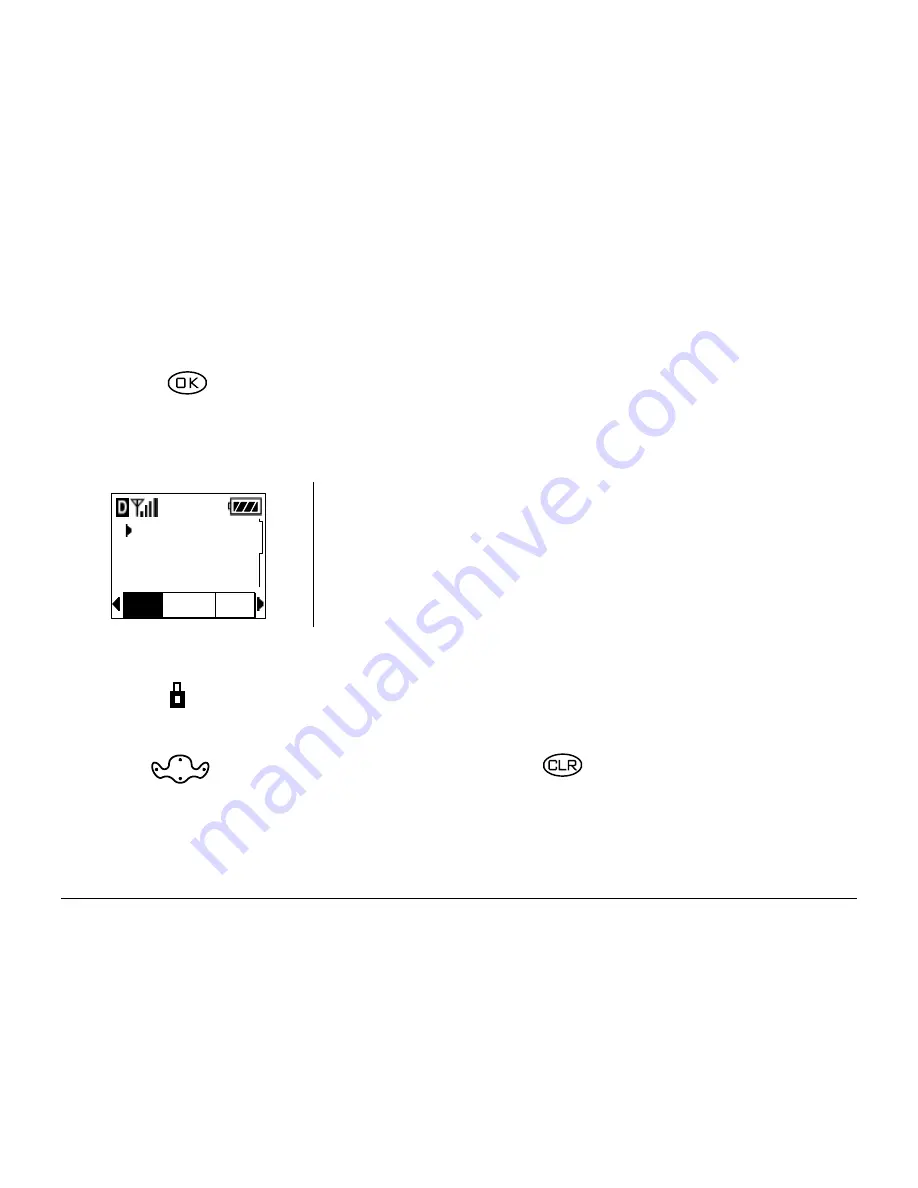
92
Connecting to the Internet
If this is the first time you have connected to the Internet, a message
informs you that security is not yet enabled for your Web Browser.
3.
Press
to select
Yes
to enable security.
When you are connected to the Web Browser, your home page will look
something like this:
4.
You are now ready to use the Internet.
–
A appears in a secure session.
–
An underline and an arrow indicate that there is more text. Press
down to view more text. Press
to return to the previous
screen.
Your home page has a list of bookmarks, and a
number of web menu options on the bottom of the
screen.
1 News
2 Weather
3 Sports
OK
Ma...
Home






























