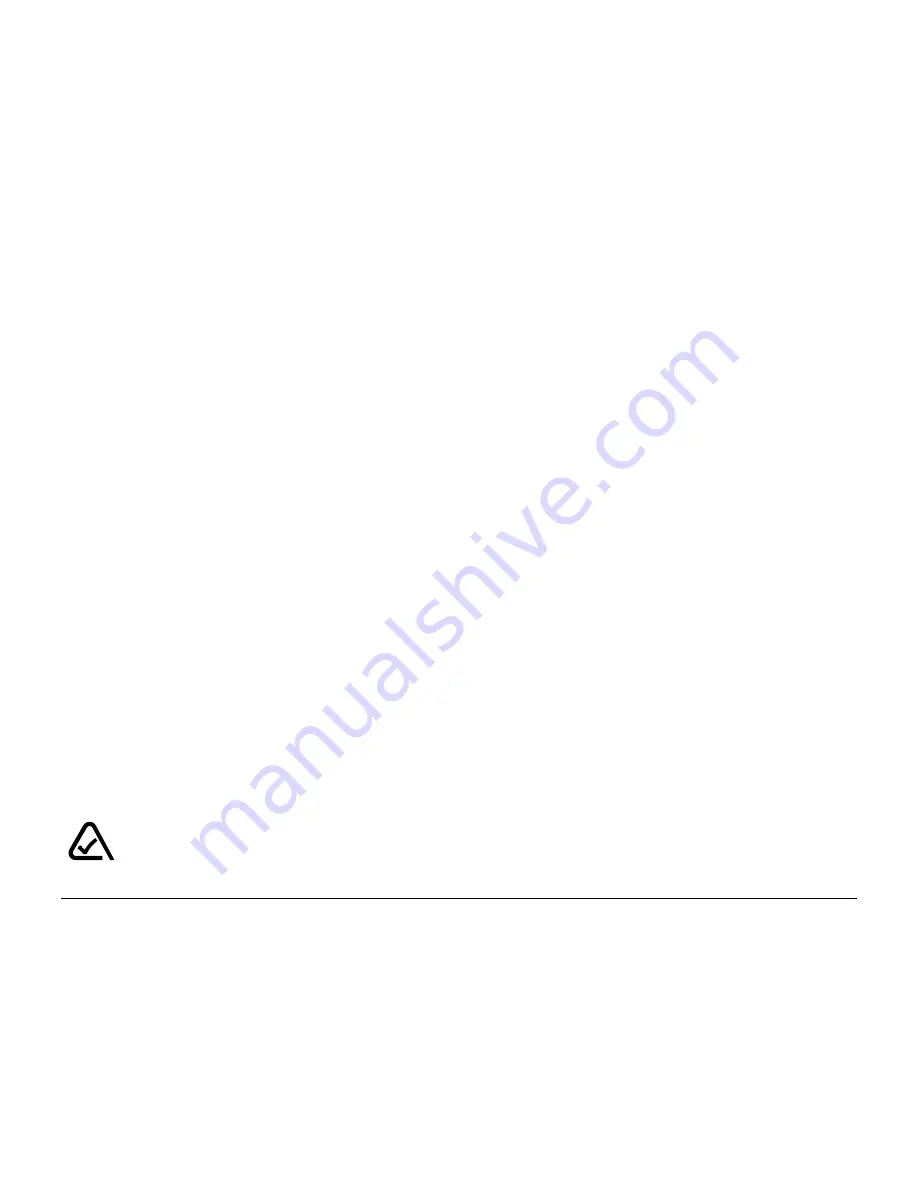
* In the United States and Canada, the SAR limit for mobile phones used by
the public is 1.6 watts/kg (W/kg) averaged over one gram of tissue. The
standard incorporates a substantial margin of safety to give additional
protection for the public and to account for any variations in measurements.
Caution
The user is cautioned that changes or modifications not expressly approved
by the party responsible for compliance could void the warranty and user’s
authority to operate the equipment.
Warning
Use only Kyocera approved accessories with Kyocera phones. Use of any
unauthorized accessories may be dangerous and will invalidate the phone
warranty if said accessories cause damage or a defect to the phone.
Use the following guidelines to optimize the performance and life of your
phone, antenna, and battery.
ACN 093 453 037
Содержание 2035 - QCP Cell Phone
Страница 1: ...82 K5234 1EN Rev 001 www kyocera wireless com ...
Страница 14: ......
Страница 18: ......























