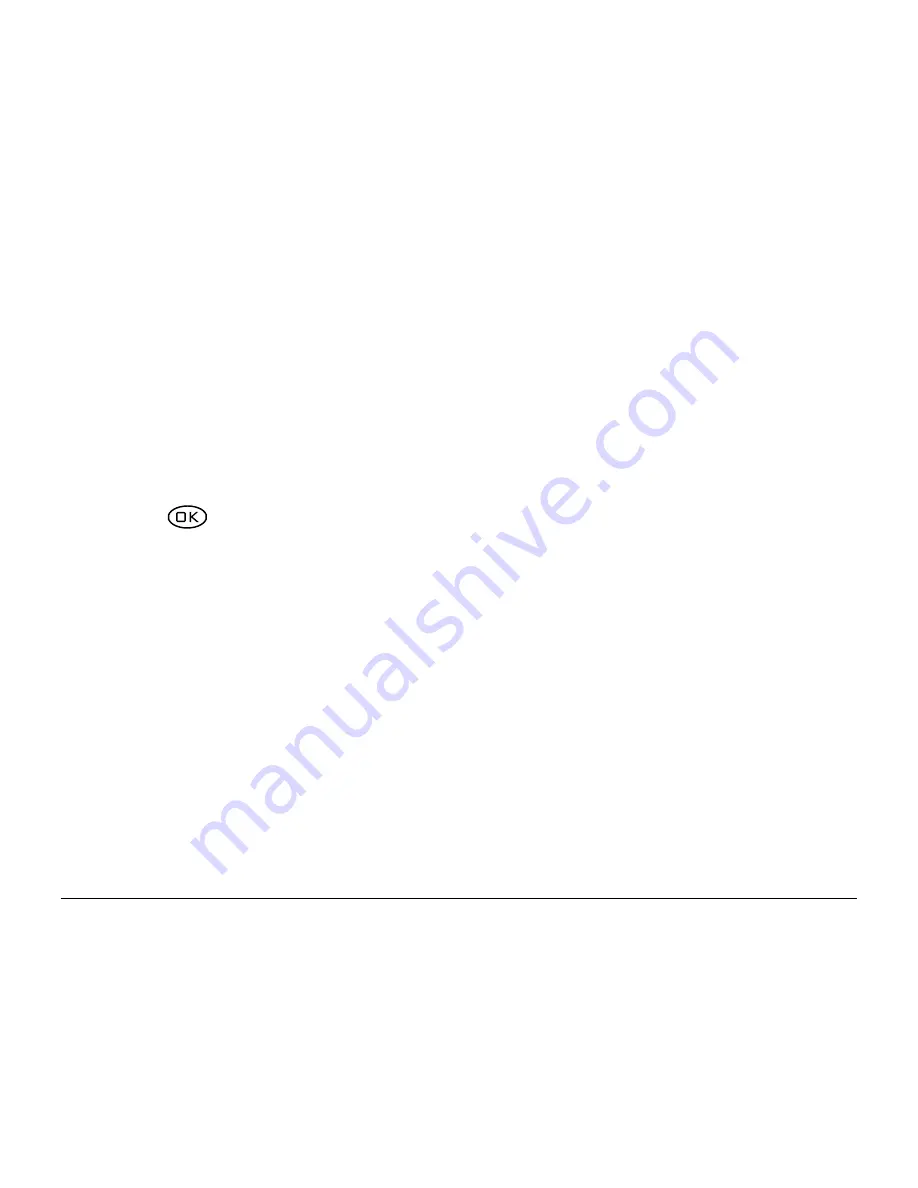
User Guide for the Kyocera 1135 Phone
63
Choosing a different ringer
Your Kyocera 1135 phone has several ringers you can choose from for your
incoming calls.
1.
Select
Menu
→
Settings
→
Sounds
→
Ringer Type
.
2.
Scroll down the list to hear the different rings.
3.
Press
to select a ringer from the list.
Specifying ringers for different calls
You can set up your phone to ring differently depending on the type of call
you get.
1.
If you have not already done so, save the contact in your Contacts
directory and specify it as business or personal. For help, see page 31.
2.
Select
Menu
→
Settings
→
Sounds
→
Business Call Ring
or
Personal
Call Ring
.
3.
Select a ringer from the list.






























