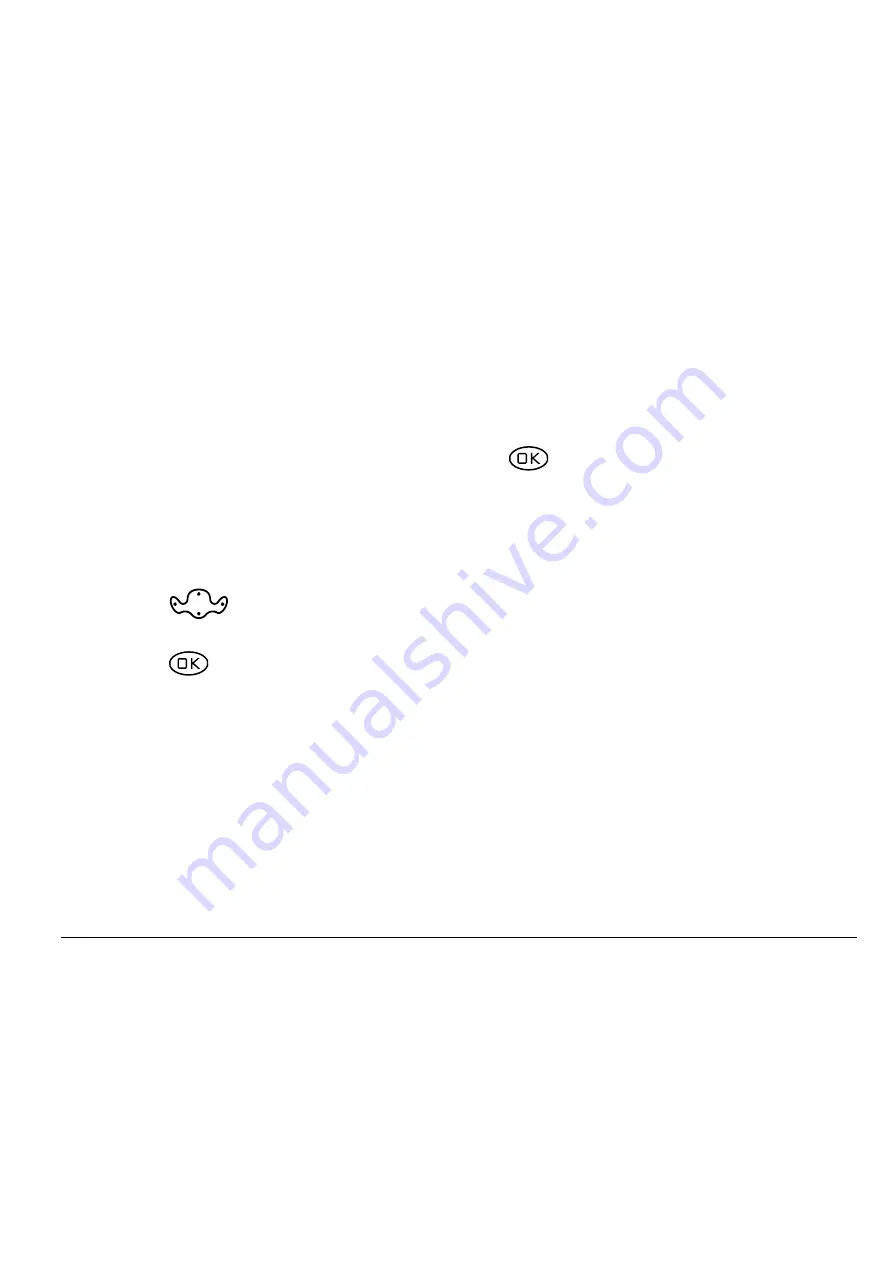
User Guide for the Kyocera 1135 Phone
23
Removing a speed dialing location
1.
From the home screen, select
Menu
→
Contacts
→
Speed Dial List
.
2.
Select a speed dialing location.
3.
Highlight the phone number and press
.
4.
Select
Speed Dialing
.
5.
Select the number to remove.
6.
Press
right to highlight
Remove
.
7.
Press
.
All manuals and user guides at all-guides.com
all-guides.com
















































