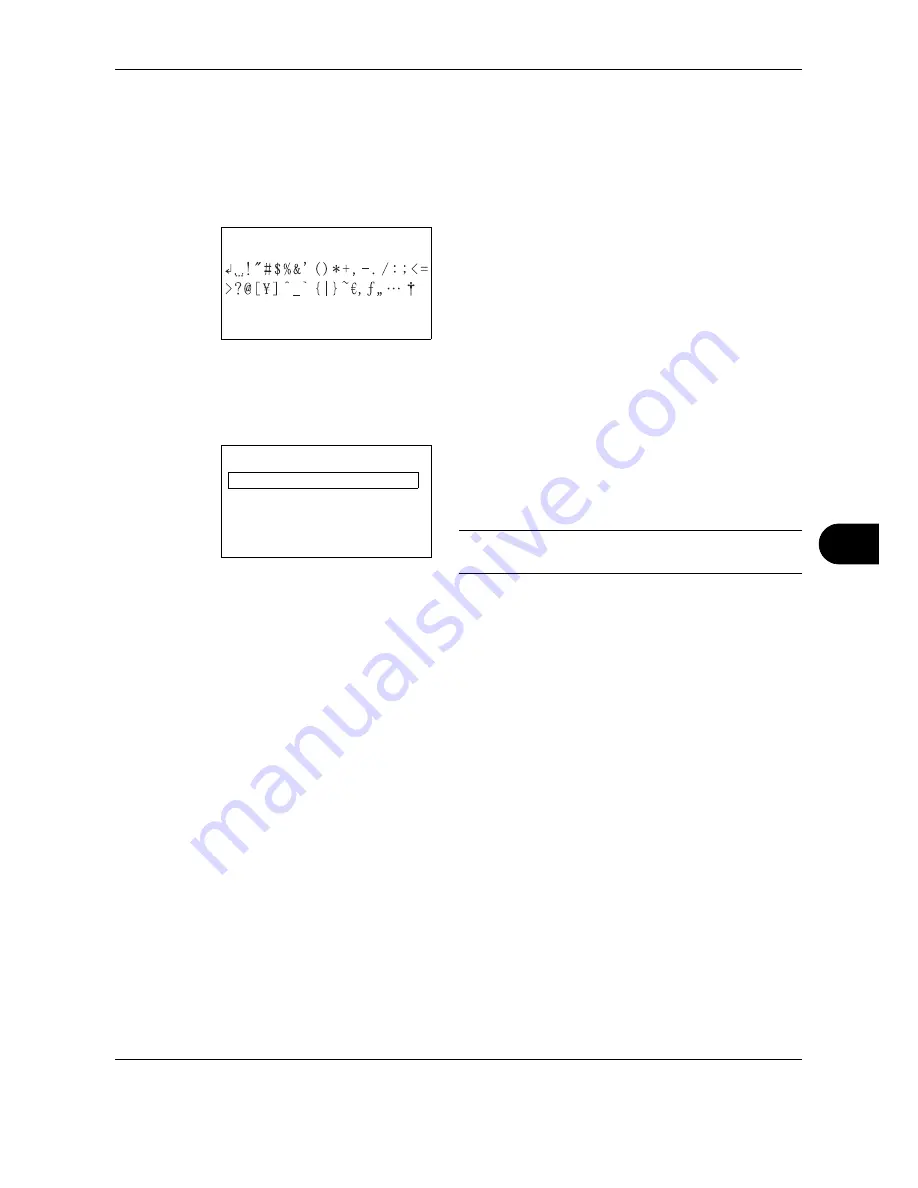
OPERATION GUIDE
Appendix-5
Characters associated with different keys can be entered consecutively. To enter a character associated with
the same key after another, use cursor keys to move the cursor to the next entry position before entering it.
If you use cursor keys to move the cursor to an entry position apart from the end of the line and enter a character
there, spaces are automatically entered in between.
Entering Symbols
Press [Text] (the
Right Select
key) or # on the
numeric keys to display the Symbols screen. Use
cursor keys to select the symbol you want to enter
and then press the
OK
key.
Entry When [Select Character] Is Selected in Login Operation Settings
In the login screen that appears when user management is enabled, the character entry method may vary
depending on the settings. (For the Login Operation, refer to the machine's
Operation Guide
.)
If a character palette appears on the screen, use
cursor keys to select the desired character from the
displayed characters, and then press the
OK
key to
enter it.
NOTE:
Numerals can be entered directly by pressing
numeric keys.
Symbols:
a
b
[ Text
]
Login User Name:
a
b
Kyocer
*
*
abcdefghijklmnopqrst
uvwxyzABCDEFGHIJKLMNO
[ Next
]
Содержание FS-1128MFP
Страница 2: ......
Страница 18: ...xvi OPERATION GUIDE...
Страница 24: ...Part Names and Functions 1 6 OPERATION GUIDE...
Страница 32: ...Preparation Before Use 2 8 OPERATION GUIDE...
Страница 60: ...FAX Operation Basic 3 28 OPERATION GUIDE...
Страница 69: ...FAX Operation Advanced OPERATION GUIDE 4 9 4 6 Press the Start key Transmission begins...
Страница 108: ...FAX Operation Advanced 4 48 OPERATION GUIDE...
Страница 120: ...Checking Transmission Results and Registration Status 5 12 OPERATION GUIDE...
Страница 156: ...Setup and Registration 6 36 OPERATION GUIDE 15 Press the OK key...
Страница 188: ...Index 4 OPERATION GUIDE...
Страница 189: ......
Страница 190: ...E1...
Страница 191: ...2009 is a trademark of Kyocera Corporation...
Страница 192: ...First edition 2009 5 Printed in China 302JN56010...






























