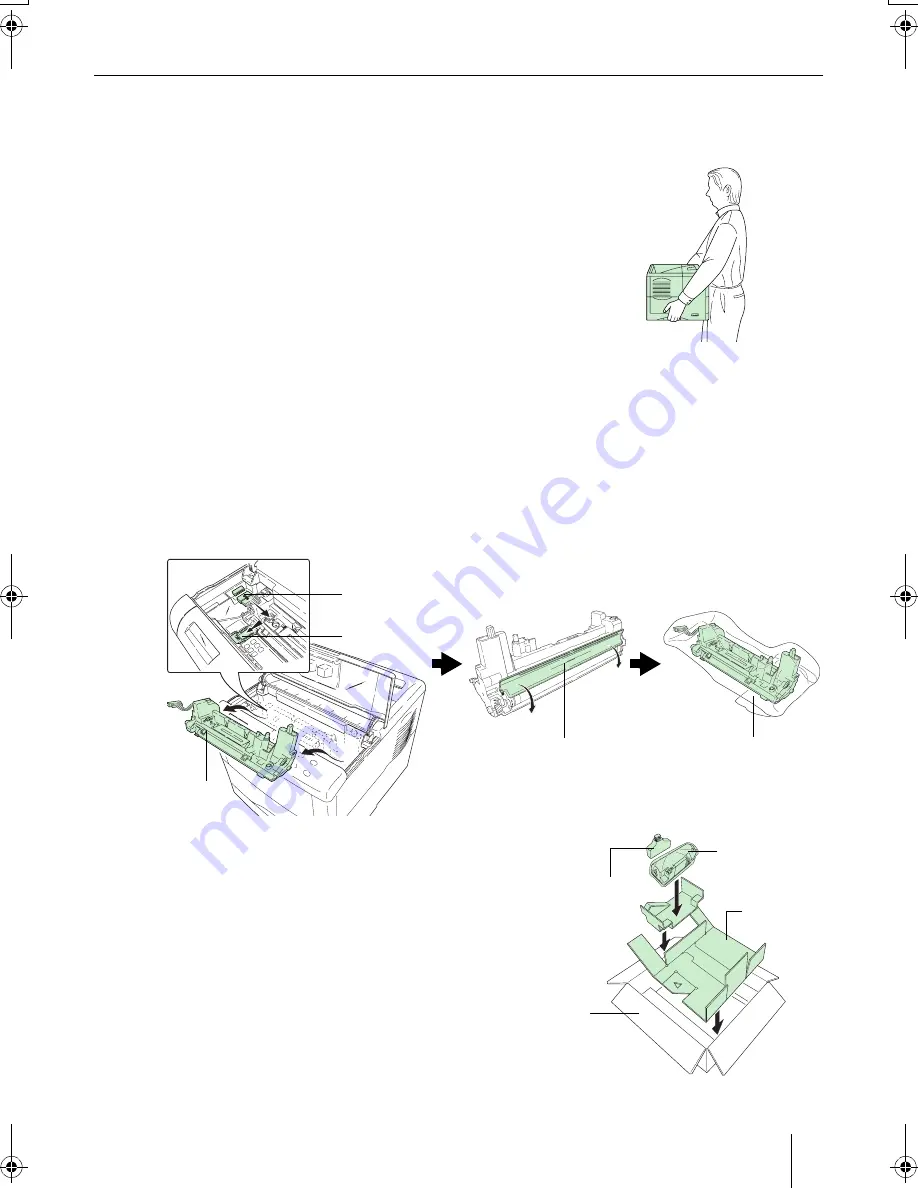
25
Prolonged Non-Use and Moving the Printer
Q
Prolonged Non-use
If you ever leave the printer unused for a long period of time, remove the power cord from the wall outlet.
We recommend you consult with your dealer about the additional actions you should take to avoid possible dam-
ages that may occur when the printer is used next time.
Q
Moving the Printer
When you move the printer:
• Move it gently.
• Keep it as level as possible, to avoid spilling toner inside the printer as
shown in the figure.
• The handhold on the right side of the printer doubles as the memory
card slot. Be sure to remove the memory card first, if inserted, before
lifting or moving the printer.
• Be sure to remove all the option units such as the sorter and duplexer
before moving the printer.
If you need to move the printer to another location, remove the toner container, waste toner box, and developer
unit. The procedure for removing these is as follows:
1
Remove the toner container and waste toner box from the printer. Put the toner container into the
plastic bag in which it was supplied to prevent spilling of toner. Close the cap of the waste toner
box tightly.
2
Disconnect the connector of the developer unit from the printer and while pulling the developer
unit release lever, remove the developer unit from the printer (1). Close the protect cover on the
developer unit (2) and put the developer unit into the supplied plastic bag (3).
3
Put the printer into the box in reverse order of the
unpacking procedure (Refer to
STEP 1 Unpacking
).
Position the pad as shown in the figure, then place the
toner container and waste toner box.
(1)
Remove the developer unit.
(2)
Close the protect cover.
(3)
Put the developer unit.
1. Disconnect
2. Pull
Protect Cover
Plastic bag (supplied)
Developer
Unit
Waste Toner
Box
Toner Container
Pad
Printer Packing
Carton
IFS19EE.book Page 25 Thursday, October 18, 2001 9:51 AM
Содержание Ecosys FS-1900
Страница 1: ...Installation Guide...




















