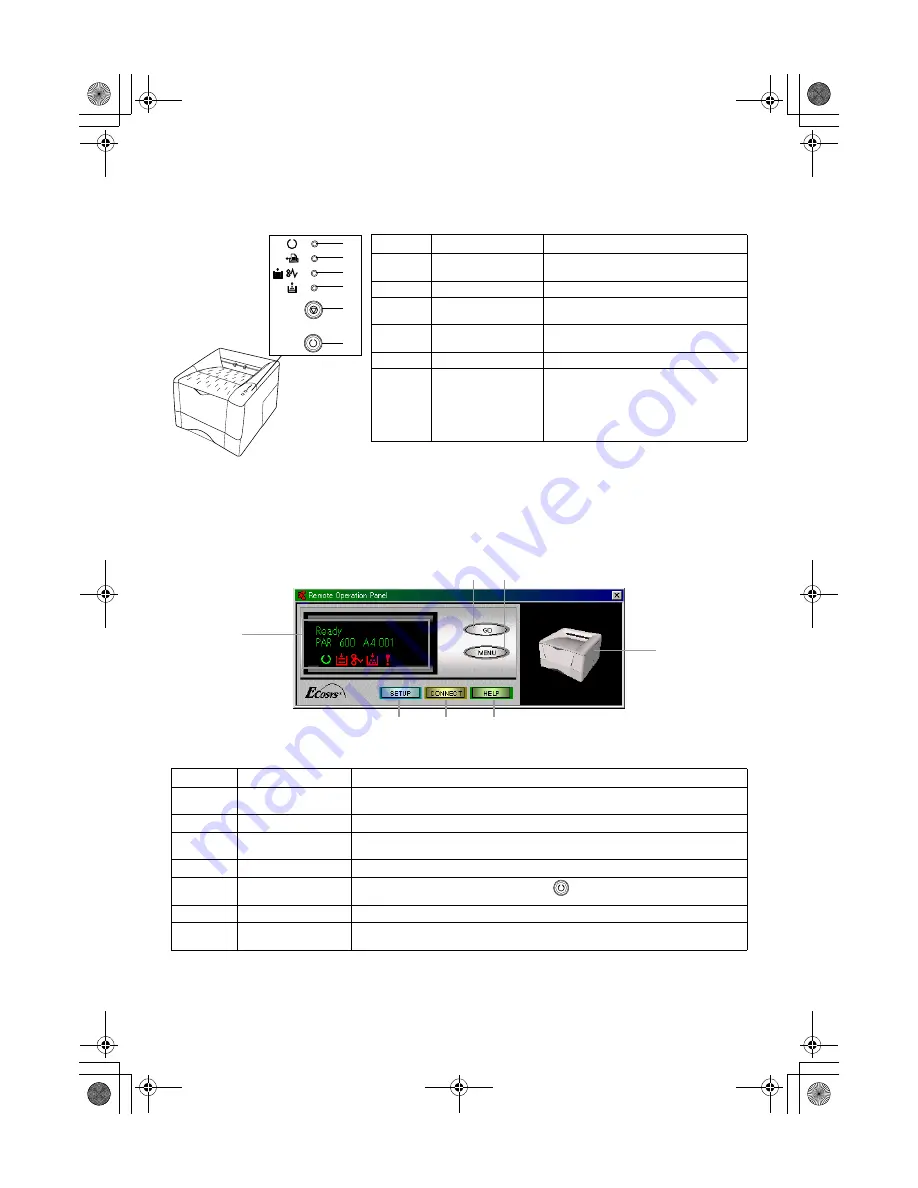
Operating Keys and Indicators
For details on operating procedures, see the
FS-1000
+
User's Manual
contained as an elec-
tronic file in the CD-ROM supplied with the printer.
Remote Operation Panel
The
Remote Operation Panel
is a utility that allows you to make basic printer settings from
the computer connected to the printer or the network. For details on installation and usage,
see the
FS-1000+ User's Manual
contained as an electronic file in the CD-ROM supplied
with the printer
.
Printed in Japan/Imprimé au Japon
5+AX 1200PS/SG
Number
Name
Function
1
On line indicator
Indicates whether the printer is on-line or
off-line.
2
Data indicator
Indicates that the printer is receiving data.
3
Paper Empty/
Paper Jam indicator
Indicates whether the paper cassette is
empty or a paper jam has occurred.
4
Toner indicator
Indicates when toner is low, or when toner
is exhausted.
5
(Cancel key)
Abandons a printing job.
6
(Go key)
• Switches the printer on-line and off-line.
• When pressed for 3 or more seconds,
prints a user status page.
• Selects the MP tray feed or paper cas-
sette feed when the paper runs out.
• Prints and feeds out one page.
Number
Name
Function
1
Message display
Indicates printer status, the active interface, the resolution, the paper size of the cur-
rent paper cassette, the number of copies to be printed, and error messages.
2
SETUP
button
Makes basic settings for the
Remote Operation Panel
utility.
3
CONNECT
button
Selects the type of connection between the printer and the computer — either local (via
serial or parallel interface) or network.
4
HELP
button
Displays help messages.
5
GO
button
Performs the same function as the printer's
key. Displayed only when the printer
is connected to a computer via the network.
6
MENU
button
Displays various printer settings and confirmation items.
7
Monitor window
Simulates the printer's status using virtual printer animation. For example, when you
open the printer's top cover, the top cover on the printer image also open.
6
5
4
3
2
1
Operator Panel
1
5
2
3
4
6
7
Remote Operation Panel
Ifs10ep-jp.book Page 27 Friday, December 22, 2000 4:27 PM















