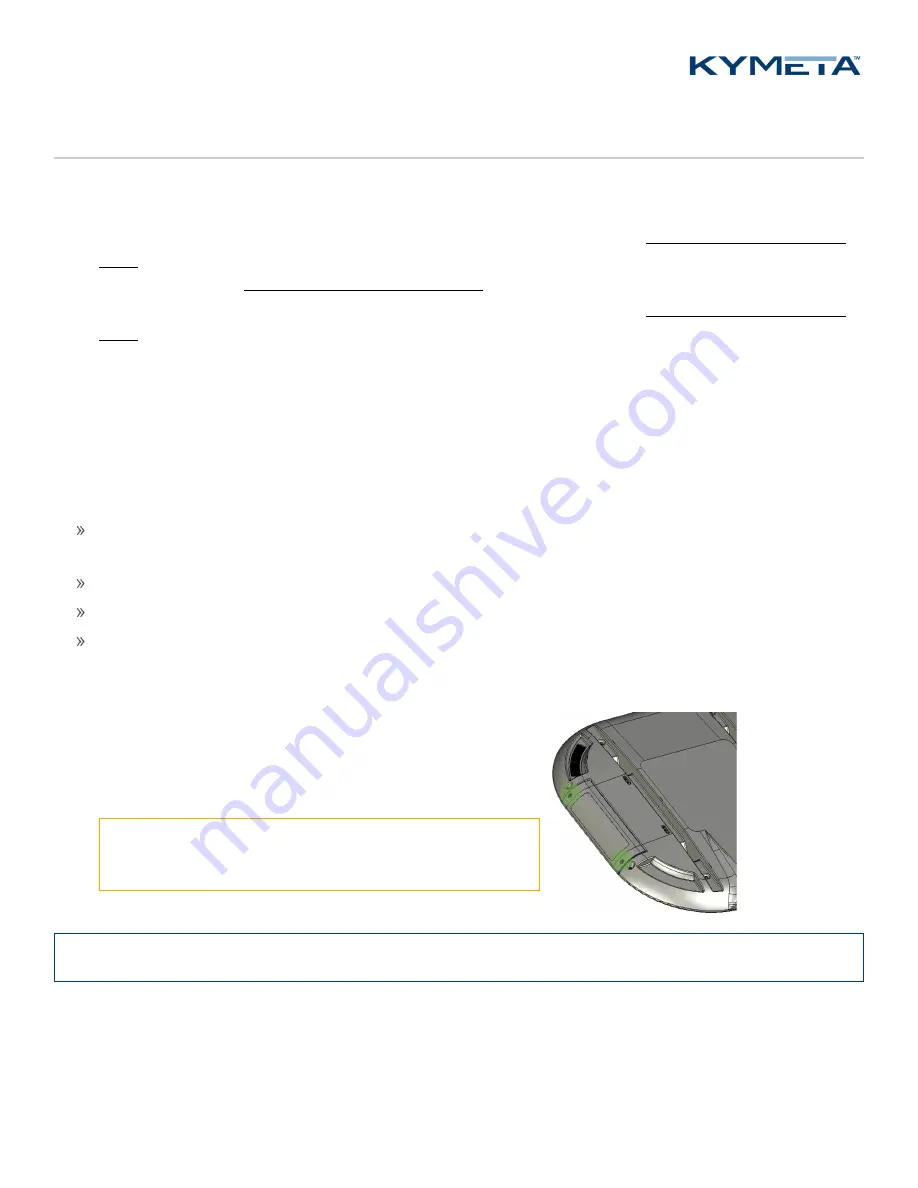
© 2020 Kymeta Corporation. All rights reserved.
19
08 December 2020
700-00121-000 revD Kymeta u8 products installation and user guide
7
Obtain u8 antenna status information
After the terminal has booted, you can obtain status information in several ways.
1.
In a terminal configuration, utilize the Kymeta Access application to view full terminal status.
2.
In a terminal or ODU configuration, open the shroud access panel as described in
to view status LEDs. Solid green LEDs indicate normal functioning, and blinking blue LEDs indicate
connectivity. Refer to
Appendix C. LED status indicators
for full LED status indicator definitions.
3.
In a terminal or ODU configuration, open the shroud access panel as described in
and connect an Ethernet cable to the available port. This Ethernet connection provides Kymeta
Administrative web-based UI access according the directions in the section above relevant to your configuration.
Refer to
700-00139-000 Kymeta™ u8 antenna software user guide
for details on interacting with the features of the
Kymeta antenna. The software user guide provides you with details on all available features and modes of operation.
7.1
Open the shroud access panel
The shroud access panel provides access for:
Viewing LED status lights for the antenna, modem, and/or multi-WAN – refer to for information about what each
LED state indicates.
Accessing Ethernet port for physical administrative access
Utilizing the reset functionality of the antenna, modem, and/or multi-WAN
Adding a SIM
To open the shroud access panel, do the following:
1.
Remove the two captive pan washer screws M6×16mm. Use a
T20 Torx drive.
2.
Slide the panel toward you to remove.
⚠
The access panel does not hinge. Downward pressure
may damage the panel.
✎
Operation in motion with the access panel removed or open is not recommended.






























