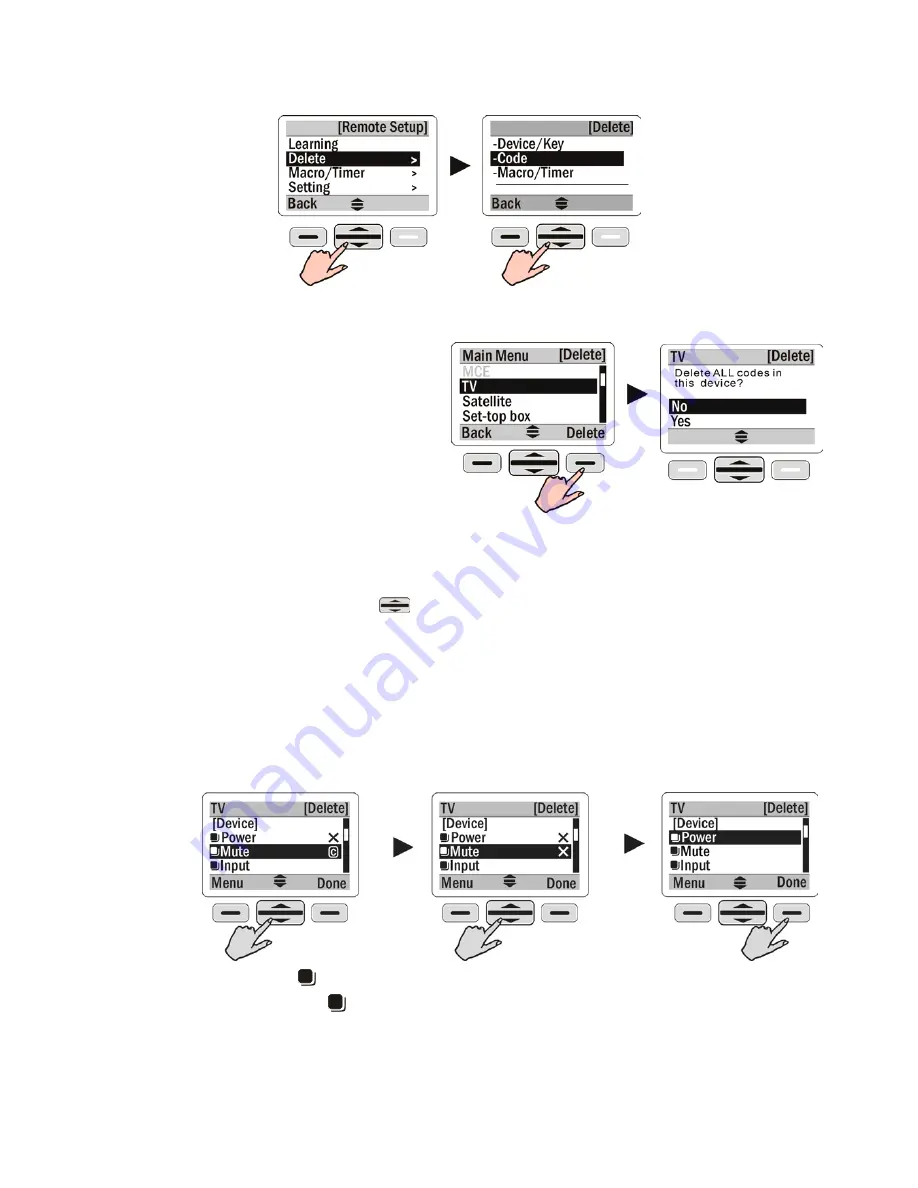
19
<PART I-2>
Deleting Code
Select Delete and then select
「
Code
」
. You may choose to delete all codes for a
group of device, or delete a single code for a single key.
Delete all codes for a device
(1) Select a device you wish
to delete from the Main
Menu.
(2) Press [Delete] to display a
confirmation page.
Select “Yes” to remove all
the codes for the device.
Delete a code for a single key
(1) Select the device you wish to delete from the Main Menu.
(2) Press the scroll key
to select a key with the code to be deleted.
An “
2
“ appears on the right side of the key which means the code of
the key is ready to be deleted.
(3) If you change your mind, just select the key again to cancel the
“
2
“ sign.
(4) Repeat steps (2) and (3) to select all key codes you want to delete.
(5) Press [Done] to confirm the deletion.
A key with a“ ” mark: hard key
A key without a“ ” mark: soft keys
(6) To delete other device codes, repeat steps (1) to (5).













































