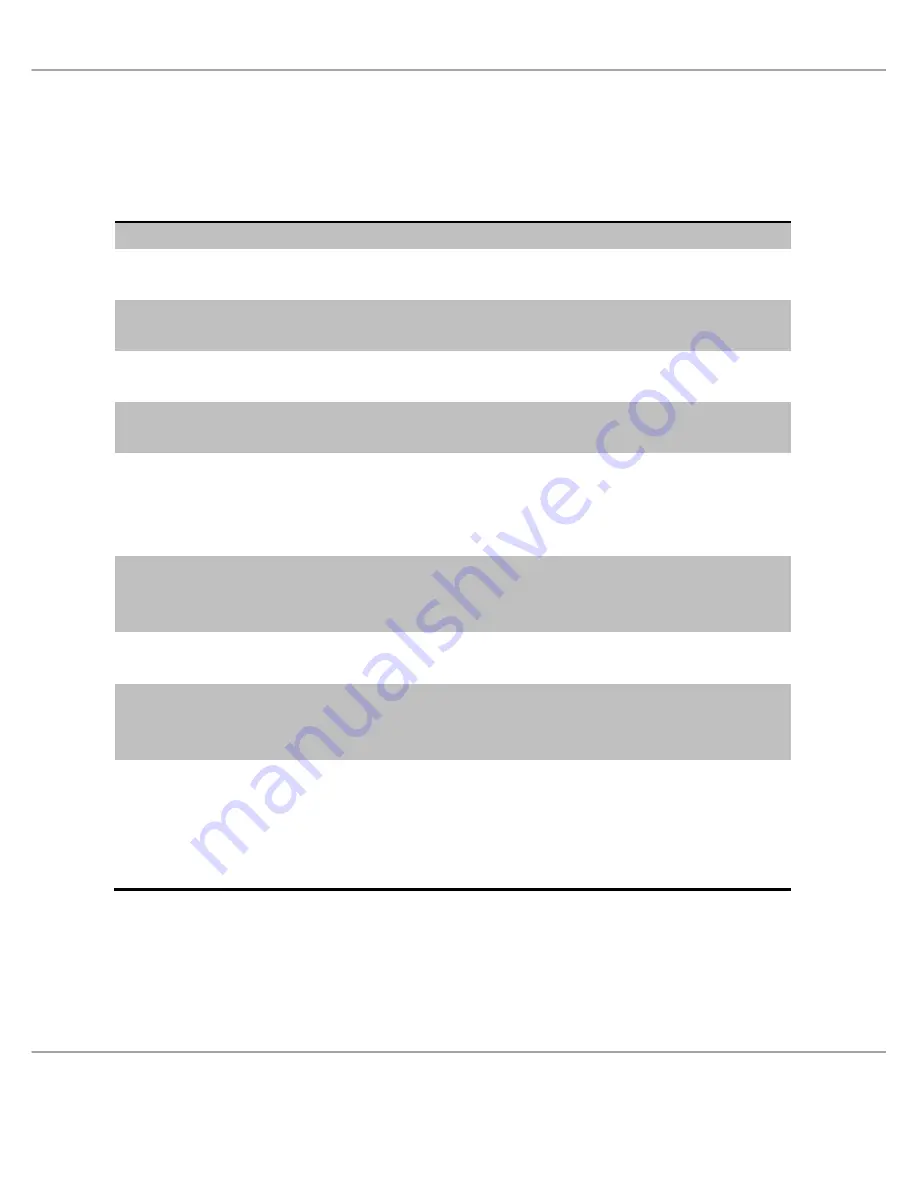
TVBox 1920ex Hybrid User’s Manual
- 43 -
Troubleshooting
6.1 TV part
Failure
Cause and action
No image, no sound
Check the connection of DVB-T antenna
Imperfect image and sound
Check the connection of DVB-T antenna, and
adjust the place of DVB-T antenna
Two sound track
The program is bilingual.
Press on the remote control to switch track.
Cannot play USB
The playing file formats are not the unit
supported formats.
No picture, no sound
No power connection or defective connection
of plug. Receiver is at standby mode.
Picture displayed without
sound
Speaker for multimedia is not connected
properly.
Volume is not turned on. Click
button.
Normal sound but no picture
Monitor is not connected well.
Too strong interference in TV signal leads to
protection state of monitor.
No picture or abnormal color
of picture from PC
Check if VGA cable is connected well and if
PC runs normally.
Remote control can’t be
operated or has low
sensitivity.
Check if batteries are installed correctly.
Batteries are of weak power, or signal from
remote control is obstructed or disturbed.
Snow spots or oblique line,
vertical line in picture
Signal from antenna is too weak. Add antenna
amplifier.
Defective connection of antenna or the wire in
antenna cable is breaking off.
Failure of TV station.
Содержание TV Box 1920EX
Страница 1: ......
Страница 12: ...TVBox 1920ex Hybrid User s Manual 11 3 3 Connection illustration ...

































