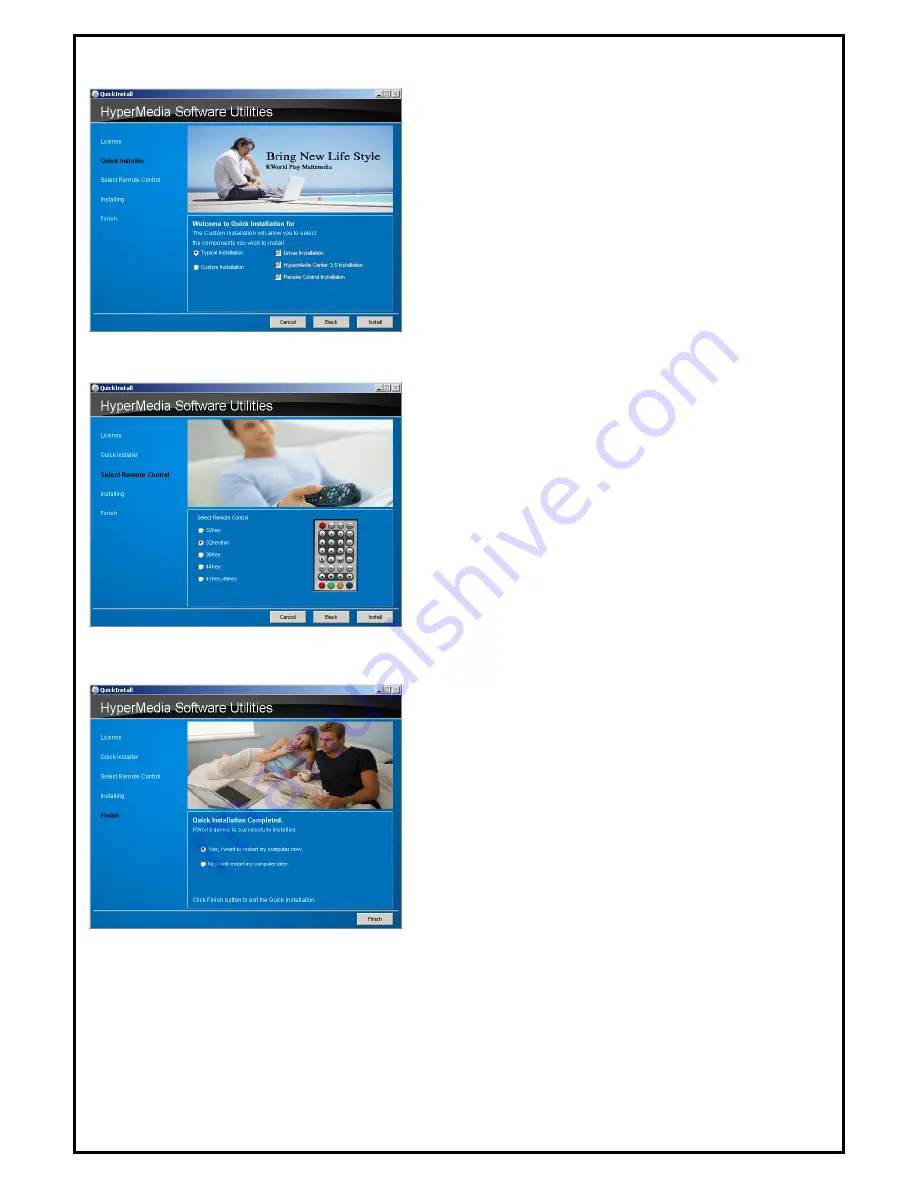
4
4.
The Quick Installation provides you with two choices to
install. Please choose “
Typical Installation
” for
complete device driver and software installation, or
choose “
Custom Installation
” to set up options
according to your personal needs. Click “
Install
” to
continue.
5.
This step will instruct you to install the Remote Control.
Please choose your own Remote Control and then Click
“
Install
” to continue.
7. Now the Quick Installation Complete. Please choose
“
Yes, I want to restart my computer now
” to restart
your computer (Recommend) and click “
Finish
” to end
the installation.


























