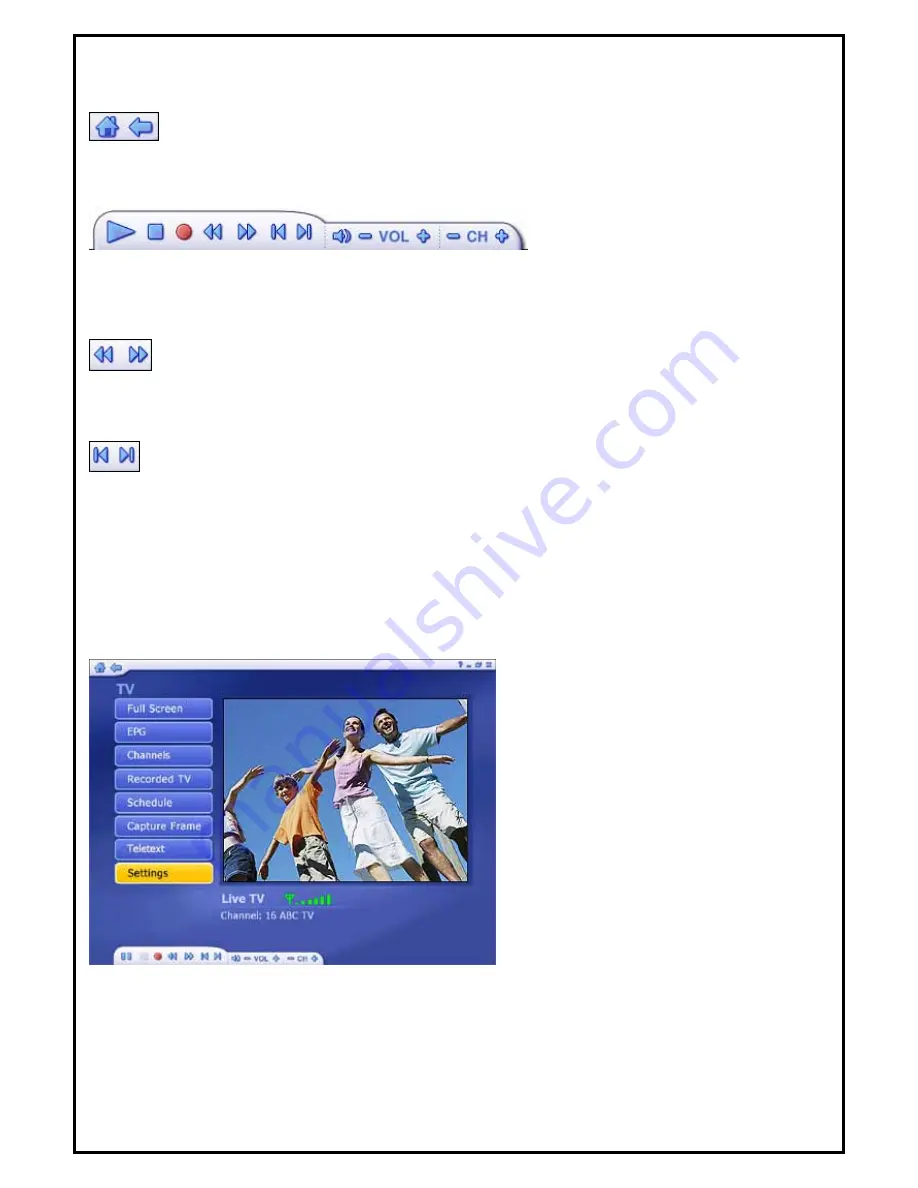
16
FLOATING TOOLBAR
The floating toolbar appears for a few seconds whenever you move the mouse:
The "Home" button (it looks like a house) takes you to the program's startup screen. The arrow takes you to
the previous screen.
The toolbar at the bottom of the screen features standard audio/video playback controls (Play/Pause, Stop,
Record,) plus Volume and Channel controls. Special controls for MPEG2 playback and only appear when
necessary.
When watching movie discs, video files, and recorded TV shows:
Use these buttons to adjust the playback speed at variable rates.
When watching MPEG-2 videos and recorded TV shows:
Use these buttons to skip forward by roughly 27 seconds, or backwards by roughly 27 seconds. These
buttons are useful for bypassing commercials or skipping back slightly if you accidentally skip ahead too far.
When watching movie discs:
Use these buttons to skip to the next or previous chapter.
TV MODULE
This section lets you view and edit the settings for TV recording.
After configuration in Chapter 6 is completed, you can use your remote control to change channels, or use
the channel controls (+/- button) in the floating toolbar at the bottom of the screen.
You may pause and rewind TV (while you’re watching) using both the remote control and the toolbar.
Options include:
Full Screen -
Displays the video over the entire program display area-typically the entire screen. You can












































