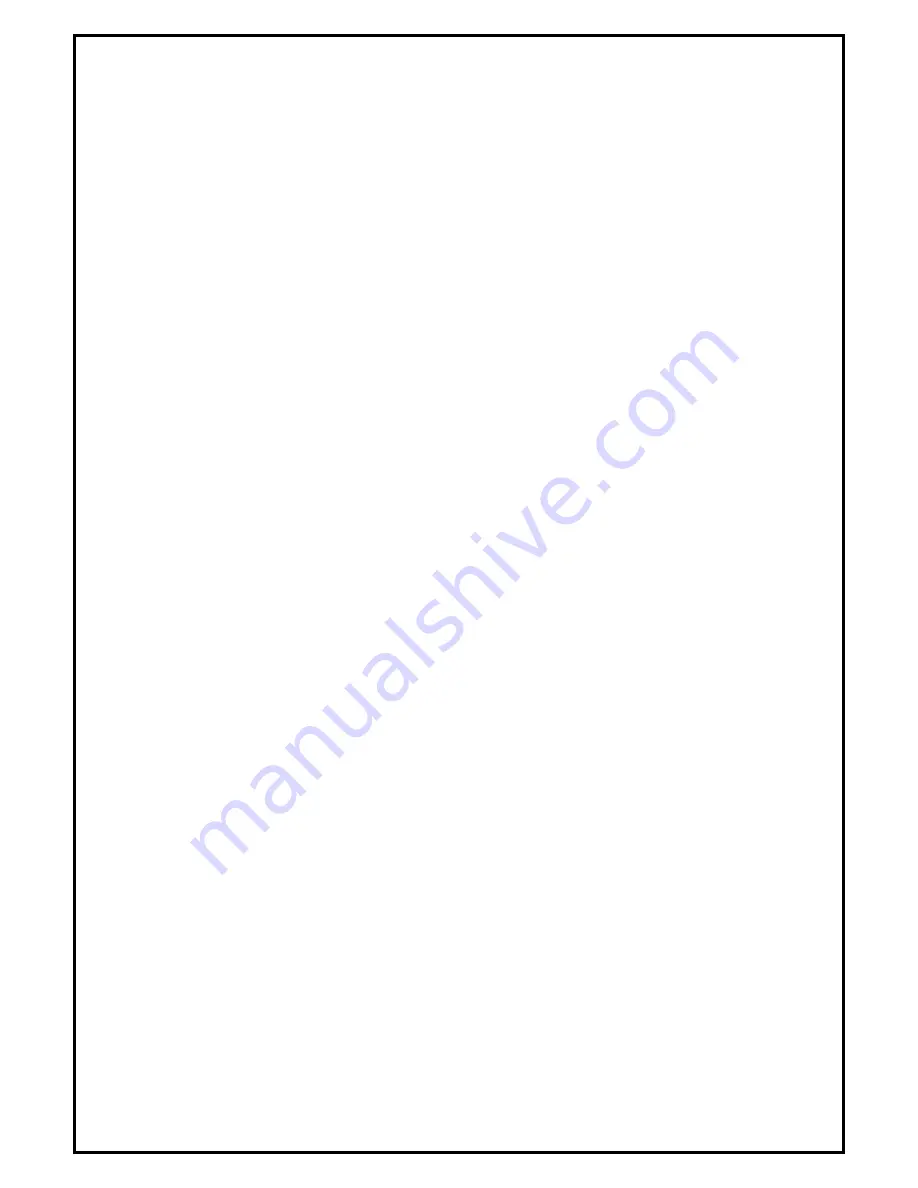
1
PCIE Dual DVB-T TV Card Pro Installation Manual
Contents
V1.0
Chapter 1 : PCIE Dual DVB-T TV Card Pro Hardware Installation ................................................................. 2
1.1 Package Contents ........................................................................................................................... 2
1.2 System Requirements ..................................................................................................................... 2
1.3 Hardware Installation ..................................................................................................................... 2
Chapter 2 : PCIE Dual DVB-T TV Card Pro Installation.................................................................................. 3
2.1 The Driver Installation of PCIE Dual DVB-T TV Card Pro.......................................................... 3
2.2 TotalMedia Application Installation of PCIE Dual DVB-T TV Card Pro ..................................... 4
Chapter 3
:
Uninstallation of PCIE Dual DVB-T TV Card Pro ........................................................................ 7
3.1 The Driver Uninstallation of PCIE Dual DVB-T TV Card Pro ..................................................... 7
3.2 TotalMedia Application Uninstallation of PCIE Dual DVB-T TV Card Pro................................. 8
Chapter 4 : FAQ ................................................................................................................................................. 9
4.1 How to check if the driver has been installed successfully or not?................................................ 9
Chapter 5 :Remote Functions........................................................................................................................... 10
5.1 For Windows Media Center Function .......................................................................................... 11
5.2 For Total Media Function............................................................................................................. 12
Chapter 6 : Use the TotalMedia at the First Time ............................................................................................ 13
Chapter 7 : TV Function in TotalMedia ........................................................................................................... 15
Chapter 8 : PIP (Picture-In-Picture) / PBP (Picture-By-Picture) Mode in TV Function ................................. 26
















