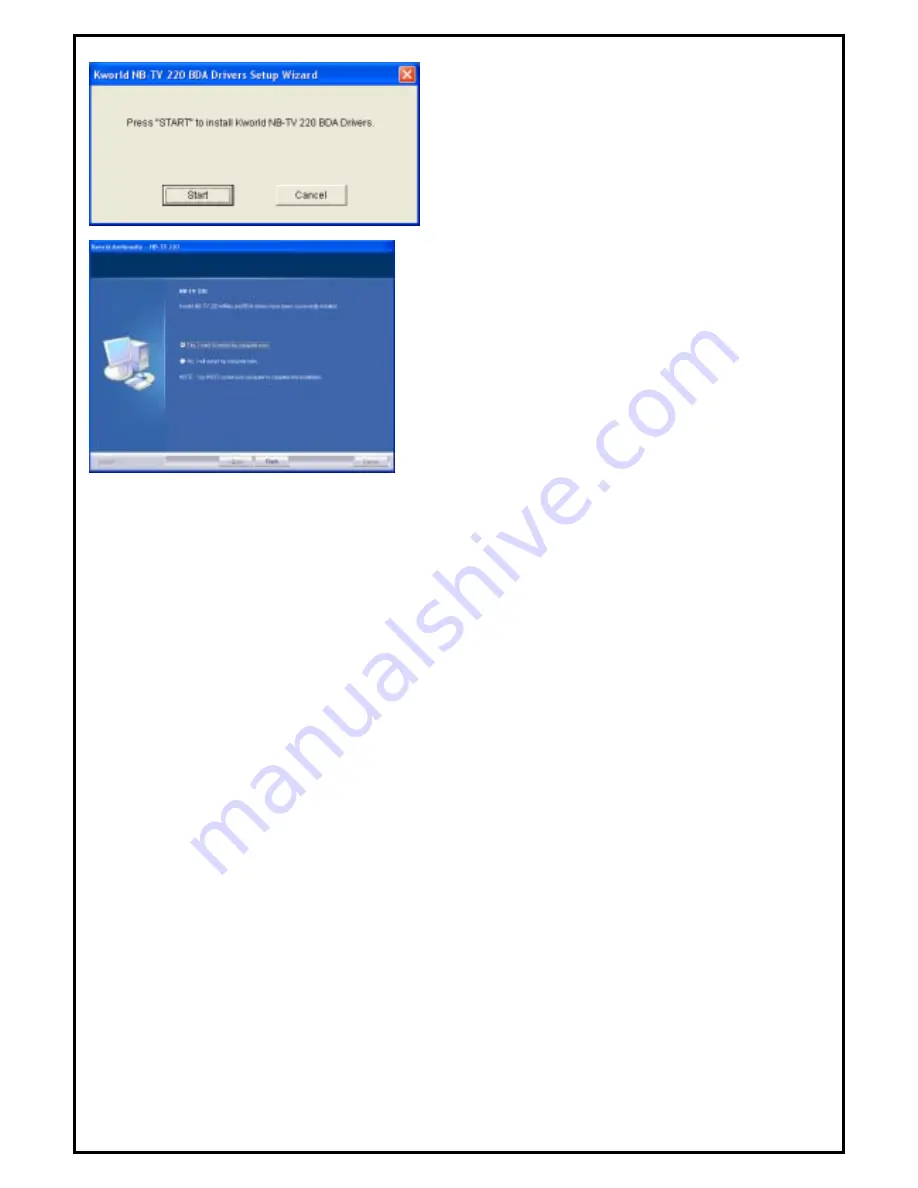
4
5.
Click
“Start”
to start installing NB-TV 220 drivers.
Please wait while installation is in process.
6.
Choose “
Yes, I want to restart my computer now
” and
click “
Finish
” to restart your computer and activate the
driver.
Note:
You can restart your computer after installing HyperMedia
software application








